Back in Week 15 of Makeover Monday, I accidentally used a Parameter Action. It was early on in my Tableau journey and I didn’t realise that I had built my dashboard in the 2019.2 Beta. Of course, I was unable to upload this to Tableau Public and was disappointed.
But this just shows how intuitive and easy to use Parameter Actions are! So to celebrate the release of 2019.2, here’s an example of how they can be used:
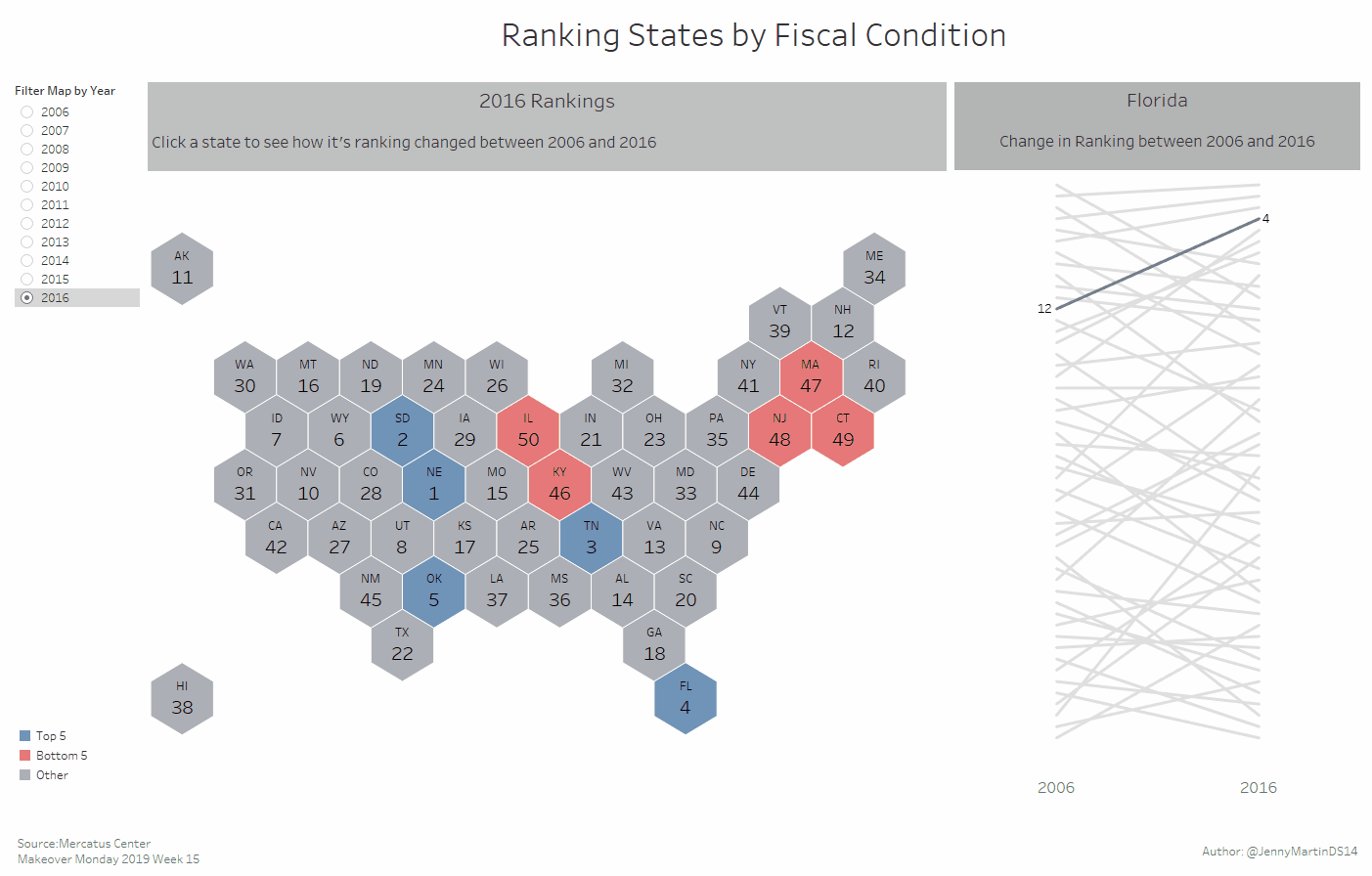
When you click on a state in the hexmap, the parameter controlling the highlight on the slope chart is updated. You may be thinking this is similar to a highlight action, and you’re not wrong! However, the benefit of using a parameter action is that the title of the slope chart also updates, along with the labelling. This state will also remain highlighted when you click away from the hexmap, until you choose another state.
So how do you set up a parameter action?
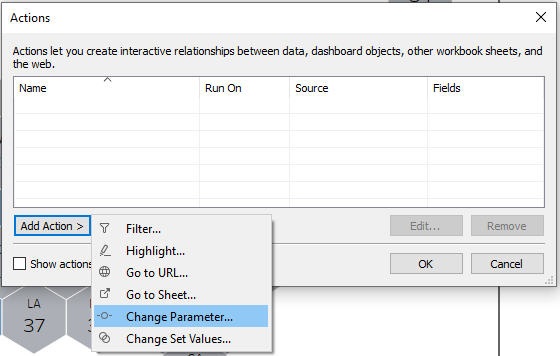
Unsurprisingly, a parameter action is set up in much the same way as any other dashboard action. You just navigate to Dashboard > Actions… > Change Parameter…
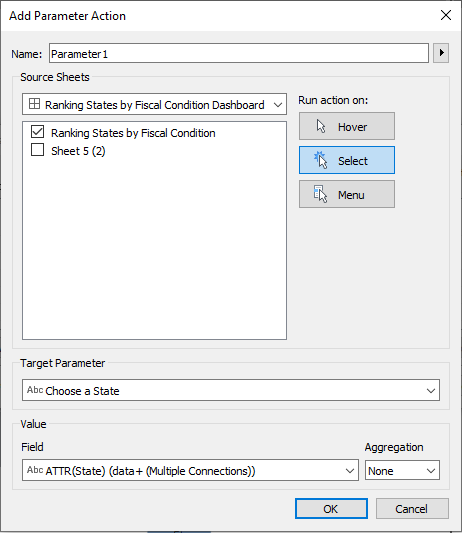
Once there you’ll want to select which worksheet(s) is going to control the parameter. In this example, I wanted it to be my hexmap that updated the state name in the parameter.
Then you need to choose your target parameter, the one that you want to be updated.
Finally, you need to specify which field will be fed into the parameter. I had to be careful here as I wanted it to be the full state name, not the state abbreviation that was fed into my parameter.
And that’s it! Parameter actions are simple and intuitive and there will be loads of great use cases coming soon. Kamilla has already written a great blog about parameter actions with scatter plots, so check it out!
