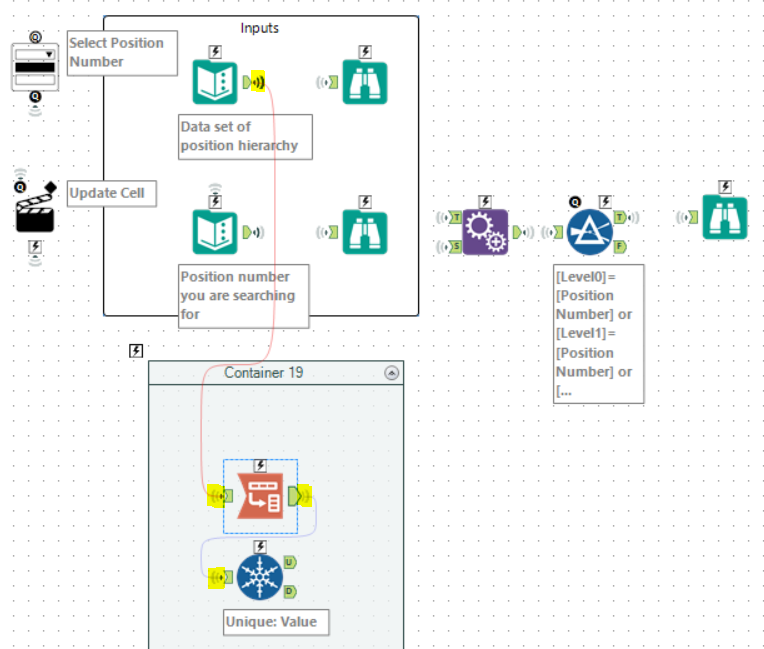Sometimes with Alteryx Workflows you end up with a lot of tools and a lot of connections criss-crossing across the canvas which can look chaotic and confusing.
There are lots of ways to make your canvas look neater and easier to understand, like using tool containers, aligning / rearranging your tools etc., but sometimes even if you do this, it can be messed up if you go back and add in tools / change the workflow.
So, using Wireless Connectors is a quick three-click trick to de-clutter the canvas if you don’t have time to manually shift everything around.
Step 1: Select your Workflow
Select all the tools by left clicking on the canvas and drawing the selection box so that it covers your whole workflow.
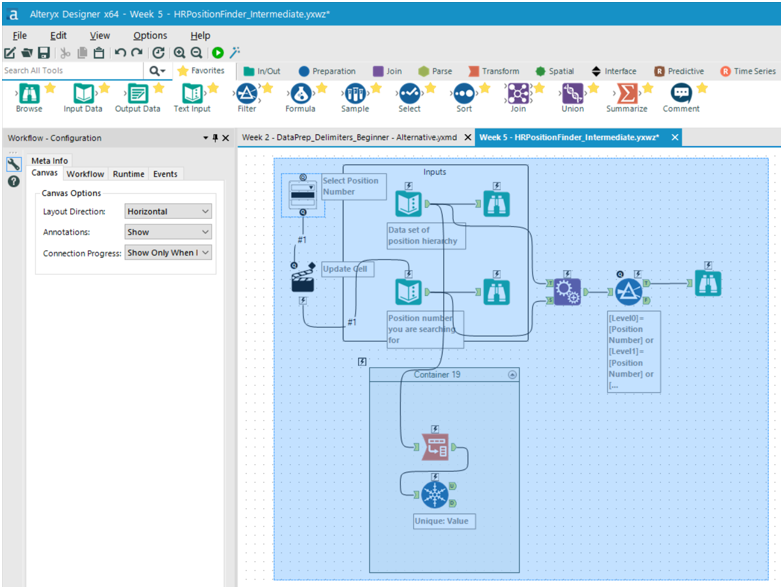
Step 2: Right click on any of the selected tools so the menu appears
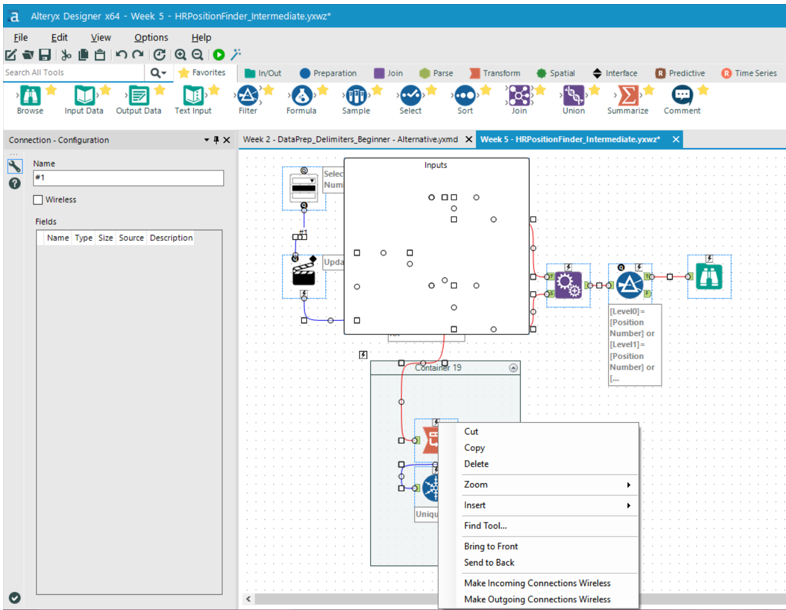
Step 3: Click on ‘Make Outgoing Connections Wireless’
This makes all the connectors disappear, adds a little wireless symbol to show which tools have connections and leaves the canvas looking much neater.
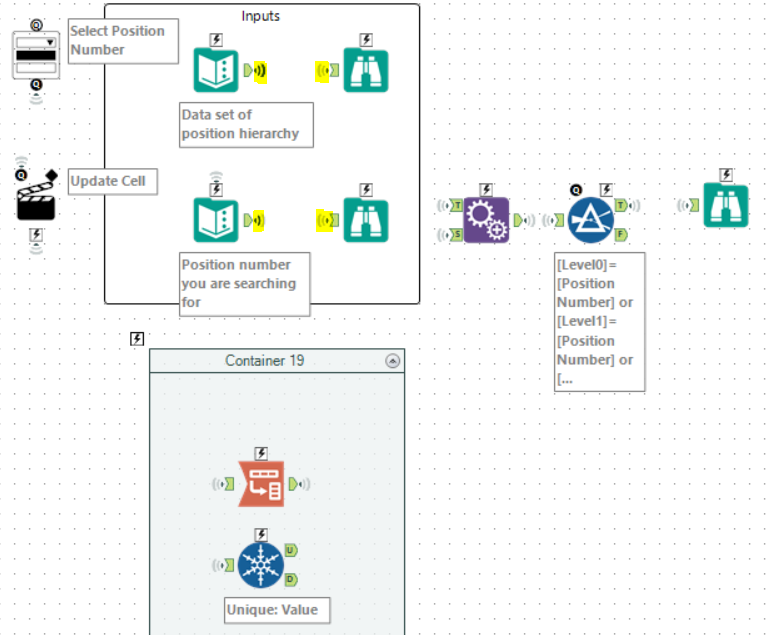
If you want to check which / where tools are connected simply click on a tool and the connection(s) will be highlighted.