How to get the title in capital leters under the number or measure values over measure name?
In Tableau, I have seen the measure names under the measure values many times and I was very stuck as to how to achieve that view. After asking a few of the Data Schoolers and the someone from the core team at The Information Lab I had it all figured out! For this example I am using Sample Superstore dataset. Here is a comprehensive step-by-step ‘manual’ how this is done.
Firstly, I click and drag Sales and Profit on the canvas. Measure names appear automatically on the rows shelf and in the filters card. Then click and drag measure names on Text on the Marks card. Here I can add any measure value I would like by dragging it to the Measure Values card. I will stick to Sales and Profit for this example.
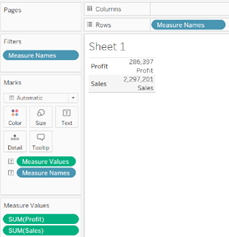
After that I hide the Headers by right-clicking anywhere in the headers section and unticking the ‘Show Header’. Then I move the Measure Values to the columns shelf in order to arrange the two values (Sales and Profit) next to each other.
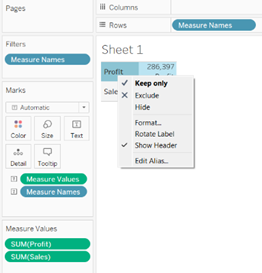
Now, I would like to make the titles for each value in capital letters and I would like to align them both in the centre. To do this I click on the Measure Values in the Column shelf and I select “Edit Aliases”.
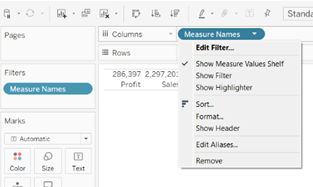
Then I change the names by simply re-writing them in capital letters. I can also change any measure names if I wish to do so.
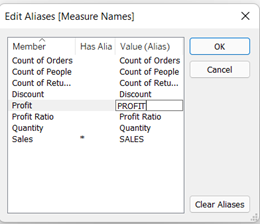
Then, I click on the text icon on the marks card and then click on the three dots next to the text field. From that window I can format the labels as I would like them. I make them slightly bigger.
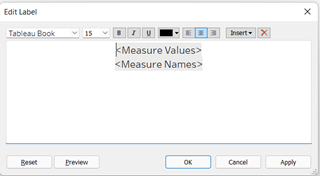
I also align them to the be in the center by clicking again on the text field in the marks and choosing alignment dropdown menu and adjusting the horisontal and vertical alignment options. Finally, I right-click on the number and change the format to be currency.
And here is what I ended up with:
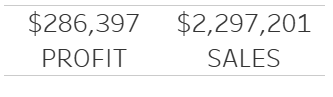
Voila!
