Following on from my last blog post, where we walked through how to create an external stage, in this post, we’ll cover how to use that external stage to copy data into a table within your Snowflake schema.
Prerequisites for this walkthrough:
- A database, schema, and table to copy your data into.
- An external stage (see my previous blog for instructions on creating one).
Now that we have our external stage set up, we can copy files into our schema in Snowflake. This can be done via either:
- The GUI (Graphical User Interface)
- The SQL Worksheet Interface
Via GUI
- Navigate to your stage via:
Databases → Your Schema → Stages → Your Stage
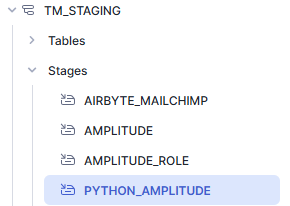
Here is an example of one I made earlier
- Once you have clicked into your stage, from the stage files tab, locate the file that you want to copy into your table
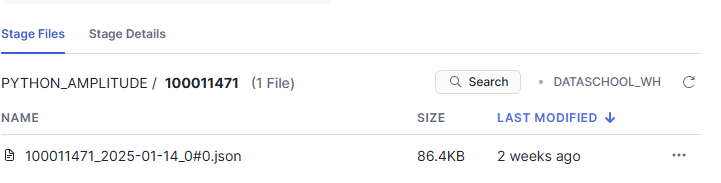
- Click on the three dots to the right of the file and click load data into table. Select or create the relevant table and name it, and then click next.
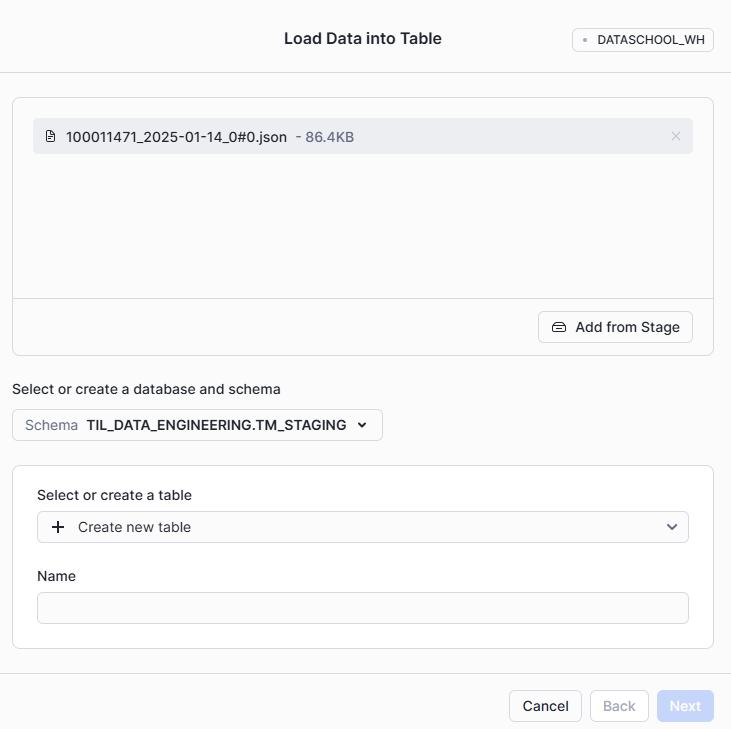
- In this next step we will configure the data load, select the values relevant to your field and then click load. You should now see a "Successfully loaded data" message.
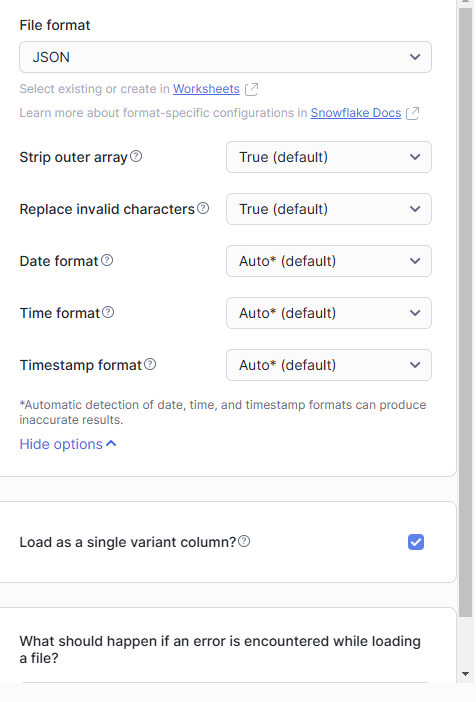
- You should now see a "Successfully loaded data" message. Congratulations! - you should now be able to query your data from your table.
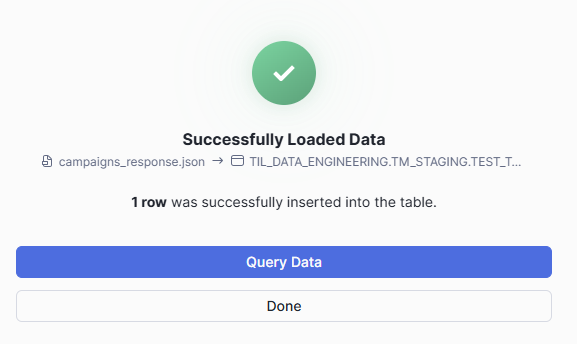
Via SQL worksheet
You can also use the SQL interface to load data with the COPY INTO command. See below:
copy files into TABLE
from @MY_STAGE_NAME; Query Breakdown
YOUR_TABLE_NAME: The name of the table where the data will be loaded.@MY_STAGE_NAME: The name of the stage containing the files you want to load.
This command specifies the source stage (using the @ symbol) and the destination table. Whereas the two parameters above are essential, further parameters, such as file formats, transformations, and error handling can be included in this command as needed.
With these steps, you should now be able to copy data from your external stage into a Snowflake table, whether you prefer using the GUI or the SQL worksheet.
