Ever needed an exact colour?
Perhaps it’s for a company logo, or you have an image you want to match your chart colours to.
Today in dashboard week, we’ve been making a Rick & Morty viz. I wanted to match the colours from the logo of the TV show to the colours in my viz. Here I’ll share with you how I did it. First of all, here’s today’s viz:
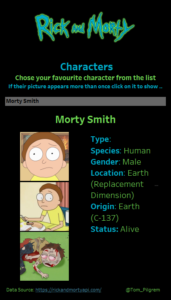
In the field or sheet you want to add colour to simply click ‘colour’ > ‘more colours’ > ‘pick screen colour’
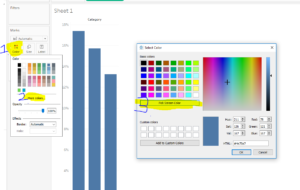
Now simply hover over the colour that you want to use, and Tableau will automatically exactly copy the colour for you to use. Also note that it will now be stored in your custom colours for the rest of your session in Tableau to use at your leisure. A good tip when doing this step, especially if the colour you want is in another window is to snap your two windows side by side so you can click on ‘pick screen colour’ and then drag the cursor over to the colour you want to use in the other window. See the example below to illustrate what I mean,
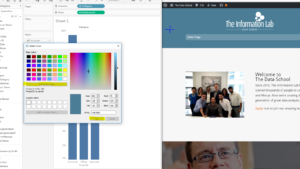
I hope that helps you add another layer of professionalism to your dashboards. Any questions or feedback please get in touch through twitter or linkedin.
