In this blog I’ll walk you through how to easily add an indicator alongside a positive or negative number that will make it stand out. Big shoutout to Chris and Timea for pointing this trick out to me last week.
When you first bring data into tableau it comes in with default formatting.
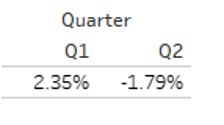
This number formatting can be changed, do this by right clicking on the pill the numbers come from and click on format. In the formatting menu you can click on numbers and go down to custom. In the custom section you can change the format that numbers appear as in the view.

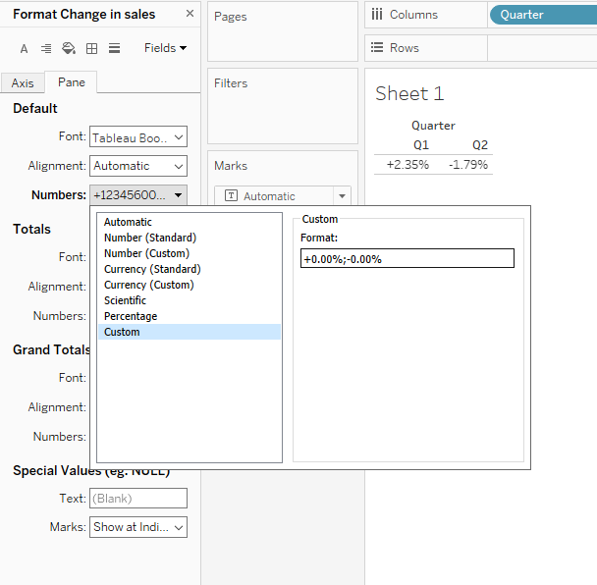
You can add pretty much anything you like into the formatting and it will change the numbers in the view accordingly now. In my case I want to add an up arrow for a positive number and a down arrow for a negative number. These arrows and many other symbols can be found by using the “⊞ Win + . ” shortcut. This will bring up the menu pictured below.
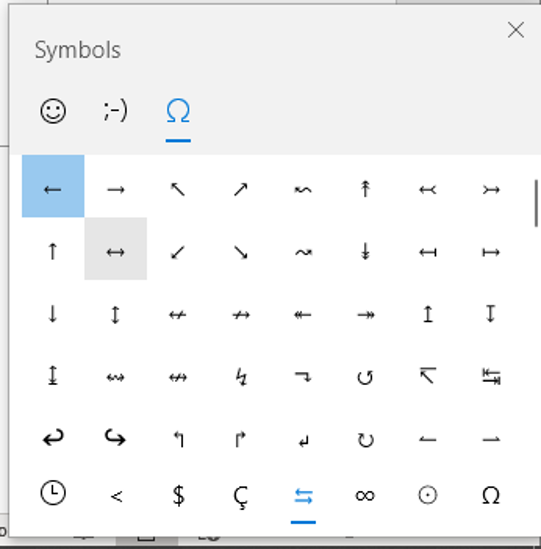
There are loads of useful symbols if you keep scrolling through this menu, these symbols include and up and down triangle. These can be brought into the custom formatting window and will be placed before or after our positive/negative numbers.
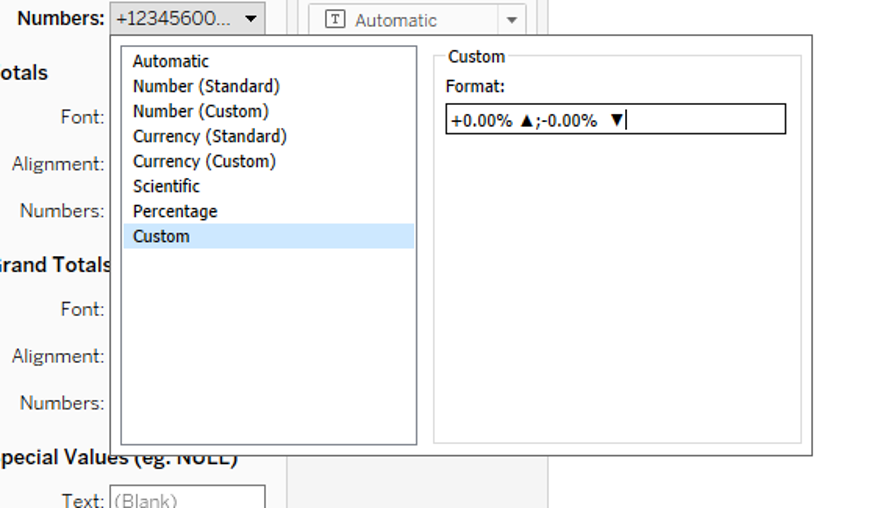
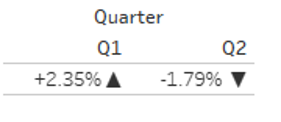
That’s about it. I hope you found the tip useful and can put it to good use, if you have any groundbreaking uses for the tip, let me know. I can be found on twitter or comment down below.
Thanks for reading, have a good one.
