Image this, you have created a stunning dashboard. All of the sheets are aligned, fixed to the most optimal width/height, and the background colors and borders are customized to your liking.
Its perfect!
But then you realize, you don’t want that bar chart after all. You actually want to replace it with an entirely new graph...
Here comes the headache of dragging the new graph in, making sure its in the right container, adjusting the width, height, color…
But wait! There is another way!
Did you know, you can streamline the process of replacing an existing sheet on a dashboard with just a few clicks, while keeping all of the layout formatting intact? Well, I was nine weeks in training when I learned about this magic trick!
So let's fill you in on the secret!
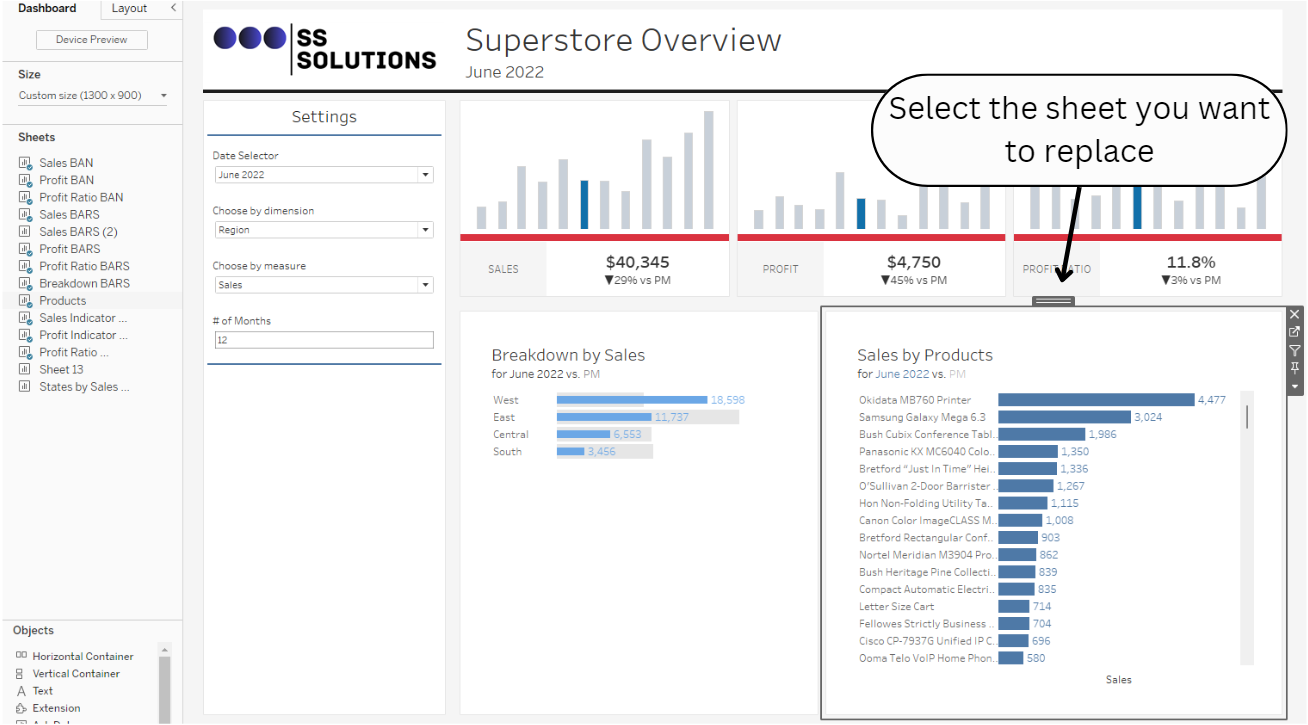
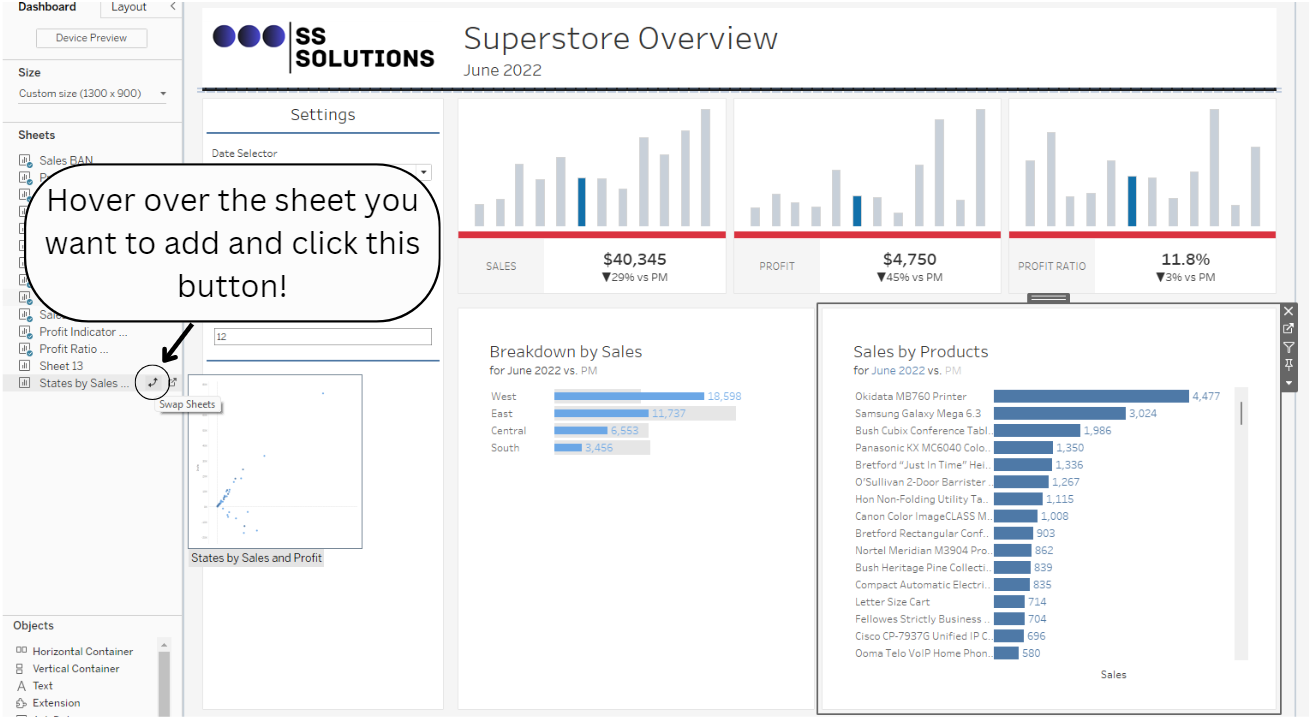
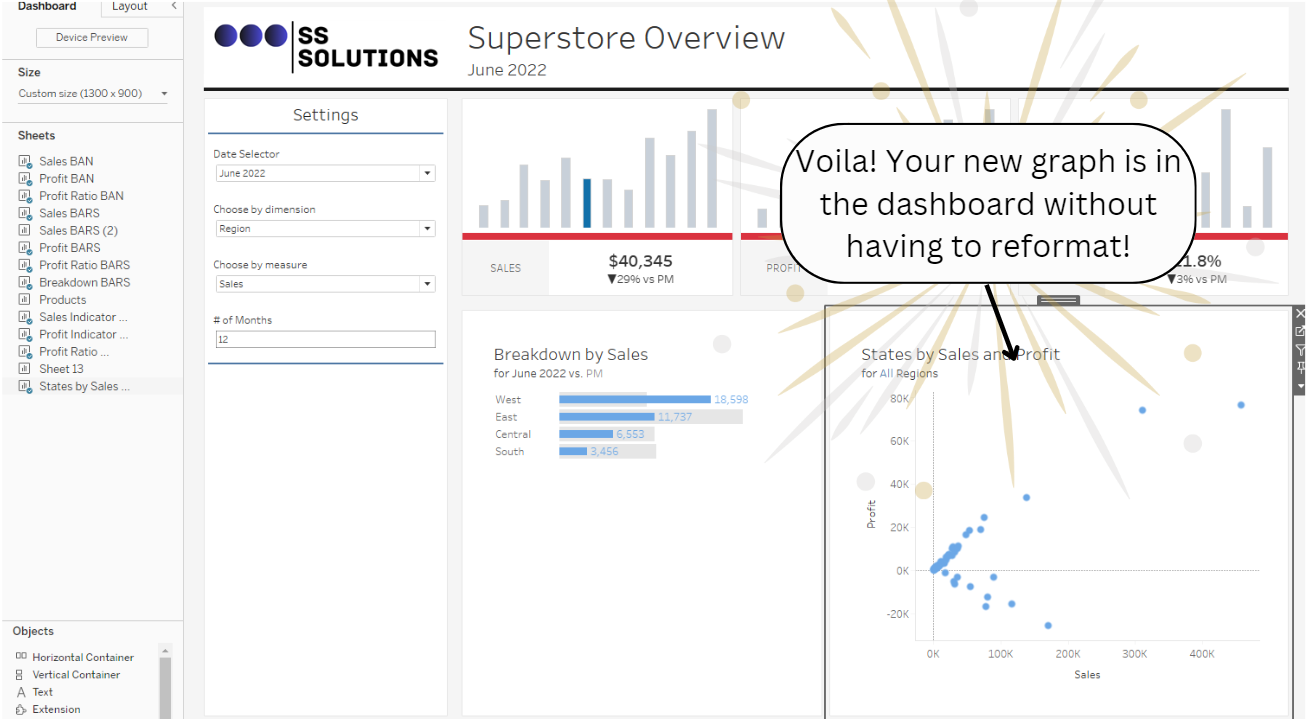
That is it! Easy!
Next time you run into a situation where you need to swap out a sheet for another, remember this trick to avoid unnecessary reformatting.
Now go! Carry on and Tableau along!
Image by Freepik
