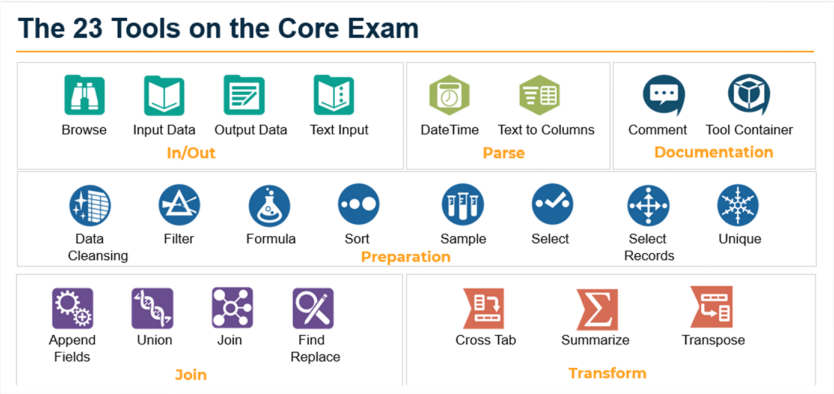
The Alteryx Core Exam focuses on 23 tools, which are shown below. The 23 tools are divided into six different categories.
In/Out Tools
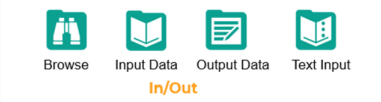
Browse
The Browse tool displays data from a connected tool as well as data profile of information. With the Browse tool, you can view all data, which is displayed in the results window. This tool is useful because data quality is displayed in a bar above each column.
Input Data
The Input Data tool brings data into your workflow, and functions as a primary access point for a data file or connection.
Output Data
The Output Data tool sends the contents of a workflow to a file or database. You can output data to a single or multiple .csv or .yxdb files as well as other supported file types and databases.
Text Input
The Text Input tool allows you to create your own data set within Alteryx, and connect that data set to your workflow without needing to connect to a separate file or database.
Parse Tools
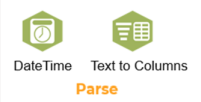
Date/Time
The Date/Time tool transforms date time data to and from a variety of formats. The Date/Time tool can convert dates to and from a string.
Text to Columns
The Text To Columns tool splits text from 1 column or 1 row into multiple columns or rows using delimiters such including:
- Tab: \t
- New Line: \n
- Space \s
Documentation Tools
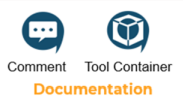
Comment
The Comment tool adds annotation or descriptions to the workflow. Comments can be documented within 3 shapes: Rounded Rectangle, Rectangle or Oval, or with no shape at all. Text, color and layering can be modified, which can enhance the readability of your comment.
Tool Container
Tool Containers organize and segment tools within the workflow. You can use the a Tool Container to separate a part of a workflow, and prevent it from running with other tools in the workflow. Containers can also be collapsed, enabled, disabled and configured (e.g., modifications to color, text, and size).
Preparation Tools

Data Cleansing
The Data Cleansing tool replaces null values, removes punctuation and unwanted characters, modifies capitalization, as well as other cleansing functions.
Filter
The Filter tool splits a data stream into 2 streams based on a conditional expression (action or calculation). Rows that match the condition or calculation will be included in the output (True), while the data that does not match will excluded (False). Expressions can be saved for future use.
Formula
The Formula tool performs calculations to create data in new columns or update existing ones. Multiple expressions can be added to a single Formula tool. Expressions can also be saved for future use.
Sort
The Sort tool arranges rows in a table in an ascending or descending alphanumeric order. It is useful in determining maximum or minimum value in a series of rows.
Sample
The Sample tool lets you extract a specified portion of rows in a data set. The first or last part of a data set can be extracted (e.g., first/last N rows), a specific range (e.g., rows 5-10) or multiple ranges (e.g., rows 6-11, 30-35).
Select
The Select tool allows you to rename and reorder columns, modify data types (i.e., string vs. integer), and add column descriptions. This tool is useful when you need to change a data type from a string to an integer so that you can perform a calculation on a specific field (i.e., column).
Select Records
The Select Records tool can be used to remove and reorder the columns of data that pass through your workflow as well as modify a column's data type, name, and description.
Unique
The Unique tool separates data into two streams. Unique rows are included in the data set (True) and duplicates are excluded (False).
Join Tools
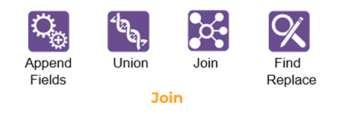
Append Fields
The Append Fields tool adds the columns from a source input (usually the larger data set) to every row in a target input (usually the smaller data set). Each row of the smaller data set will be duplicated for every row in the larger data set.
Union
The Union tool combines multiple data streams based on common column names or positions. In the output, each column will contain data from each input and rows are usually stacked vertically.
Join
The Join tool combines two data streams based on common fields or record position. Only fields of the same type (e.g., string, numeric, boolean, etc.) can be joined together. In the joined output, each row will contain the data from both inputs. Similar to the Select Tool, fields can also be selected, deselected, sorted, reordered or renamed, and data types can be modified (e.g., from string to numeric).
Find Replace
The Find Replace tool has three anchors: F (find), R (replace), and an output anchor. The Find Replace tool finds instances where a string contains a lookup list value, and either replaces it or appends additional columns to the table when a match is found.
Transform Tools
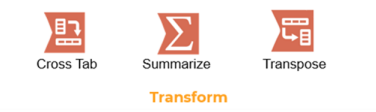
Cross Tab
The Cross Tab tool creates 1 new column for each categorical value held in a single existing column, pivoting the data from a vertical layout to a more horizontal layout. There is no limit to the number of rows or columns that can be passed through the Cross Tab tool.
Summarize
To use the Summarize tool, first select a column(s), then click Add and then choose a calculation. Only the columns "Added" will be brought forward into the output.
Transpose
The Transpose tool moves values held in multiple horizontal columns into a single column. There is no limit to the number of records or fields that can be transposed.
Conclusion
Though becoming familiar with these 23 tools is challenging, it is essential when taking the Core Exam. After gaining experience with these tools, an individual can then explore the Alteryx's remaining 270 tools.
