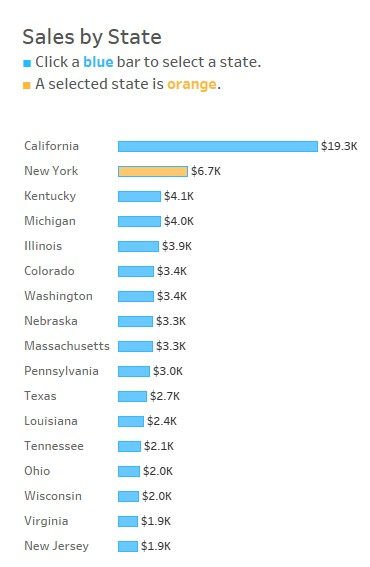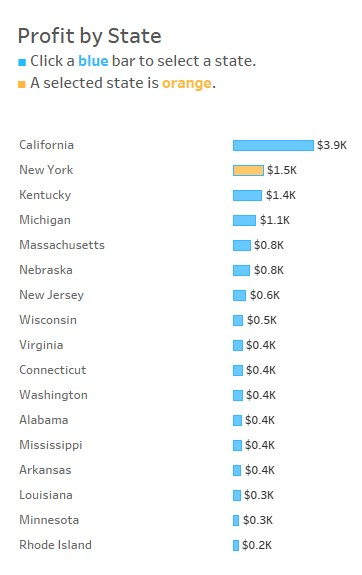Companies use BANs to communicate key metrics (shown below in yellow). Though they are often static elements in a dashboard, they can be used as interactive elements to filter other parts of a dashboard.
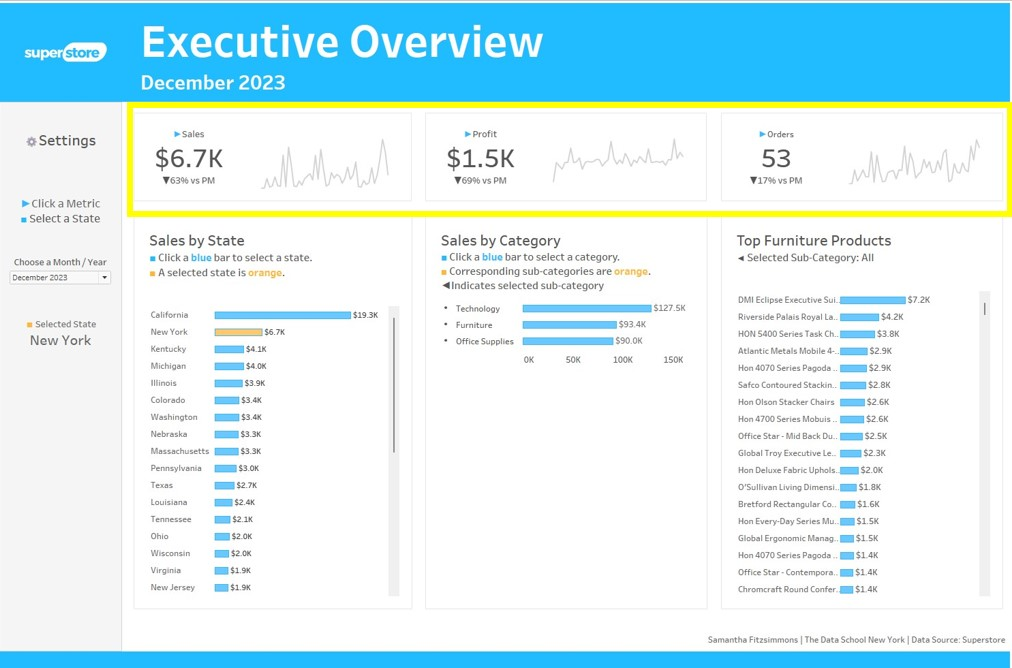
Step 1: Create a Metric Parameter
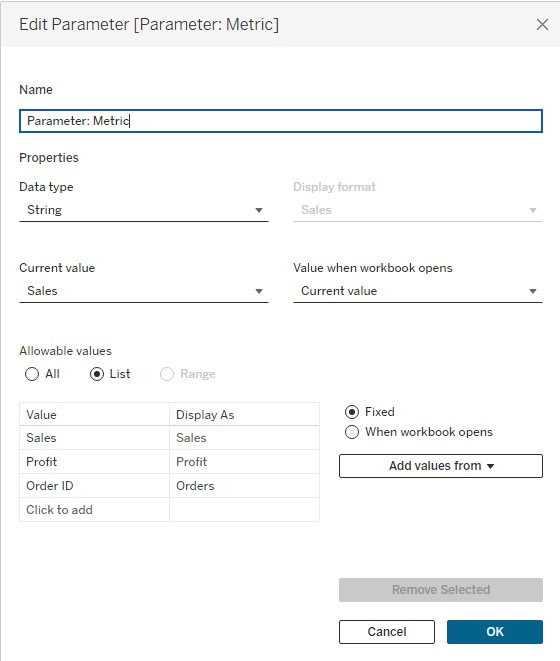
- Date Type: Even though the metrics themselves are measures, the data type used for this parameter is a string since the parameter allows you to select the name of the field, rather than the values themselves.
- Allowable Values: Choose "List" and the name of each metric. CAUTION: The names in the "Value" column must match the text included in the parameter action.
Step 2: Create Text Calculations For Each Metric
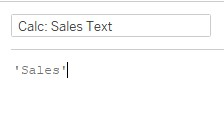
Basic string calculations need to be created for each metric (as shown above for Sales). As stated in step 1, the string MUST match the name in the "Value" column in the Metric Parameter.
Step 3: Create a Parameter Action
Parameter Actions can be created in the worksheet or in the dashboard. For the sake of this blog, we'll be focusing on making Parameter Actions in the dashboard. To do this, click "Dashboard" in the tool bar, and then click "Actions..." (highlighted in yellow).
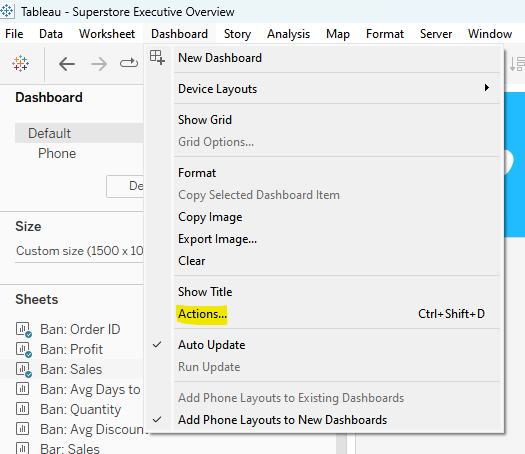
Step 4: Click "Add Action" (outlined in yellow below)
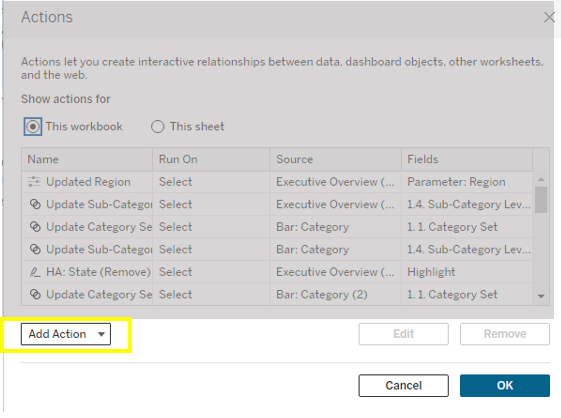
Step 5: Click "Change Parameter"
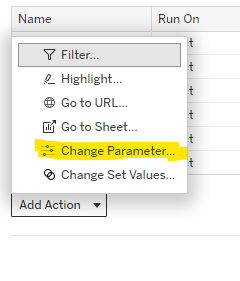
Step 6: Edit the Parameter Action
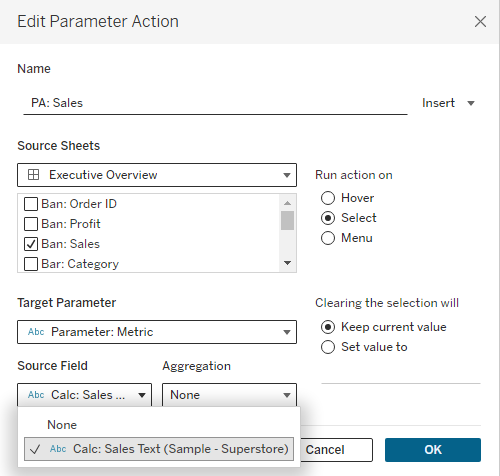
- Source Sheets: Tick the BAN that will be used as a parameter action.
- Target Parameter: Select the parameter containing the names of your metrics.
- Source Field: Choose the corresponding text calculation.
- Click OK
- Repeat the above steps for your remaining BANs.
Step 7: Test Out the Parameter Action
Click each BAN to check if they update other visualizations on your dashboard