You have probably noticed when selecting an item in Tableau that it highlights just that feature and grays out the rest of the chart, as seen below. If you love this feature and don't want to turn it off read no further. However, if this bothers you then follow along to learn how to remove it with the use of a Dummy variable and worksheet actions.

- Create a calculated field
The first thing we need to do is create a calculated field called Dummy, within that calculation put a string saying whatever you want. I put my cat's name.
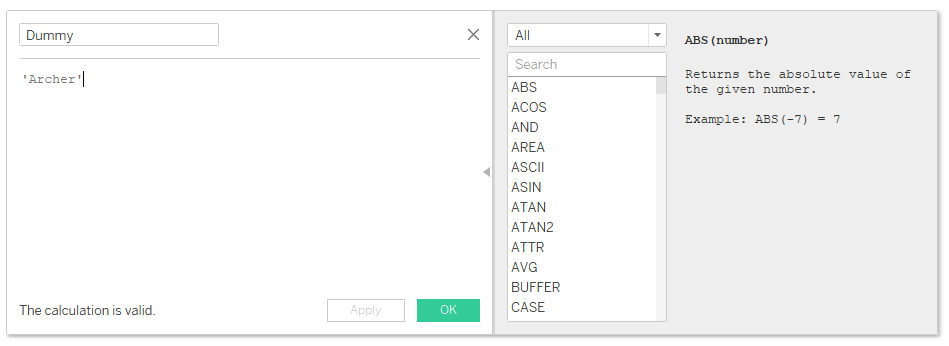
- Drop that calculated field on details
Go ahead and drop that calculated field onto the detail section of your marks card.
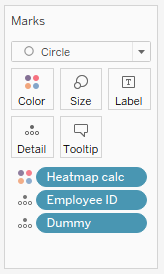
- Create a new worksheet action
At the top of your interface click on the Worksheet menu and select Actions... or use the 'Ctrl+Shift+A' hotkey to quickly navigate to it.
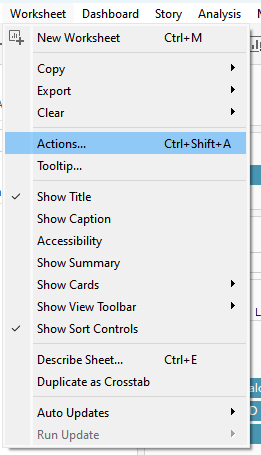
If you are unfamiliar with worksheet actions, worry not. In Tableau, a worksheet action is used to create interactivity between different worksheets or dashboards within a workbook. It allows users to click on a data point in one worksheet, triggering an action that dynamically updates or filters another worksheet or dashboard. In this case we will be using our Dummy field to update the highlighting on our chart.
- Create a new highlight action
Once you've opened the worksheet action menu click on the 'Add Action' button and choose 'Highlight'.
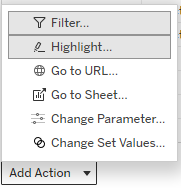
- Fill in the highlight action

The source sheet relates back to where the action is coming from while the target sheet is what the action will be impacting. We want the action to run on select and to only affect the selected field of Dummy.
- Huzzah!
Now when you select a point on your chart it should no longer gray out the rest of your chart!
