Use default properties to make formatting much quicker.
Number formatting includes adding commas, number of decimal points, currency prefixes, percent suffixes, or rounding large numbers to K, M or B (thousands, millions, or billions, respectively).
How to format?
The following discount values are in decimal points, however, we want them formatted as a percent.
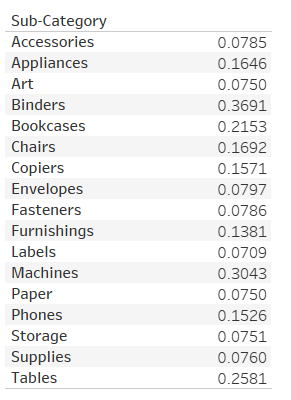
There are two methods of achieving this , however, the second way allows for less formatting in the long run.
METHOD 1
Method 1 is formatting the pill while it is in use (the window). This is the most common way people think to format their numbers.
Right-click or click the dropdown karat menu of the pill you want to format on the columns or rows or in the marks card and select Format...
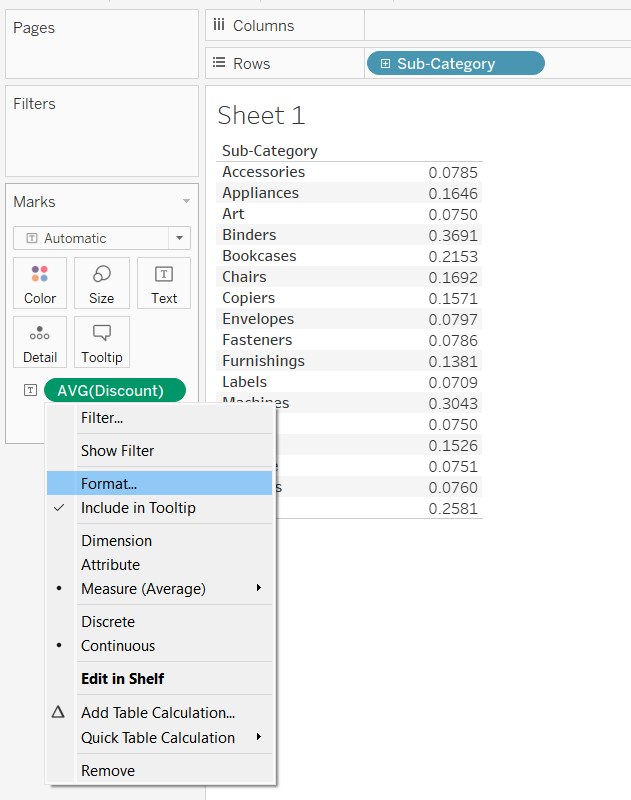
Next, you are given a menu where you can customize your number format. In this case I chose percentage and selected zero decimal places.
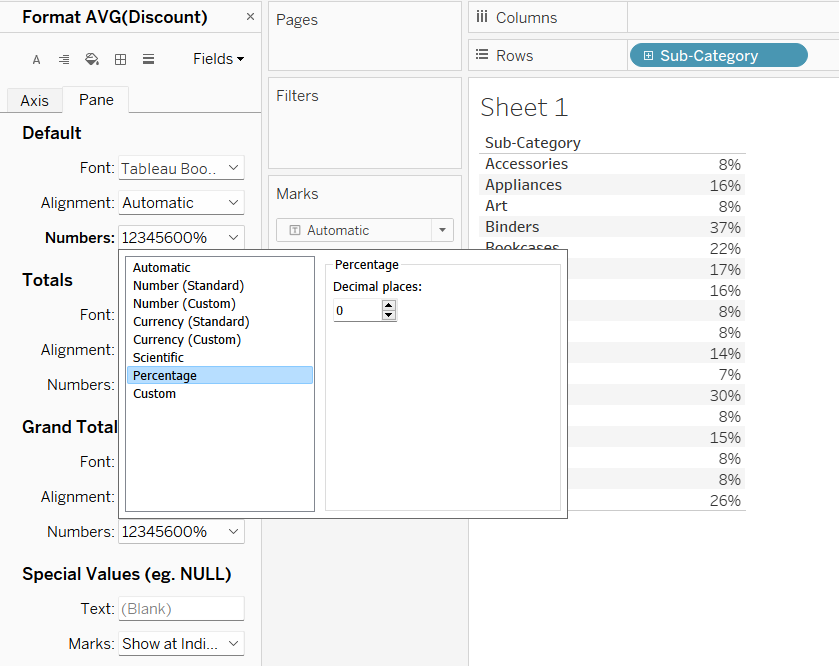
Best practice:
This method should only be used if there is a case where you want to have a different format for your numbers than the default format (explained how to change below). This could be if you want to keep the decimals OR if you want to adjust the precision (decimal points or rounding to K or M or B etc.).
METHOD 2
Method 2 is formatting the field's default properties. When this is changed, whenever the pill is dragged onto the view, it will maintain that formatting.
Right-click or click the dropdown karat menu of the pill you want to format on the data pane, select default properties and select Number Format...

The following menu appears where you can customize your number format. In this case I chose percentage and selected zero decimal places.
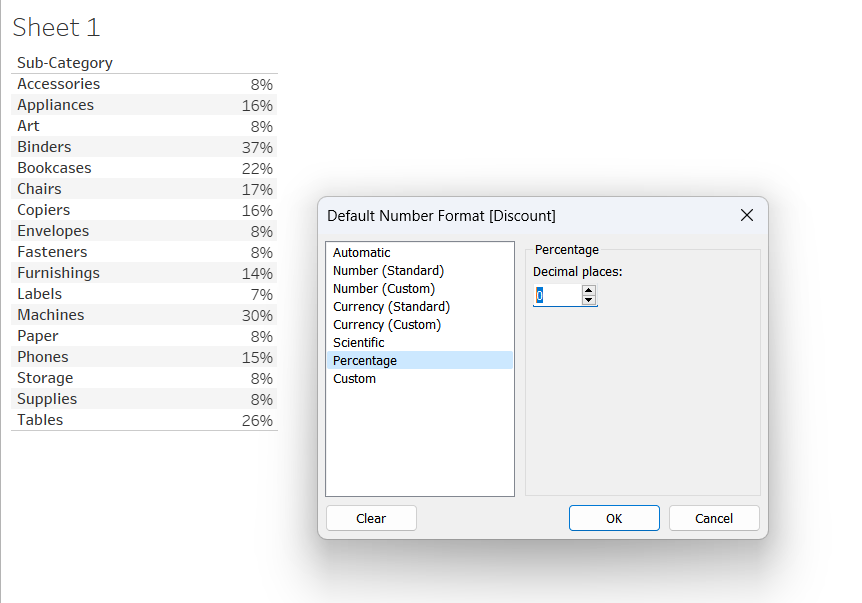
Best practice:
This method is great to implement whenever you need to change the number formatting of a field. You do it once and do not have to modify it again.
Things to keep in mind:
Level of precision. Level of precision pertains to the amount of digits shown. For example, 23,459.72 has high precision and 23K has low precision. It is important to consider what level of precision your data should be at. There are few case scenarios where high precision such as 23,459.72 is necessary.
