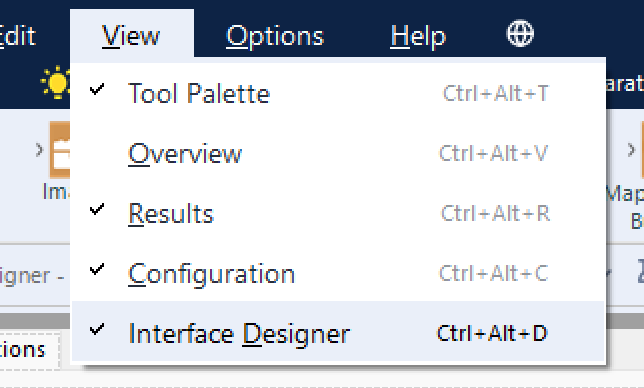Why do we want to create apps?
An Alteryx app creates a user interface which allows the user to input custom values or filter out the data to their specific needs. They are helpful for those who have no experience or knowledge with Alteryx, as it allows them to use the power of the workflow behind the app without being confused by the tools and analysis itself.
Introduction to the Drop Down Interface tool
In this example we will be creating a very basic app as an introduction to interface tools within Alteryx. Using the example data below we will be attempting to produce a table after allowing the user to filter between two fields (Team & Occupation):
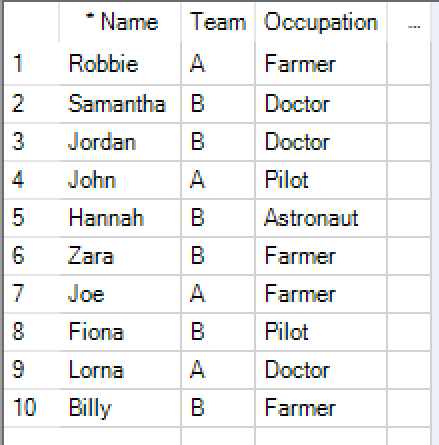
First, we need to create a workflow with our filters, I have added a table and browse tool at the end so we can review our results. In these filters I have selected 'A' and 'Farmer'. Normally these filters would have to be changed manually within the workflow, today we will be avoiding this by creating an app.
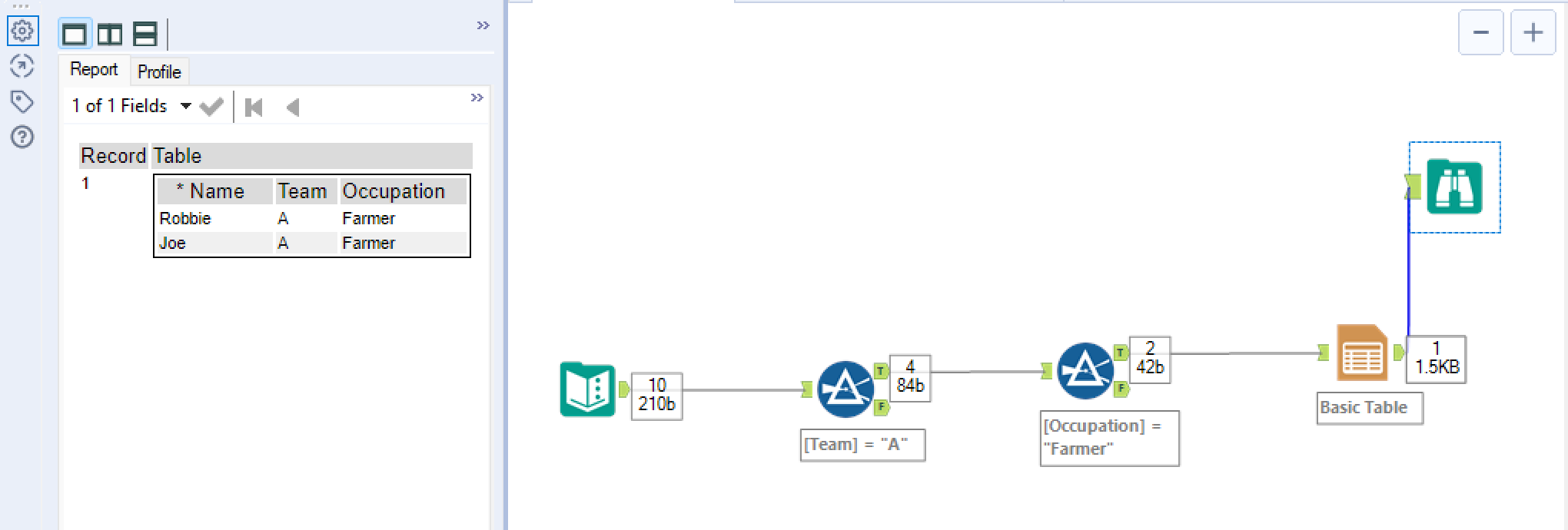
Next I have chosen the 'Drop Down' tool from our interface tab and joined it to the lighting bolt icon above our first filter. We then rename the text which will appear in our app to something appropriate for the user interface I have chosen 'Select Team'. I have also set the list to 'Manually set values', these values will be the options given to the user to filter by ('A' or 'B').
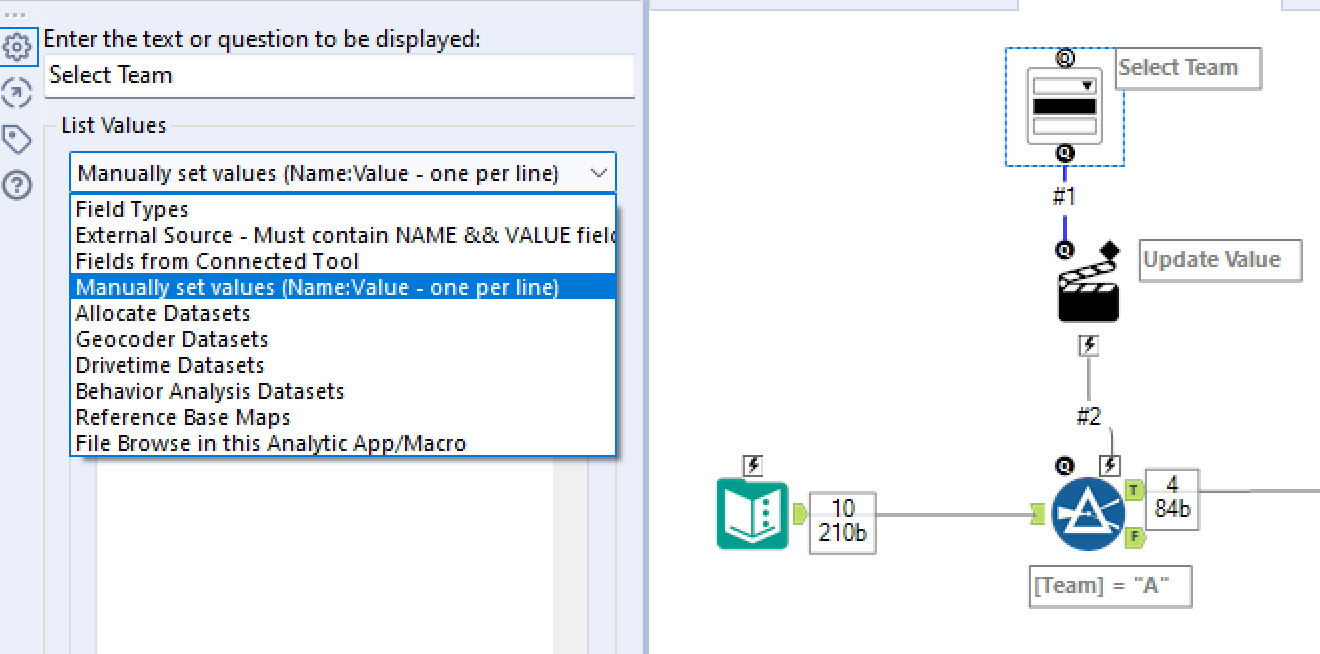
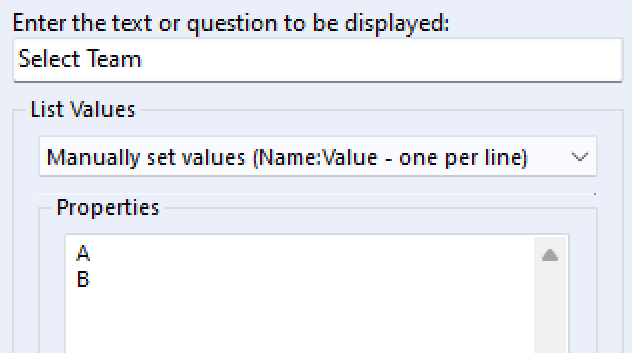
You will notice a second tool appear in between our filter and drop down. This is our action tool, we can use this to determine how our drop down menu above will interact with our filter tool below. The 'Update Value (Default)' option is chosen, and 'Expression' is selected to allow us to change the value stated in the filter tool. We want to change the 'A' in our filter formula, to do this we want to 'Replace a specific string' in our formula as shown below :
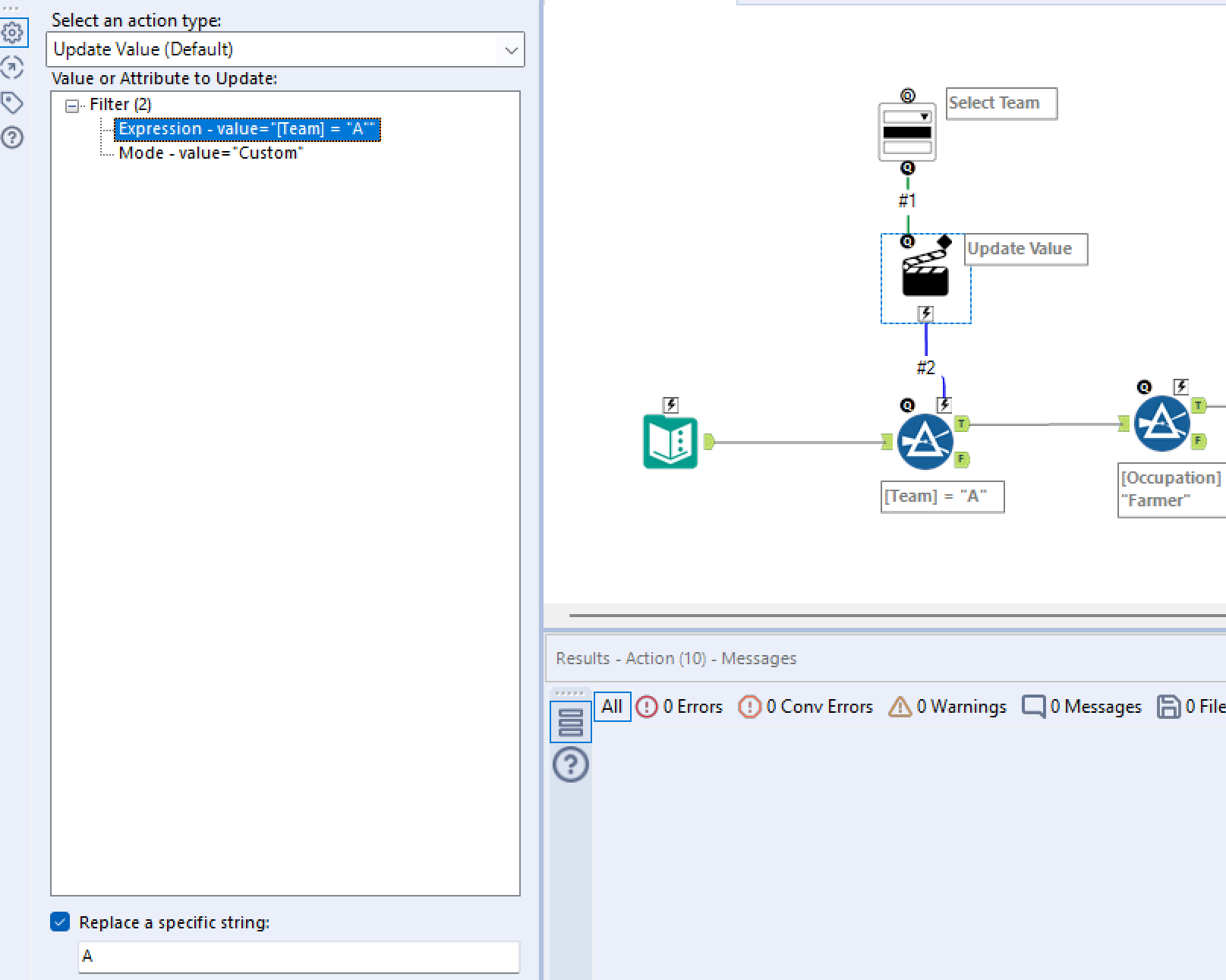
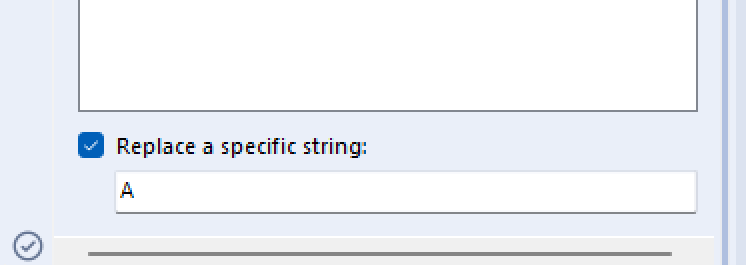
If we want to include this same option for our other filter we simply repeat this process:
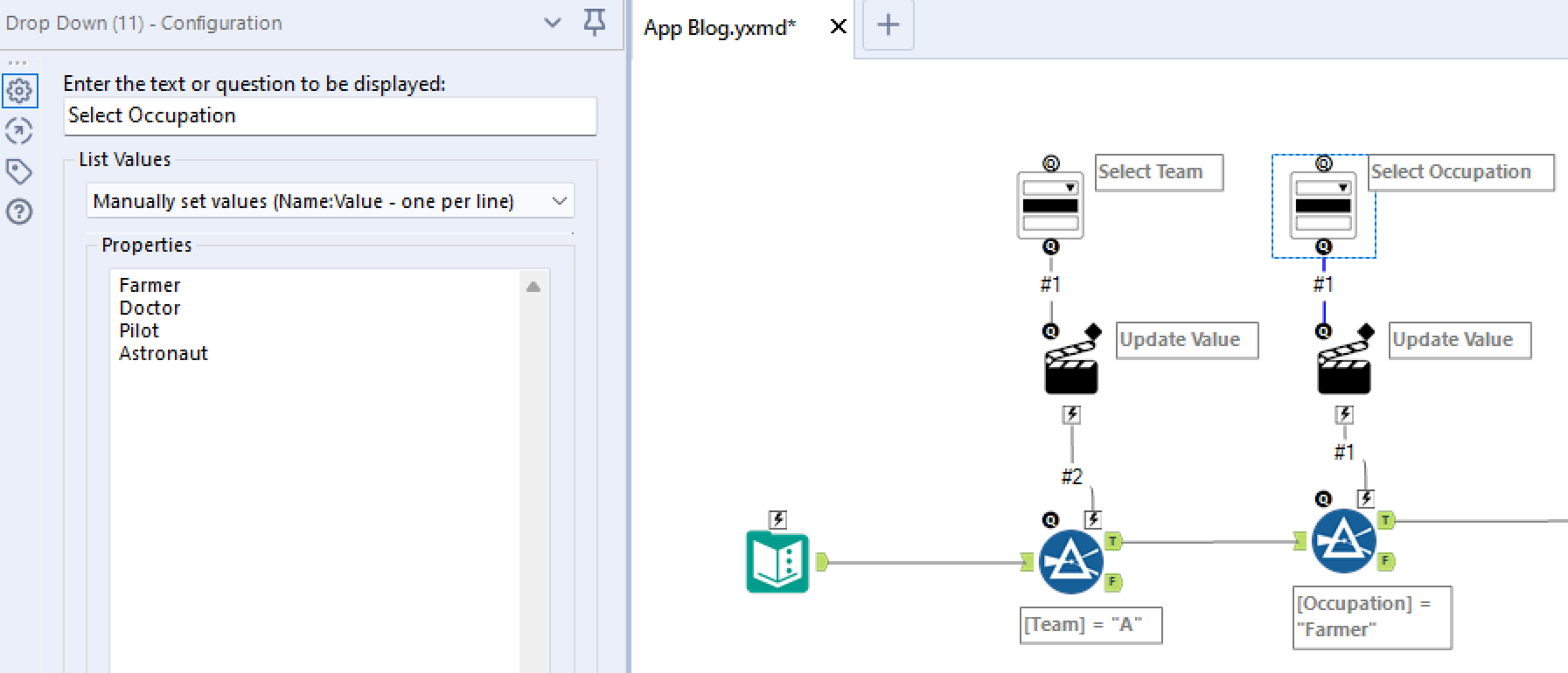
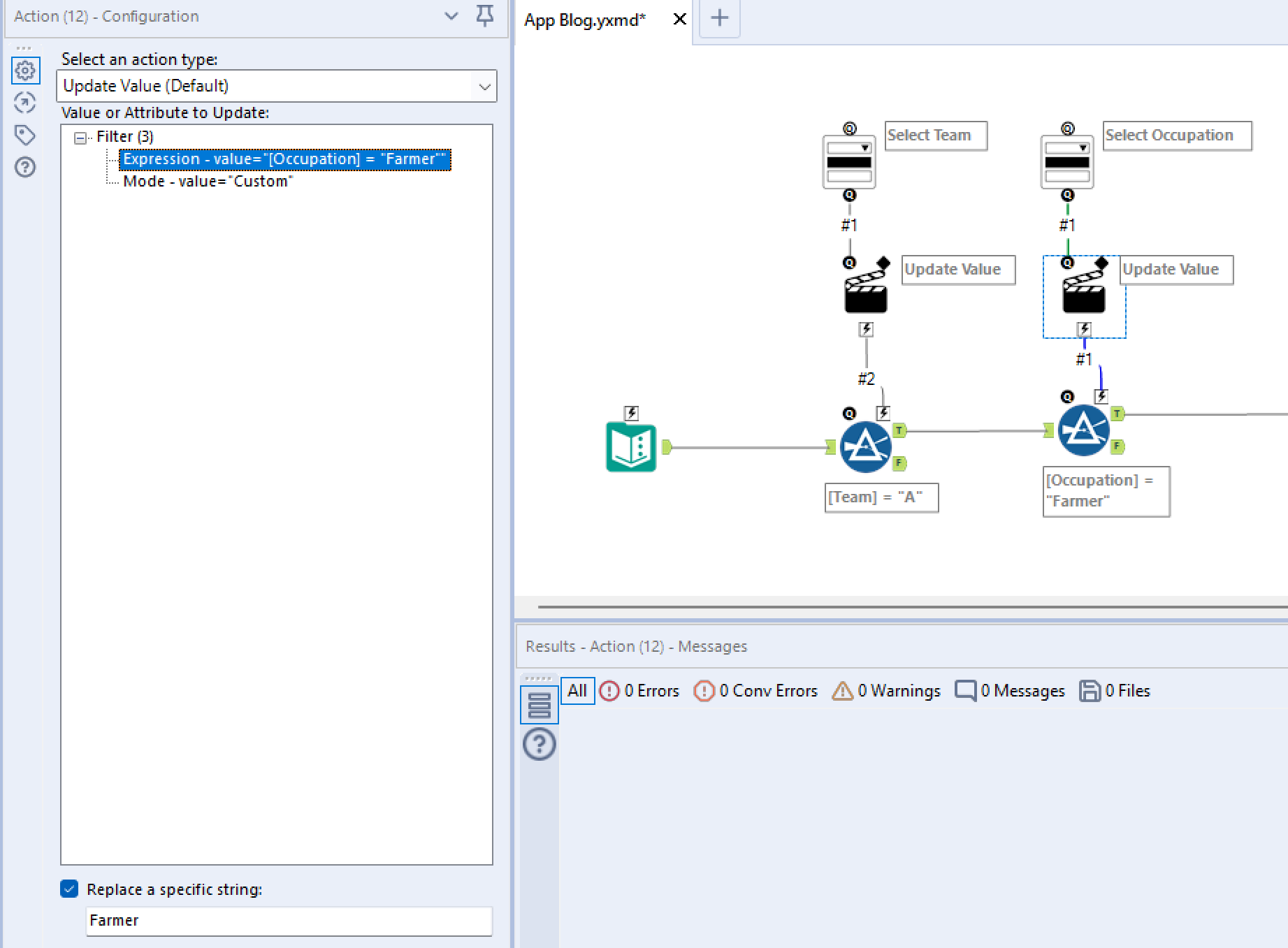
Creating our App
Now our workflow is ready, we can create the app itself by simply saving the file as a .yxwz file as shown:

Or the app can be tested in Alteryx via the 'Run as Analytic Option' in the top right hand corner:
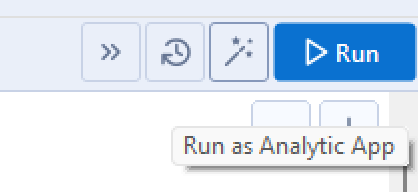
In our example I have added a 'Render' tool to our workflow to show the results of our table in our Alteryx app.
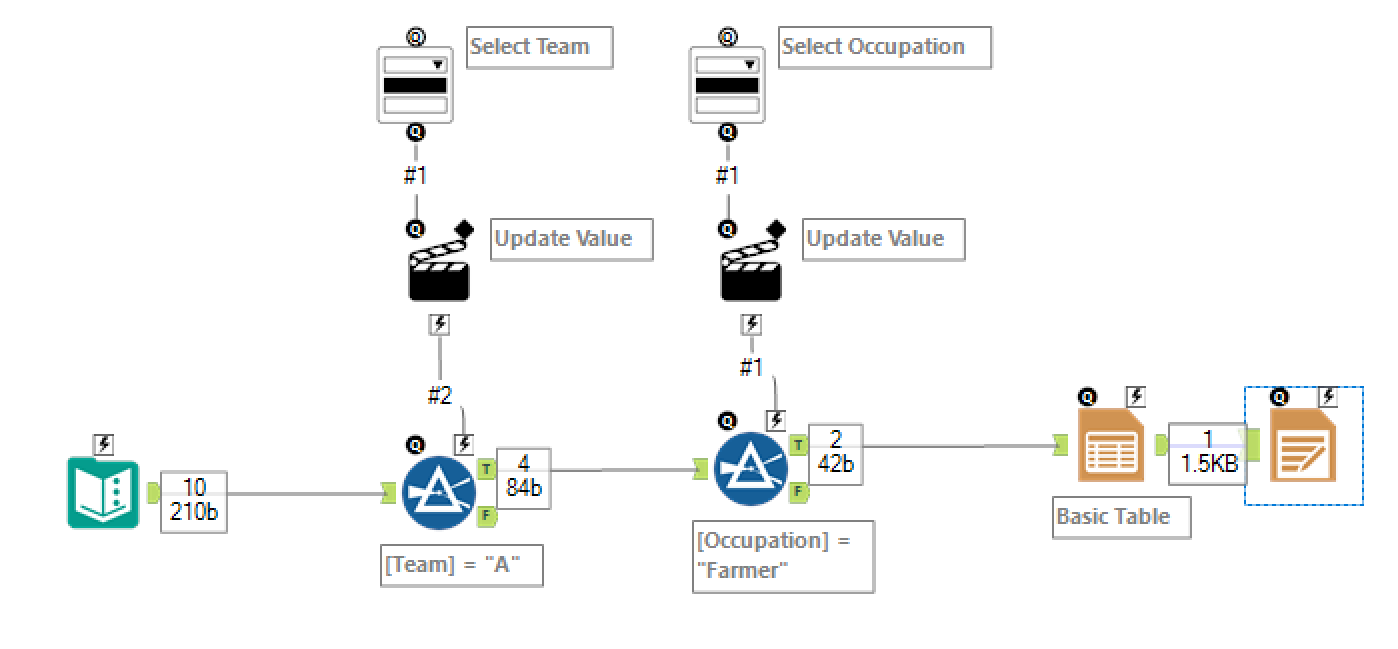
Congratulations you have just created your first Alteryx App!
The app interface can also be customised via the Interface Designer.