A few short cuts to avoid having to start in C:\Users\User_Name when using the command prompt in Windows and Windows Server.
There are instances where one wants to use the command prompt to carry out particular tasks, for instance the tabadmin and tabcmd for Tableau Server. These files are located in the bin folder embedded in the tableau server folder, typical pathing: D or C:\Program Files\Tableau\Tableau Server\10.5\bin.
Having to navigate to the bin folder, can be a pain so I have captured two ways to speed this process up. One for tabadmin, usually run from the server side (window server 20XX) and the other for Windows 10 (circumventing the default use of Windows powershell).
Many thanks to Andy Pick and Jonathan MacDonald for saving us precious time!
1. Windows Server
- Go to the destination folder, such as C:\Program Files\Tableau\Tableau Server\10.5\bin.
- Click on File – Open command prompt – Open command prompt as administrator.
- Command prompt opens with the path set to your current folder.
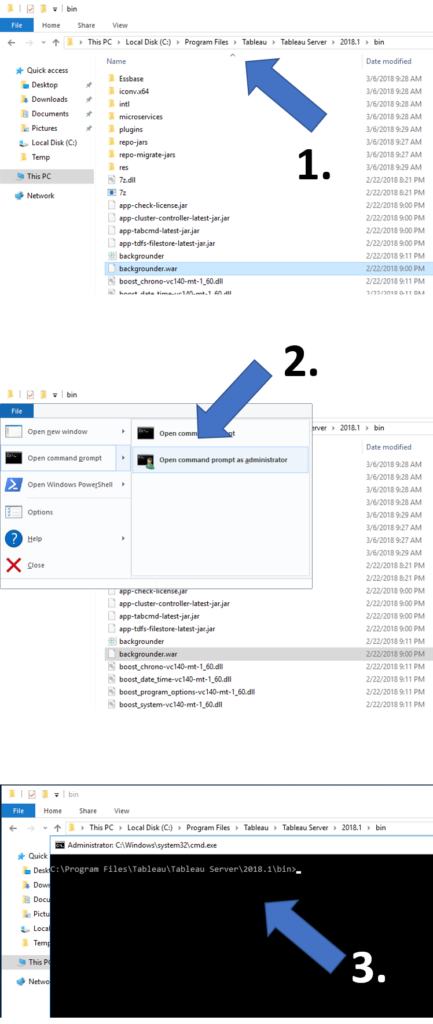
2. Windows 10
The default set for Windows 10 is Windows Powershell so we cannot use the same strategy as above. Alternatively follow the instructions below to open the command prompt (even faster than on Windows Server).
- Go to the destination folder and click on the path (highlights in blue).
- type cmd.
- Command prompt opens with the path set to your current folder.
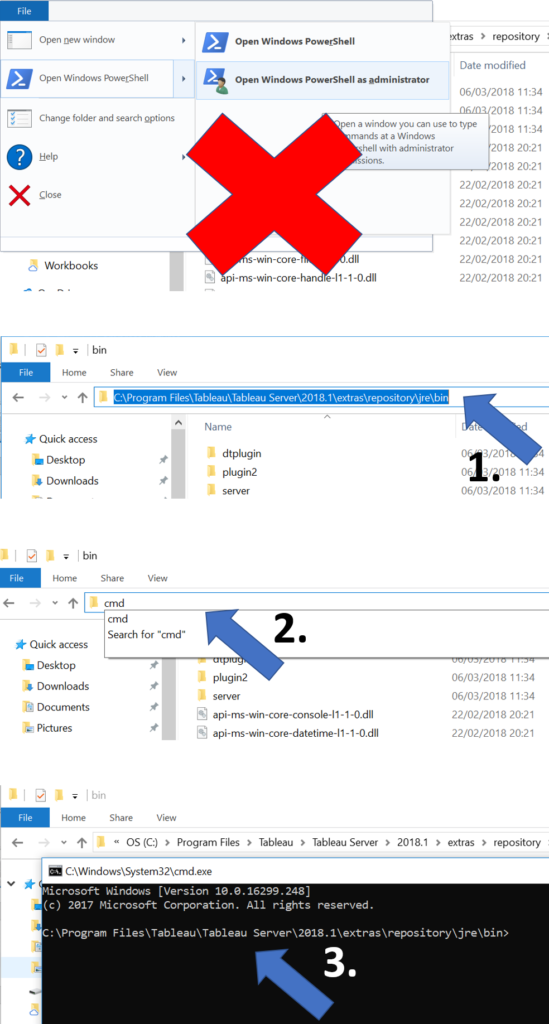
‘Time saved is time well spend’
