There will be times when you will want to schedule a data extract for your dashboard to refresh from a live data source on a regular basis. This could be anything from end of day updates (e.g. for movers/leavers/joiners) to frequently updated data (e.g. market price movements) to refreshing annually updated data. Here is how to get Tableau Server to update your data sources:
- Open the data set in Tableau Desktop.

Switching from live to extract
Change the Connection settings from “Live” to “Extract”.
- Click on the “Sheet 1” tab. This will prompt you to save the extract locally (as a .tde).
- Publish to Server (either by using the Server menu or by right clicking on the data source icon at the top of the Data tab.)
- This will call up a menu that offers you the option to Refresh according to a schedule (with a dropdown to select when it should be refreshed). NB. To add a time that is not on the dropdown list, you need to set this up on Tableau Server.
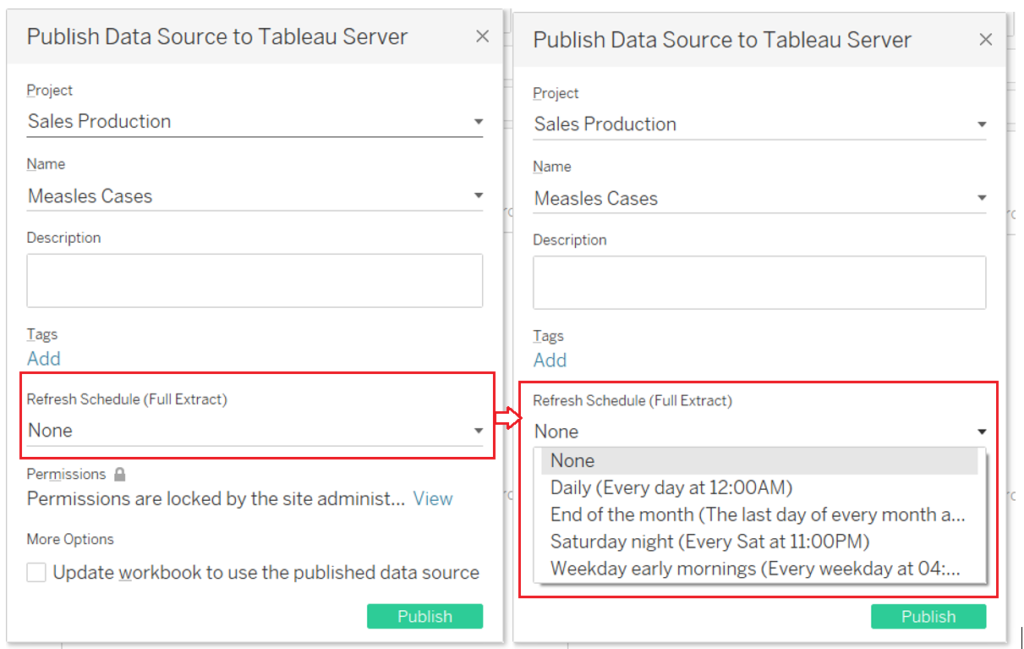
Click here to get this drop down menu
- Hit that green Publish button!
Post Script
It looks like Tableau also prompts you to Schedule a Refresh when you publish to Server if you haven’t done so prior publishing.
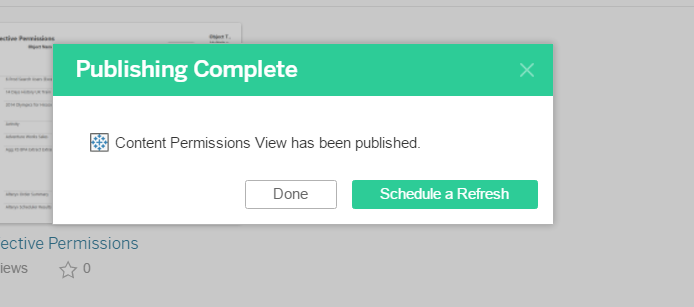
Tableau prompt
