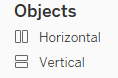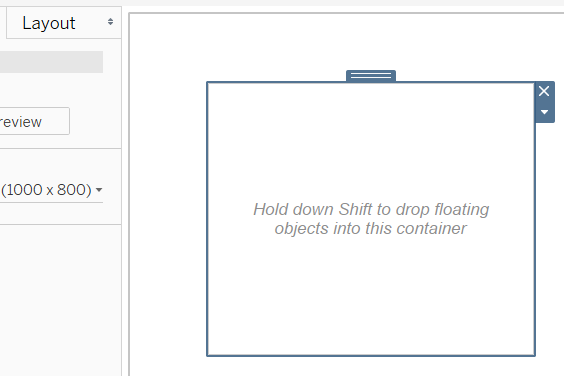With the official launch of the 2019.2 Tableau update yesterday, we now have access to some shiny new features. Most hype has been reserved, quite rightly so, for parameter actions. However there is a bunch of other cool stuff, including toggle buttons which allow the user to open and collapse containers. Let’s go through how to use these bad boys.
Step 1
Drag a container onto your dashboard.
Step 2
Drop anything you want into the newly made container, whether that be text, an image, a worksheet etc.
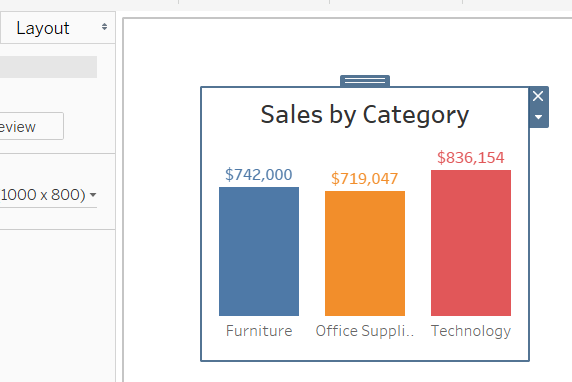
Step 3
Click on the little arrow of that container (not the worksheet) and select “add toggle button”.
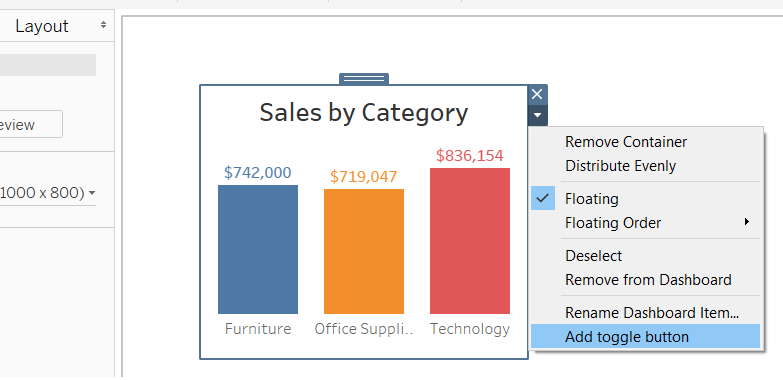
This creates a toggle button which can control the container

Step 4
To collapse the container hold down Alt + click the toggle button.
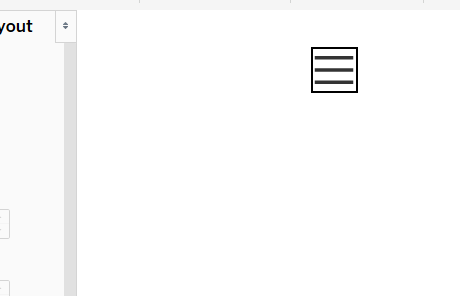
Then to re-open the container hold down Alt + click the toggle button again.
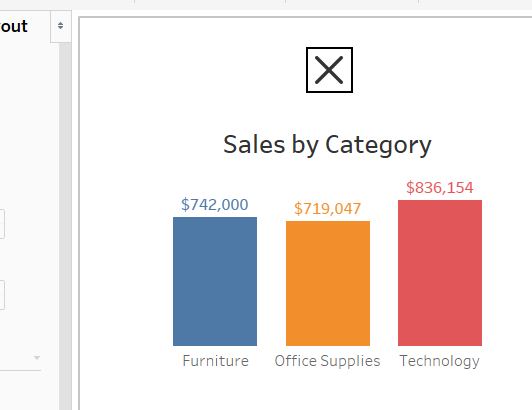
Step 5
Format the button however you want, you can even change the image on the button (including different images for when the container is either open or closed).
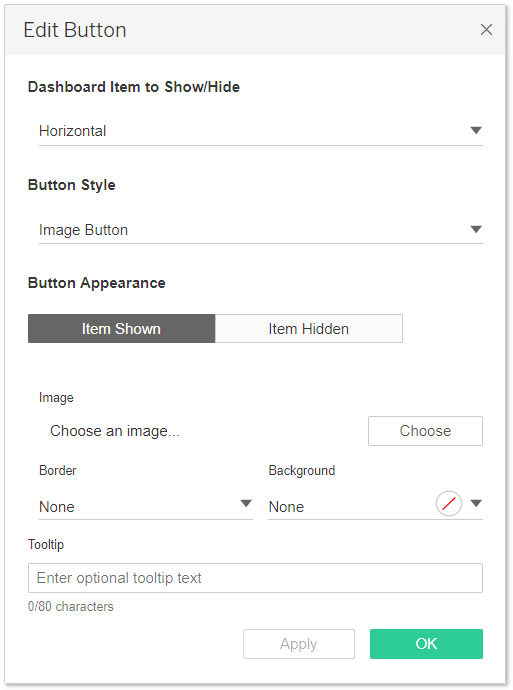
Wonderful.