Copy along using URL: URL: https://www.gutenberg.org/cache/epub/41445/pg41445.txt
When dragging a download tool, you may realise that it has an input and output anchor. In the configuration for the tool, under URL, you will see text in red stating [No Valid Fields] and clicking it will not allow you to input text directing into that dropdown menu.
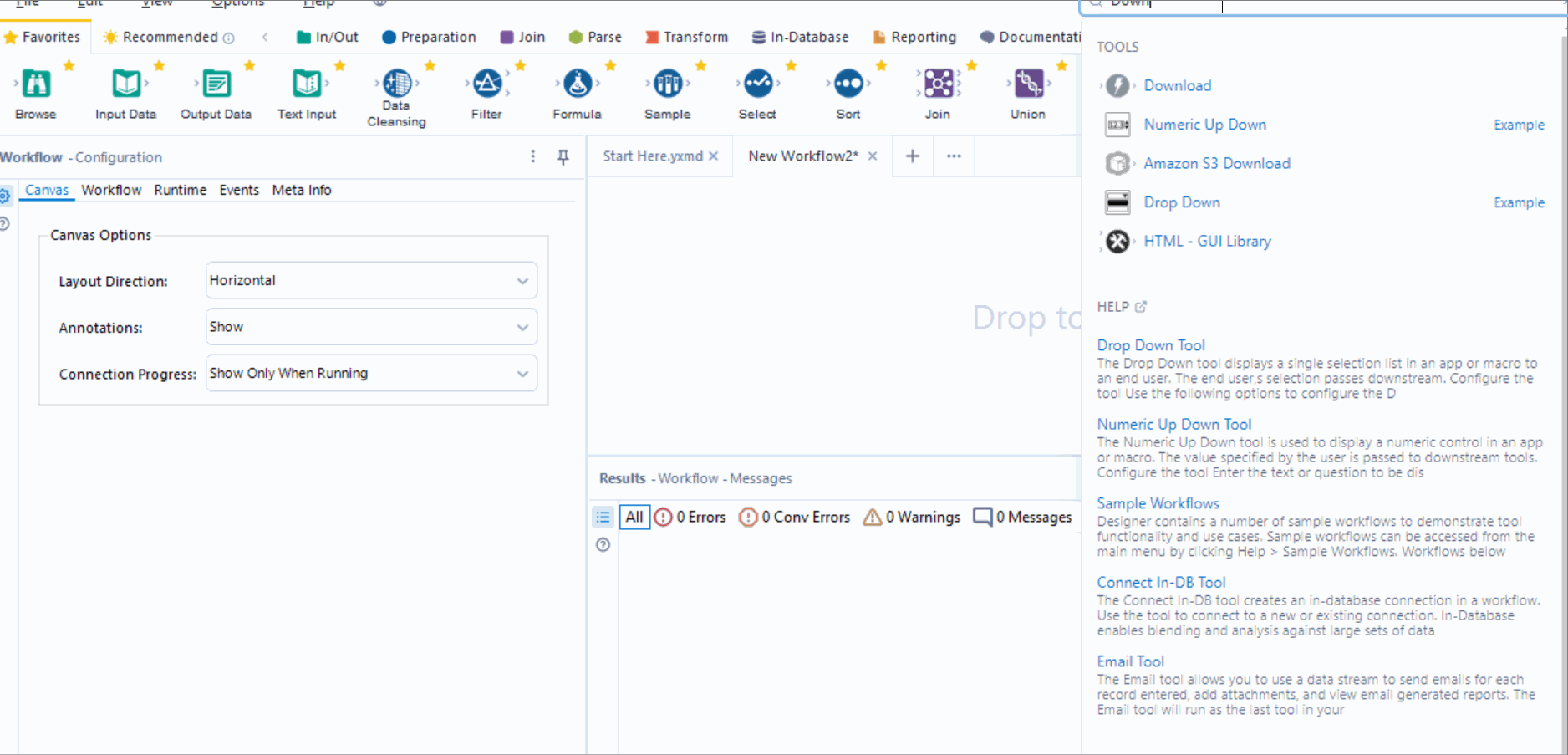
Drag in a text input and paste the URL into a field. Name the header something appropriate, such as URL or Website for readability. You can either output to a field and if word sleuthing, select string.
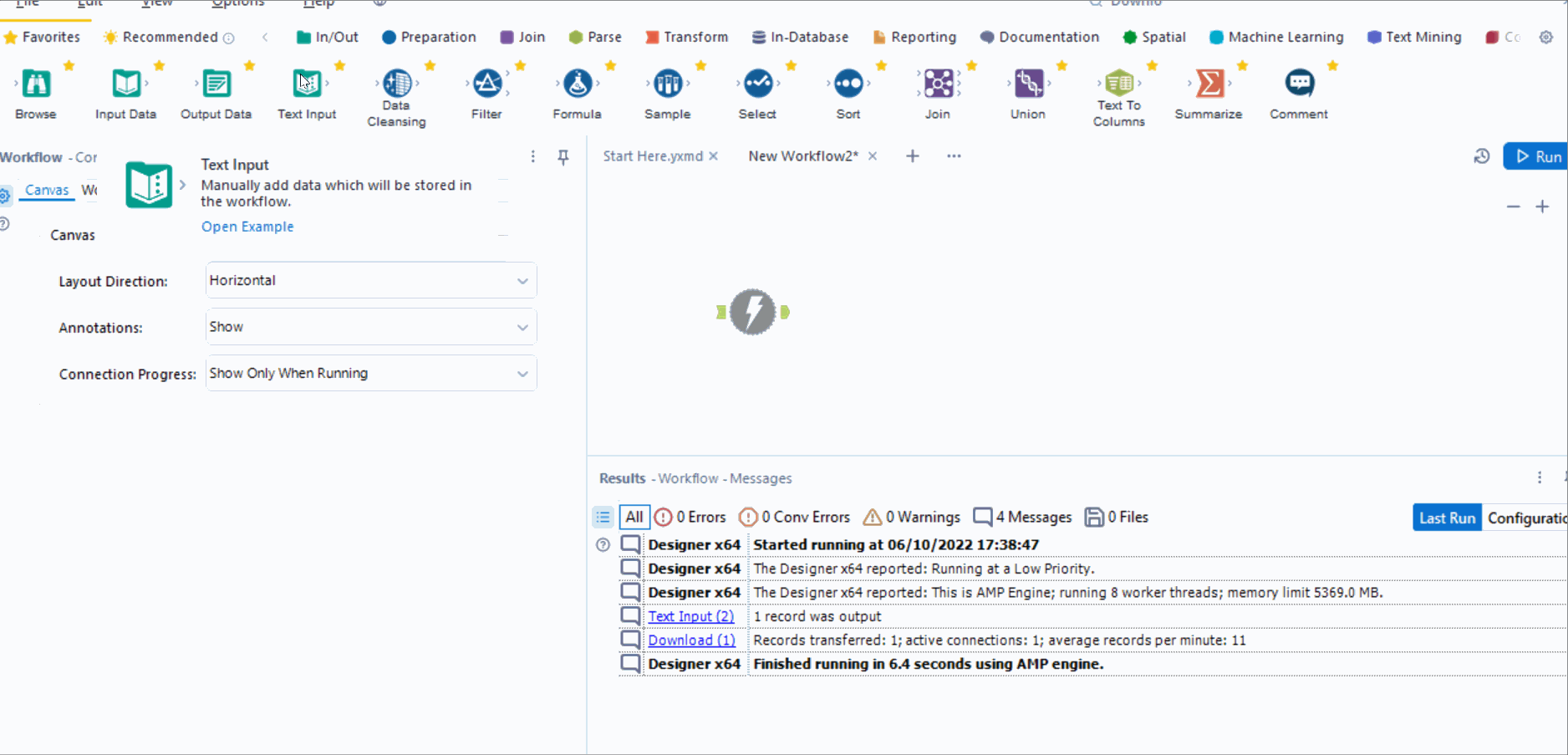
You can also output into a file, although if word sleuthing you will want to do onward processing and downloading into a file will facilitate an output tool and an end to the workflow. However, if you just want a field of all the text from the URL, then maybe this is the output you want.
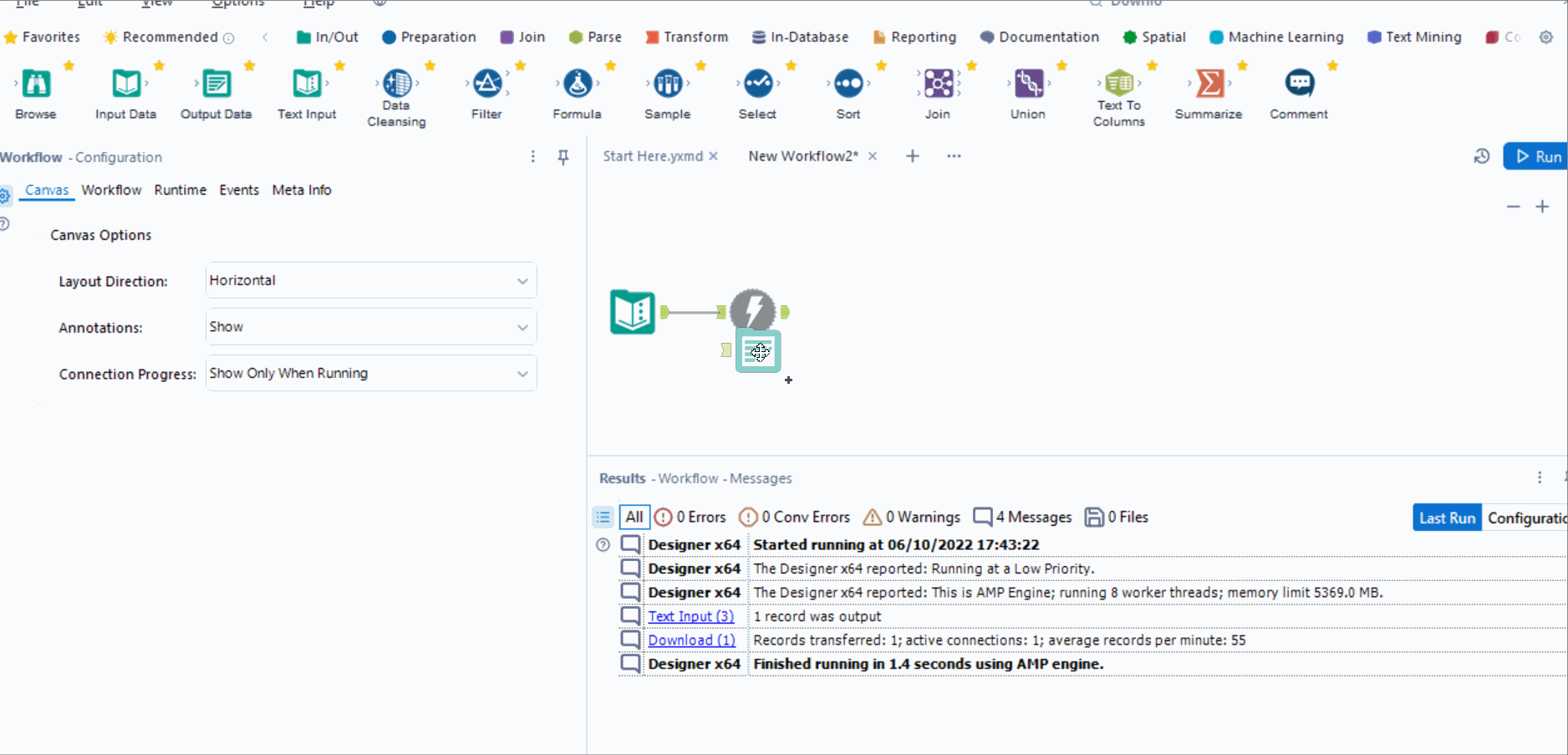
In this case you can even input the address into a field in the text input as File address or something similar and select Filename from a field.
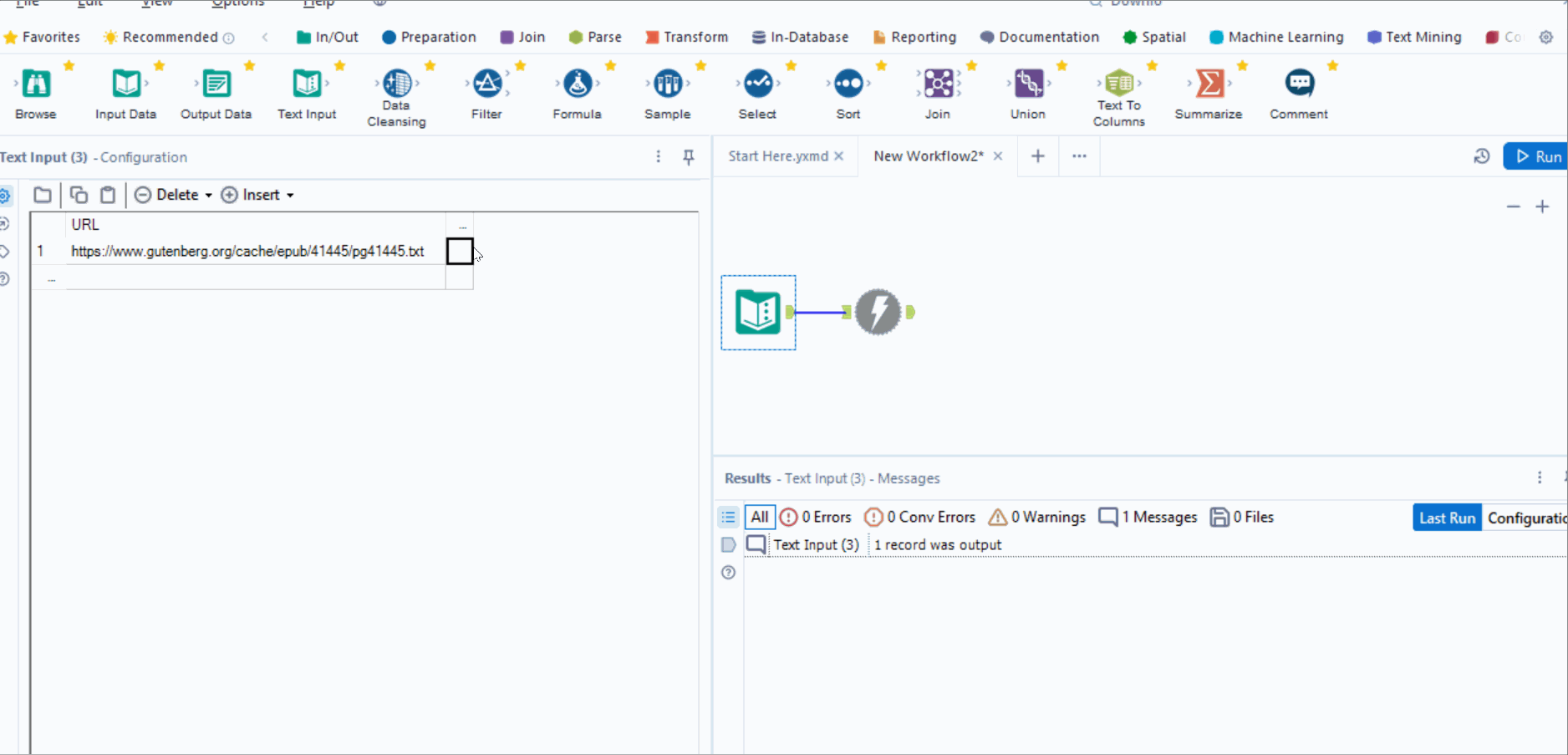
When you run to a string, there will most likely be redundant fields, such as the remaining URL field, and a field named DownloadHeaders. If word sleuthing, you will only want the DownloadData. A select tool will enable you to deselect the redundant fields and to rename DownloadData to something more useful, such as Words.
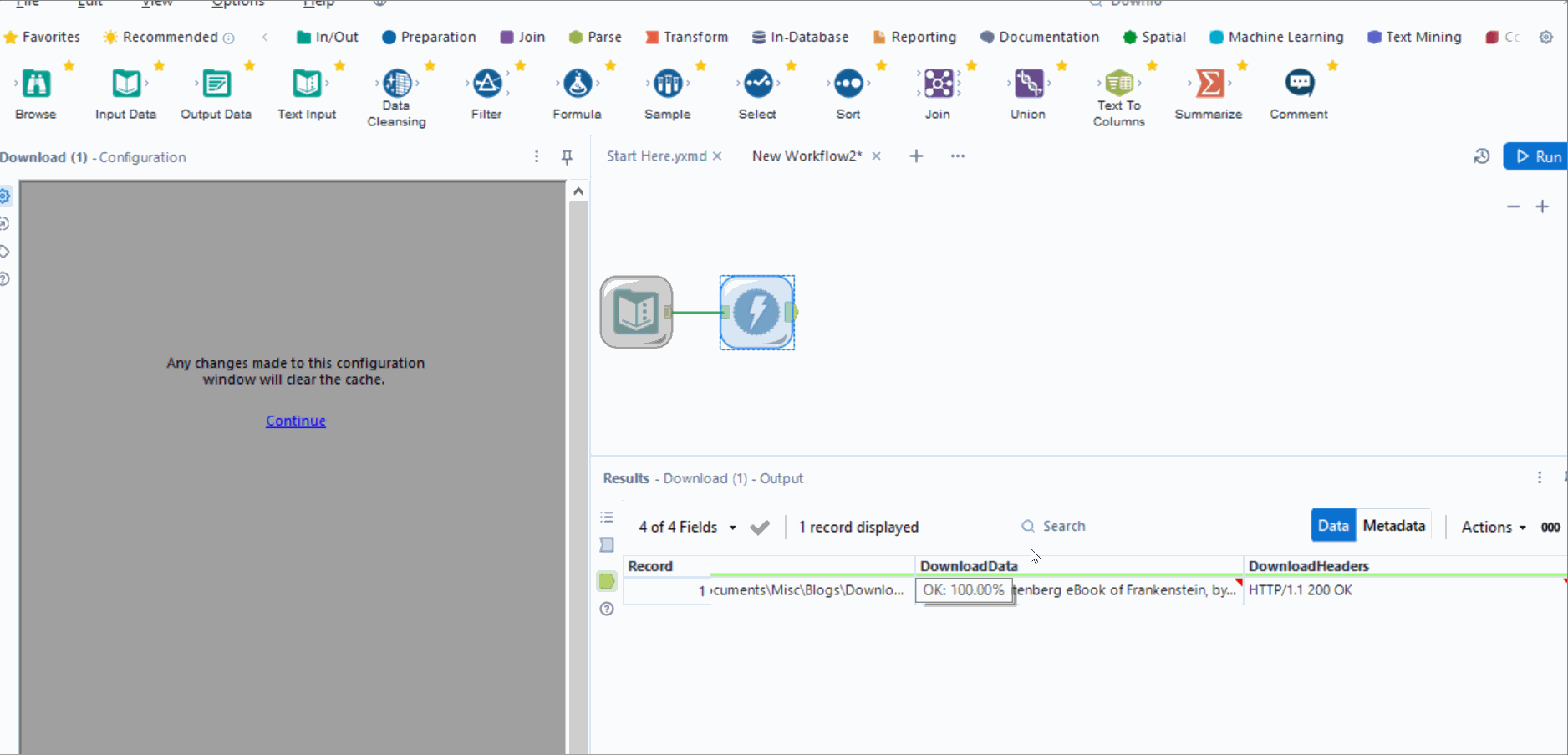
Next, separate the txt by new lines using the text to columns tool, selecting split to rows and setting delimiters by \n to signify new line. After these steps, you will have all the lines of the txt downloaded and set into lines ready for onward processes.
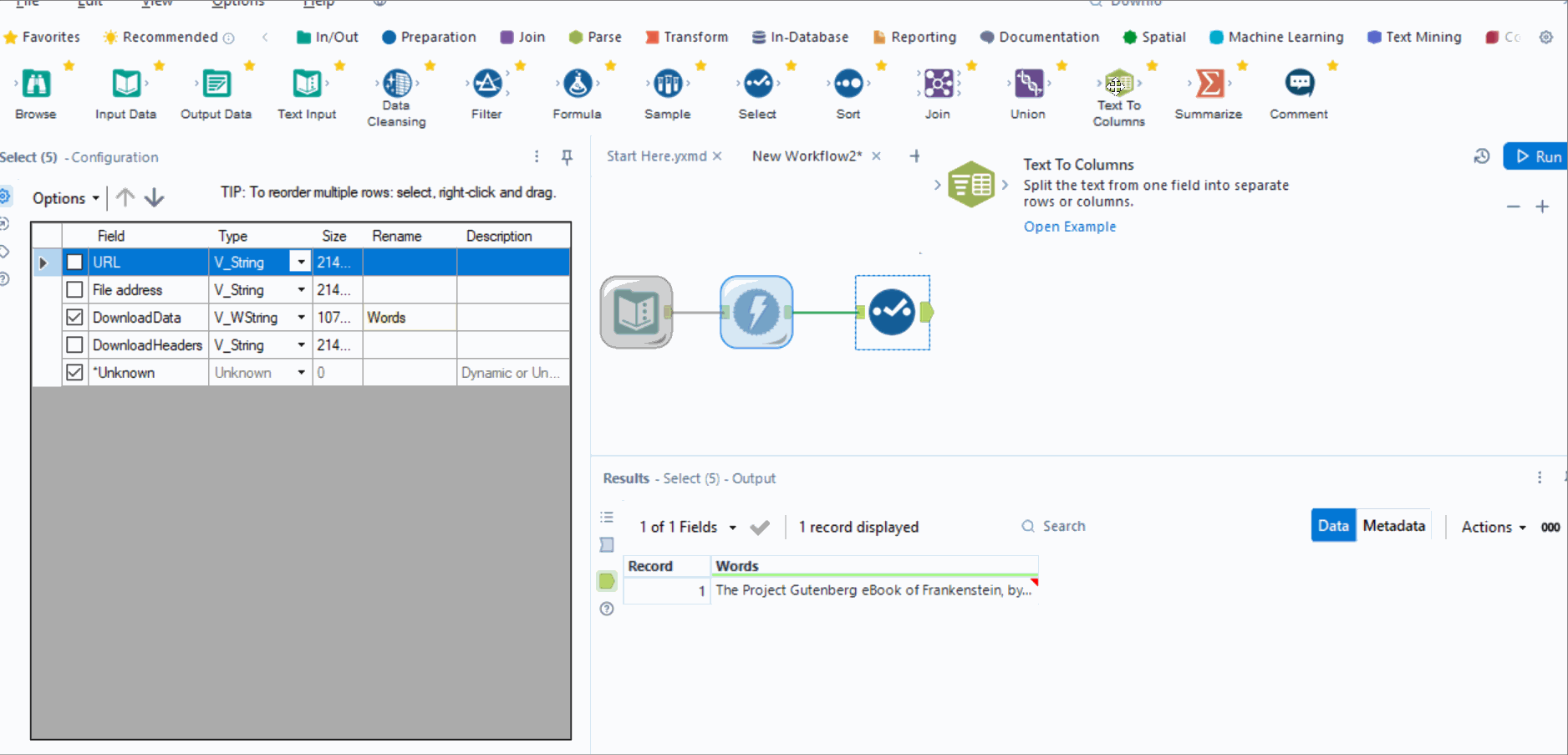
Now you know how to use a Download tool for word sleuthing text from an online txt source!
