Data source filters allow filtering data directly from the data source either from the live connection or extract. Data Source filters allow you to specify criteria or conditions that restrict the data included in the published workbook. By applying these filters, you can control which data is visible and accessible to users when they interact with the workbook.
Scenario: We are currently examining the sales of Super Store within the United States. However, the dataset we have includes information for both the USA and Canada. Our objective is to exclude records that pertain to the Canada at data source.
Step 1: Begin by establishing a connection to the Sample - Superstore dataset.
Step 2: In the data connection window, locate the 'Add' button situated in the top right corner. This action will prompt the appearance of the 'Edit Data Source Filters' dialog box. Click on 'Add...' within this dialog box to include a filter.
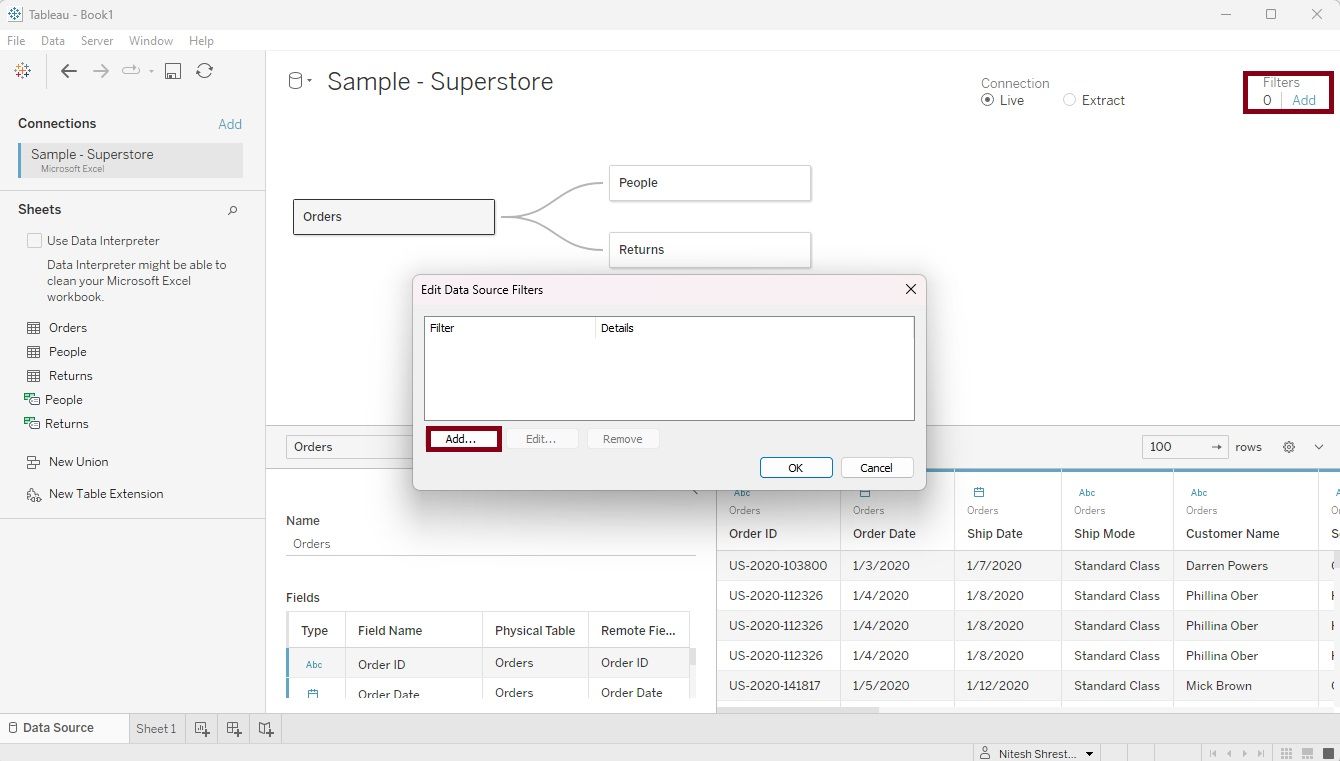
Step 3: Choose the column labeled 'Country/Region' to initiate a Filter window. Within the 'General' tab of this window, select 'United States' and then click 'Ok'. Alternatively, you can choose 'Canada', enable the 'Exclude' option, and click 'Ok'.
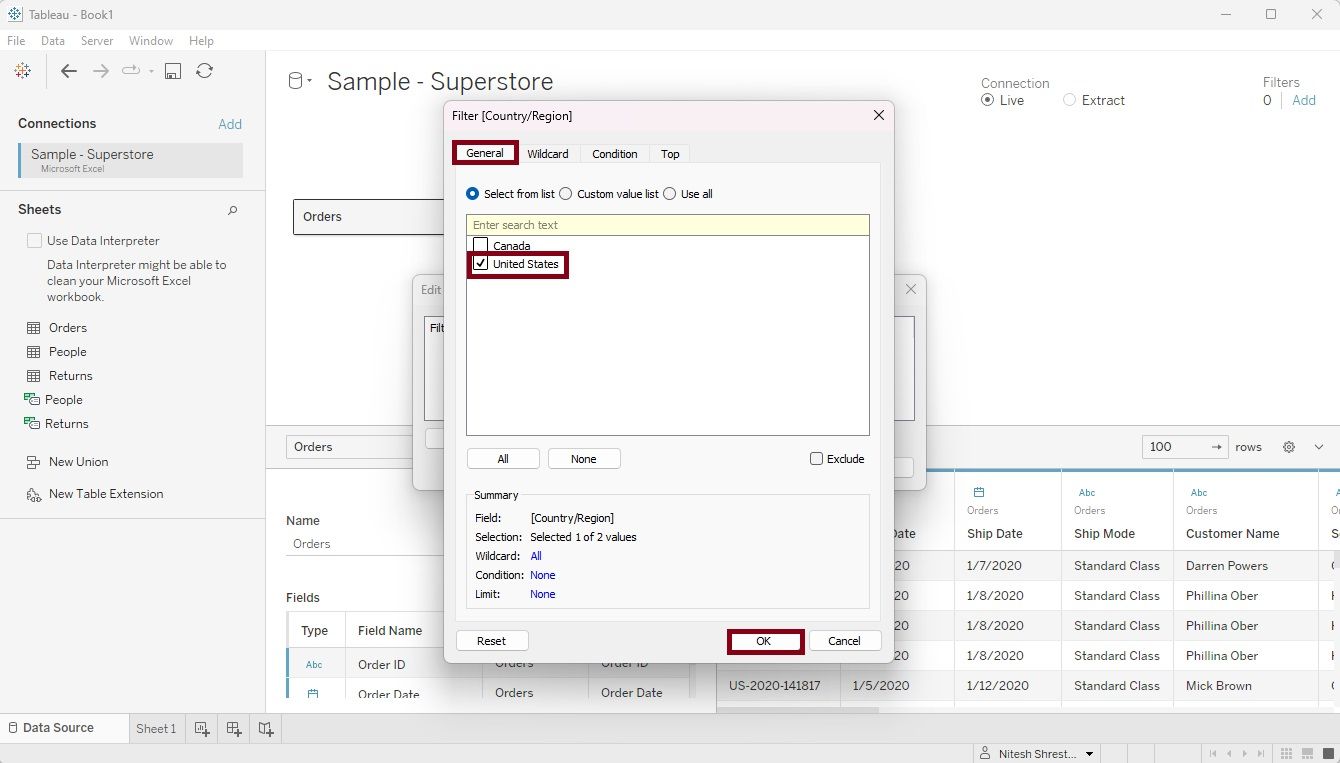
Step 4: The filter condition is now added to the Data Source filter. If necessary, additional filters can be incorporated at this stage. Click 'Ok' to apply the data source filter successfully.
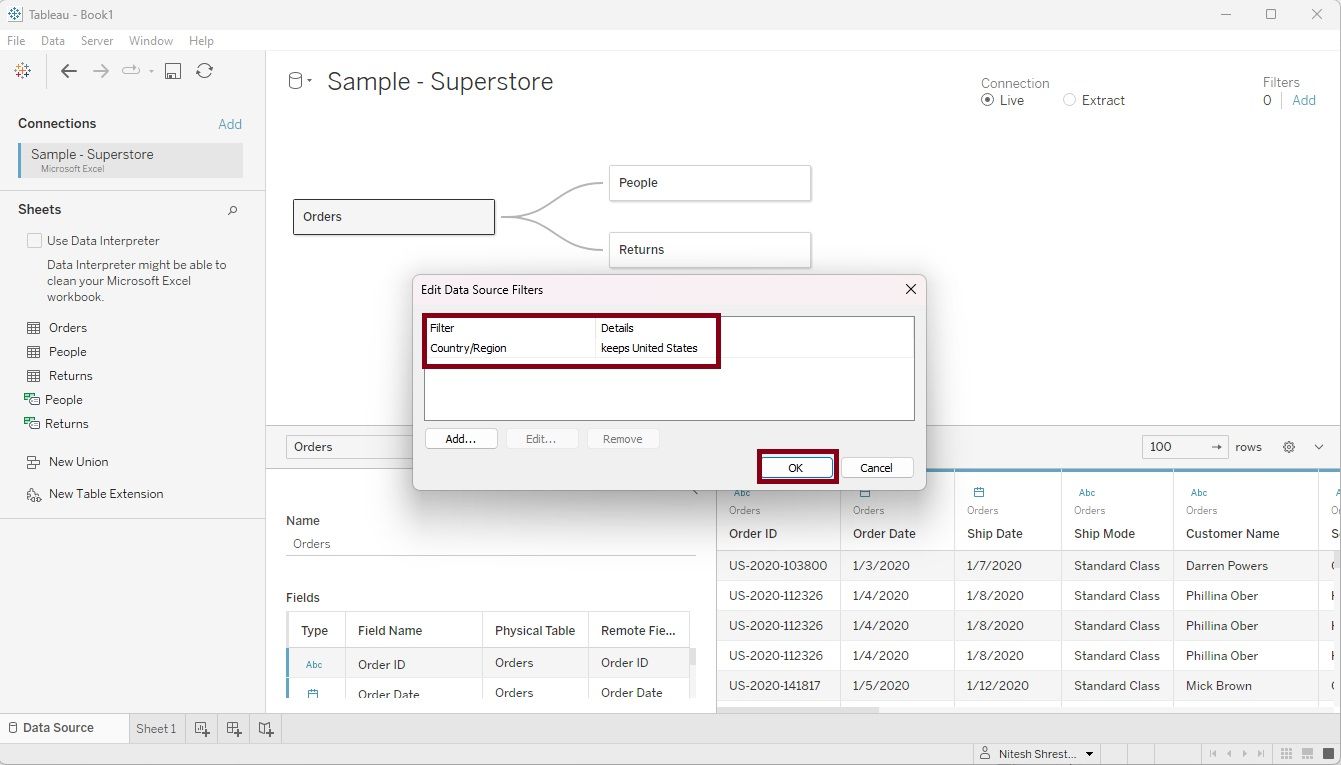
With the successful application of the data source filter at the source level, the dataset has been refined to exclude records related to Canada.
