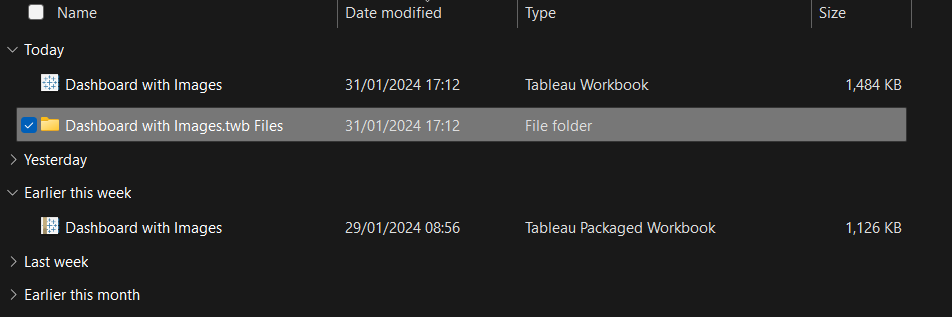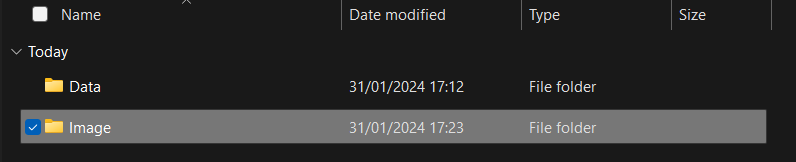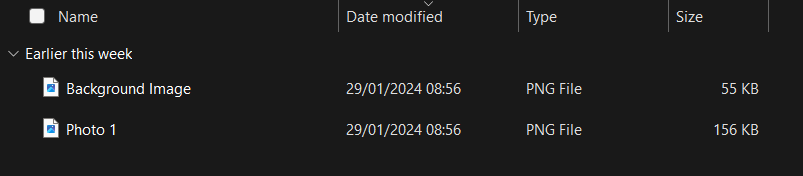Tableau Desktop allows us to copy Dashboard elements, such as images and text objects (Ctrl+C or ▼ -> "Copy Dashboard Item") and paste them to other dashboards (Ctrl+V), either in the same or different Workbook. It doesn't provide an option however to export images directly from the Desktop app for other use. Nevertheless, it is possible to extract images from Packaged Workbooks (and Packaged Workbooks only [.twbx]) without even opening the file:
1. Find the Packaged Workbook in your File Explorer.
2. Right-click on the file and select "Show more options" from the dropdown menu.
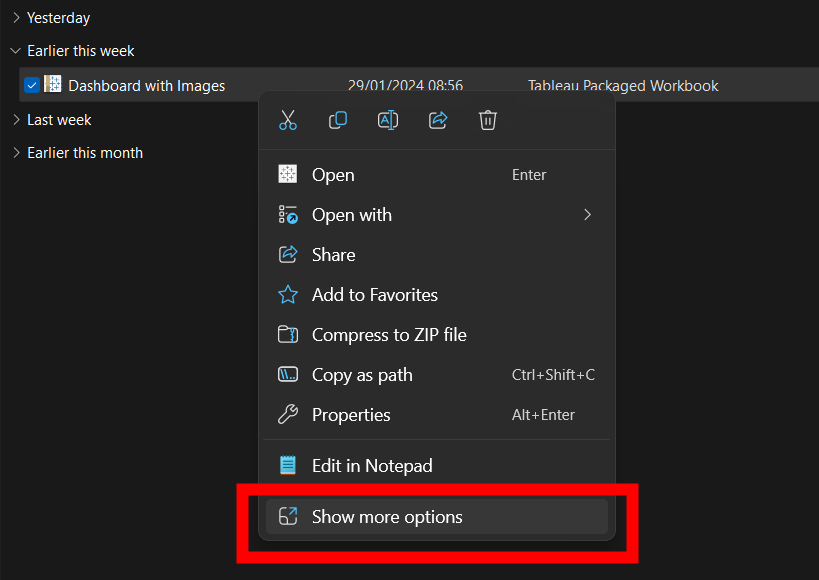
3. Left-click on the "Unpackage" option from the expanded dropdown menu.
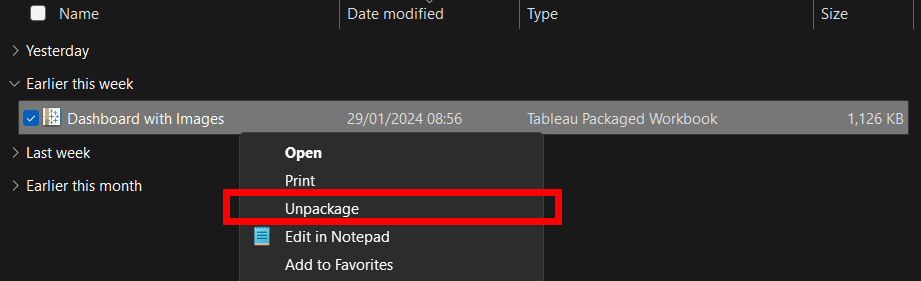
After several seconds (may take longer for exceptionally large Packaged Workbook files), two new items will be extracted from the original file in current location:
- Tableau Workbook (.twb)
- Files Folder
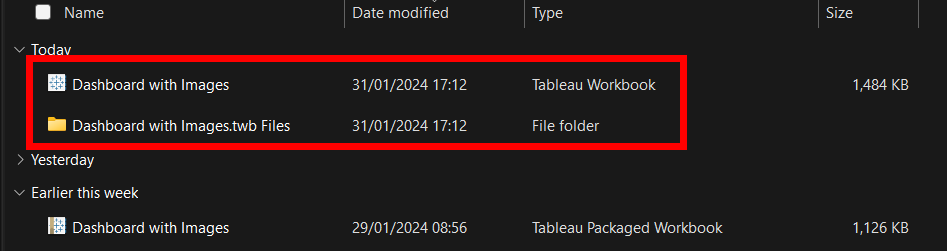
4. Open the Files Folder
Inside You'll find two additional Folders. "Image" will include all images used in the Workbook, stored in .png format and ready for your use.