My first experience with Tableau Prep Builder has given me some wow moments. The tool is basically used to clean data to a more presentable format before analysis and visualizations are performed on it.
I know writing codes using other softwares can also assist in data cleaning but the diagrammatic view, the drag and drop options, and the room to see various stages of the flow coupled with labels and description makes it understanding quicker for any user.
Today, I will like to do a short tour on the interface after opening it for the first time.
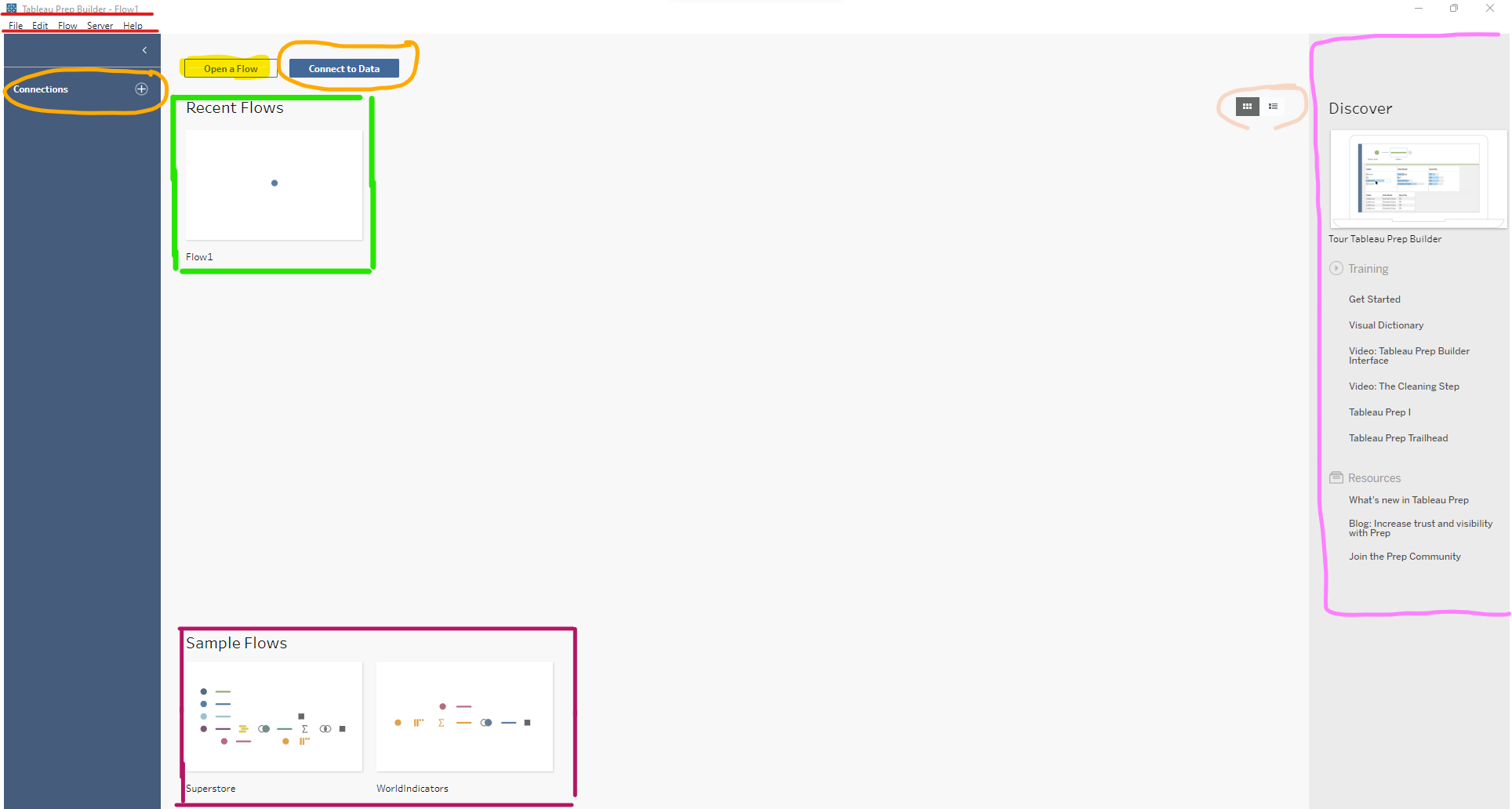
Menu bar: On the upper left corner with red boundaries, you have the menu bar where you find file, edit, flow, server and help tabs. A click on each of these will give you further options to help you build your flows. File helps in saving flows, exporting packaged flows, accessing file paths, checking repository locations and also quitting a flow. The edit presents the copying , cutting , pasting, undoing and redoing options . Flow tab helps in running the flow whiles server is for connecting to the server and flow publication. Help tab as the name sounds, takes care of general setting, presents online helps and support, assistance with product keys and also tells us more about Tableau Builder.
Connection Buttons: Circled in orange are the buttons for connection. Clicking on either connect to data or the the plus (+) sign beside connections opens up to the type of files, servers and databases we can connect to. Since we can share flows, a flow sent to you by a colleague can also be accessed directly by using open flow highlighted in yellow and the file to be brought in could either be .tfl or .tflx file.
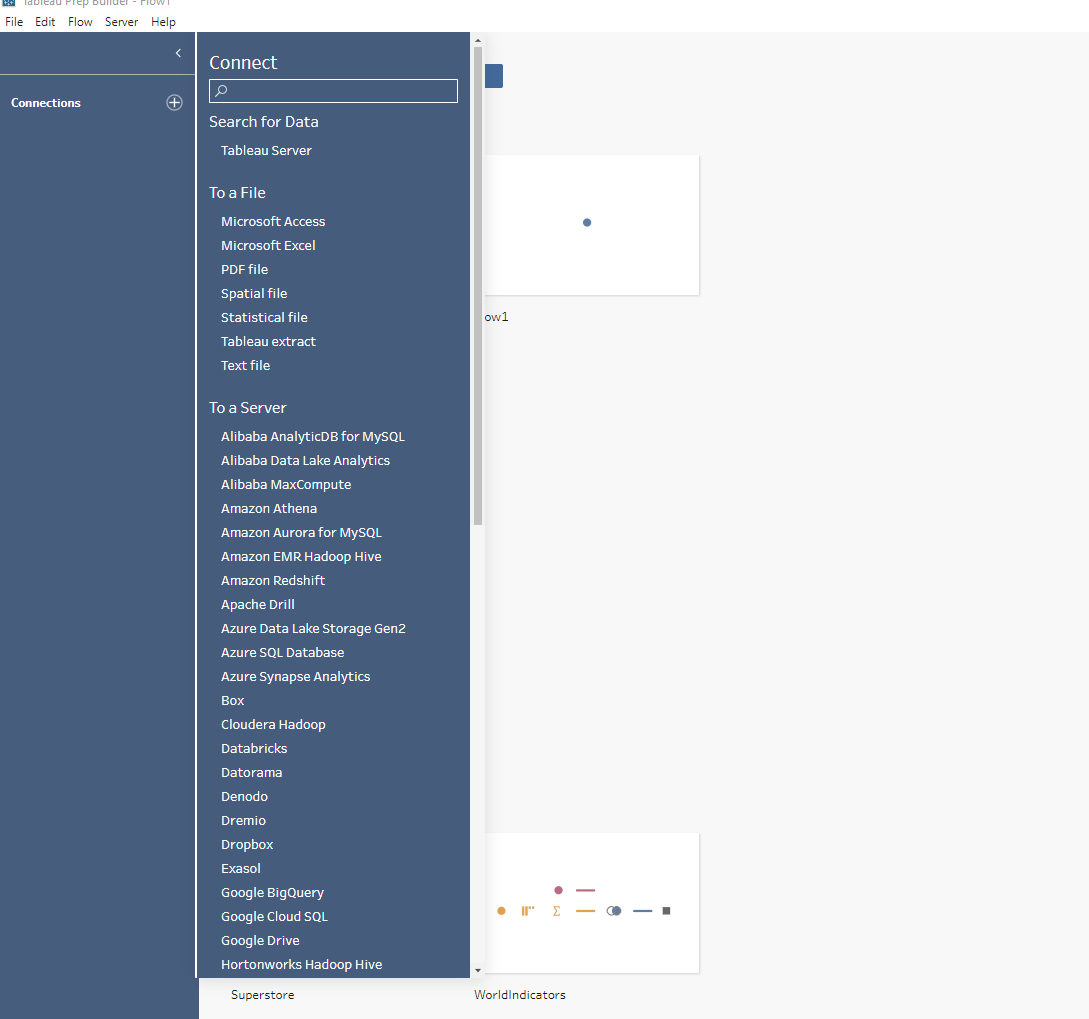
Recent flow: In the green box is where Tableau Prep Builder tends to catalogue all flows that have been recently worked on by the user so that a simple click can bring back that flow back into the canvas. Toggling between the two buttons on the right side of the recent flow in beige gives you the option to view your recent flows either as a card or a list. I prefer a card which is usually the default.
Sample Flows: Tableau Prep Builder always presents us with sample flows from Superstore and World Indicators for experimentation just as in Tableau desktop. That is found on the lower left side of the interface.
Discovery Pane: On the far right in pink is the pane that's very useful but usually overlooked. Here, there are training documentations embedded with how-to videos for clearer directions. There is also the visual dictionary which tends to tell you everything about all visuals that used in building flows. One can also have access to the Prep community, blogs written by experts and the latest updates.
We shall have a further dive into building flows in an upcoming write up.
Thanks for reading.
