In our line of work, we do need to clean up our data which is always an essential part. In this write up, I present to you 4 different ways in which you can rename your fields in tableau be it a measure or a dimension.
Renaming can either be done at the data source level or the on the data pane.
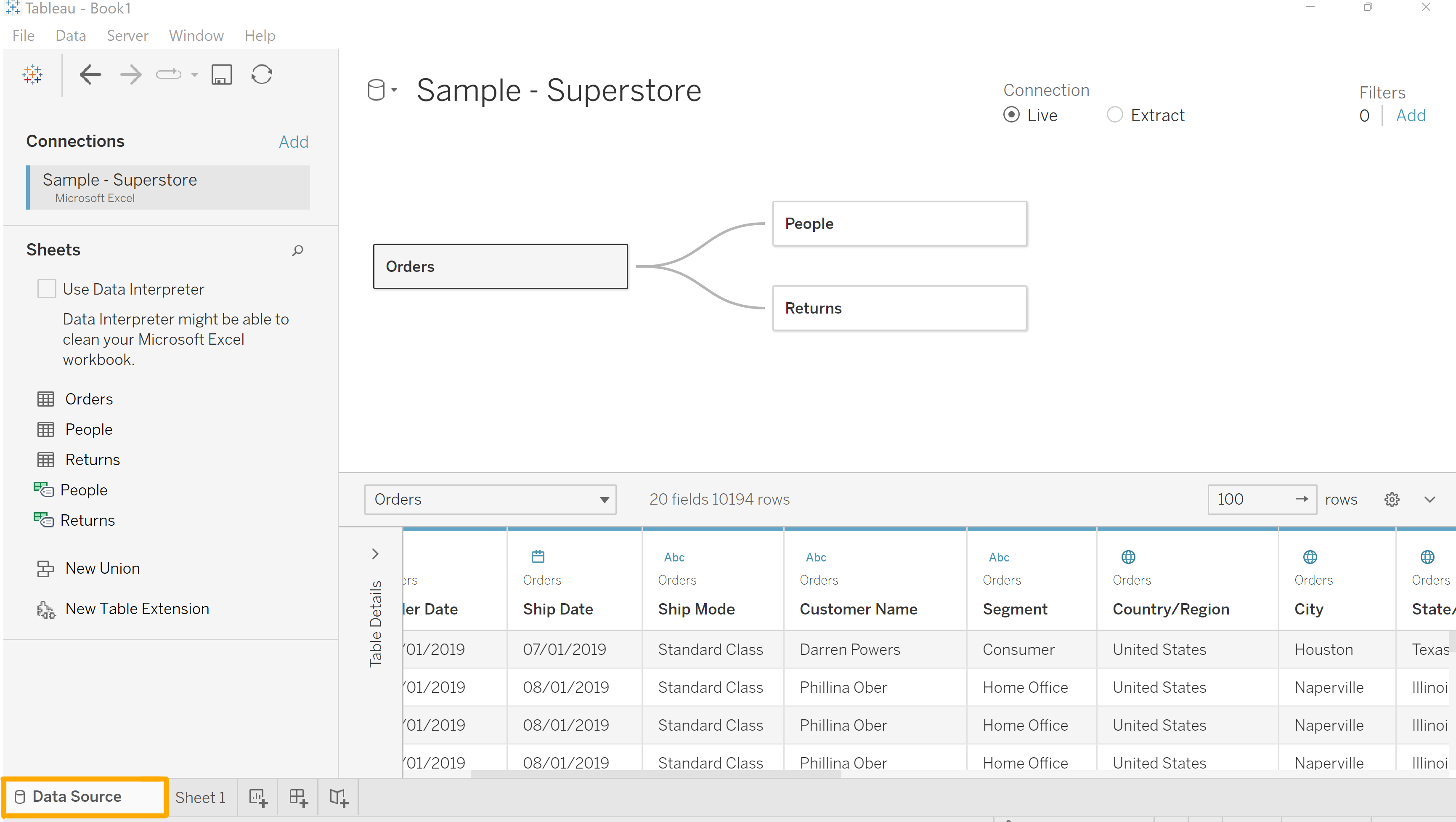
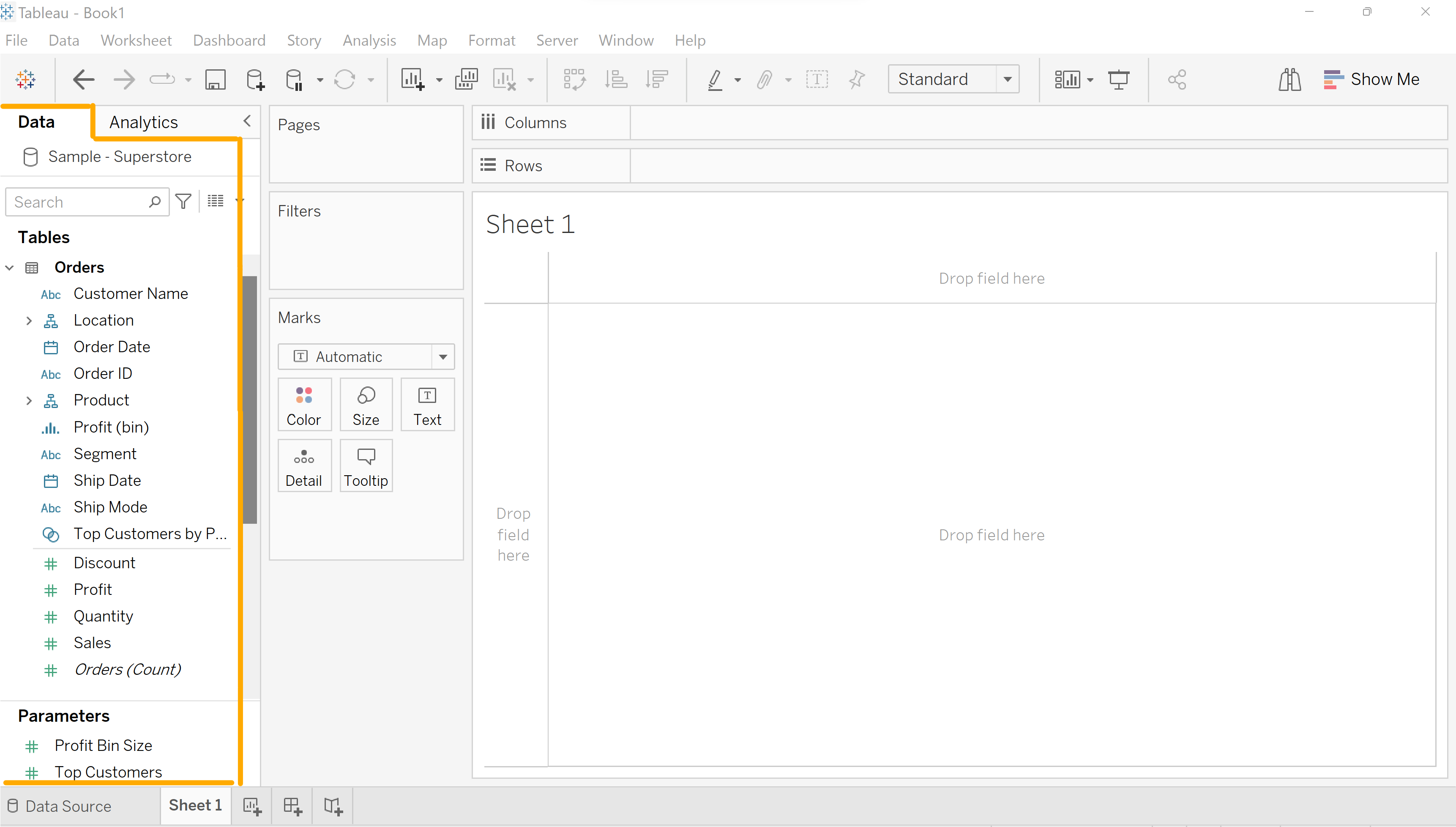
In the data source, one can use the drop down or double click methods.
- Drop Down & Rename: click on the drop down on top of the field name, select rename, rename and click enter.
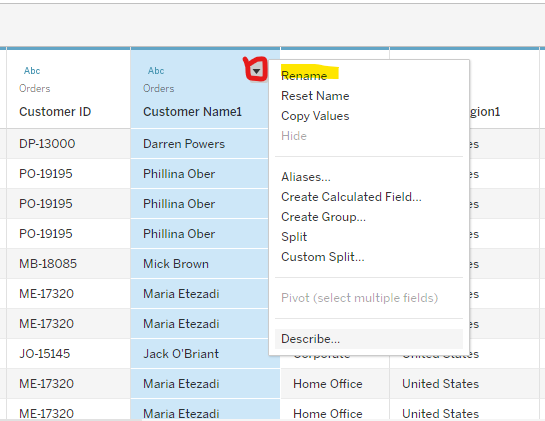
2. Double Click: Just double click the field name, rename and click enter.
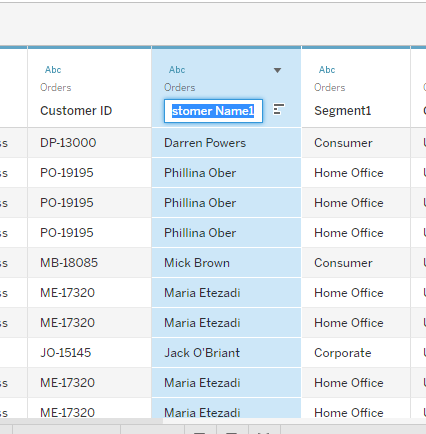
In the data pane, one can use the drop down or click and tap methods.
- Drop Down & Rename: Click on the drop down on the pill, select rename, rename and click enter.
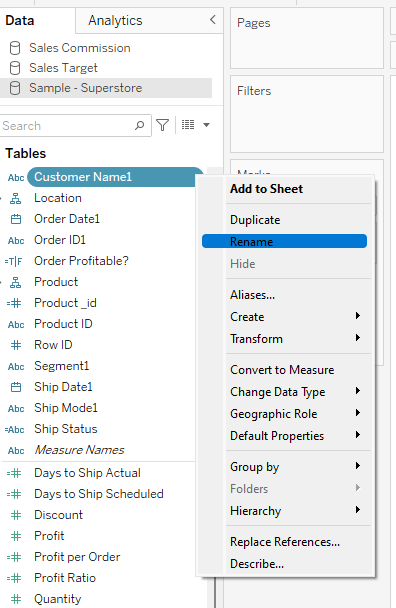
2. Click and Tap: Click on the pill to get the deep blue or deep green pill for a dimension or a measure respectively, click (tap) again for the field to be grayed out, rename and click enter.
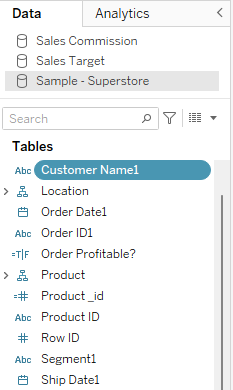
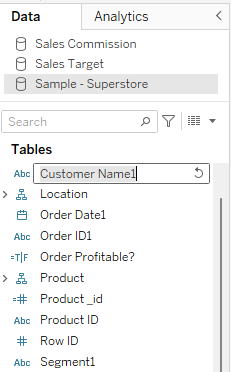
All these ways of renaming do work perfectly for measures too. You may try your hands on them using measures and give me a feedback later. Thanks for reading.
