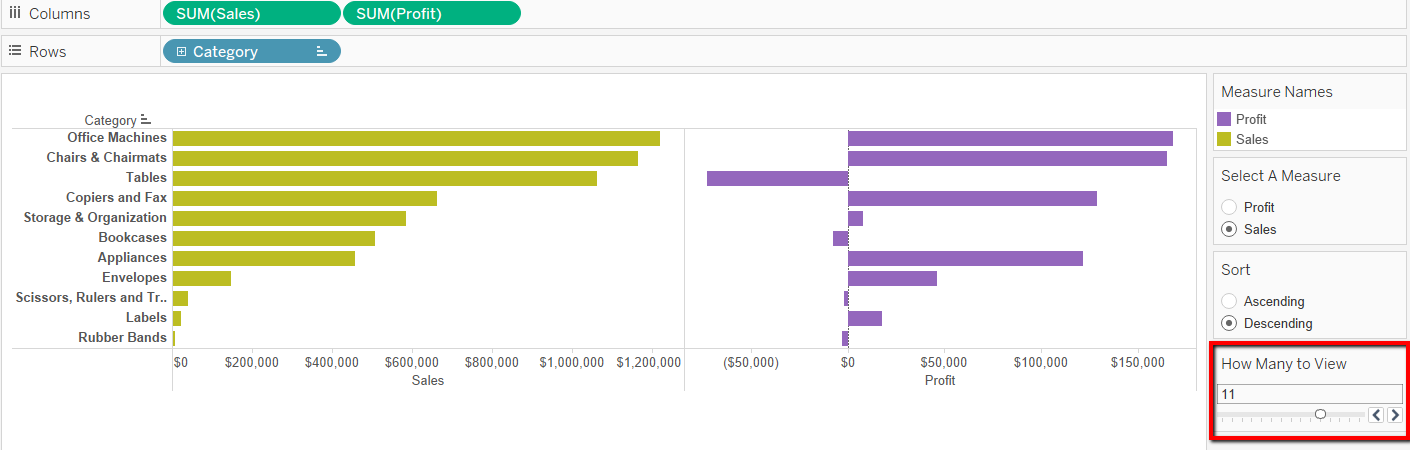This is Part Two of this blog. From part 1 please follow the link:
How To Use A Parameter To Create A Custom Sort Based On Multiple Measures (Part 1)
In this next step, I will explain how to add a new parameter which will allow your viewer to select how many records they would like to view at one time.
Picking up from where we left off. Drag your Dimension on to your filters shelf.
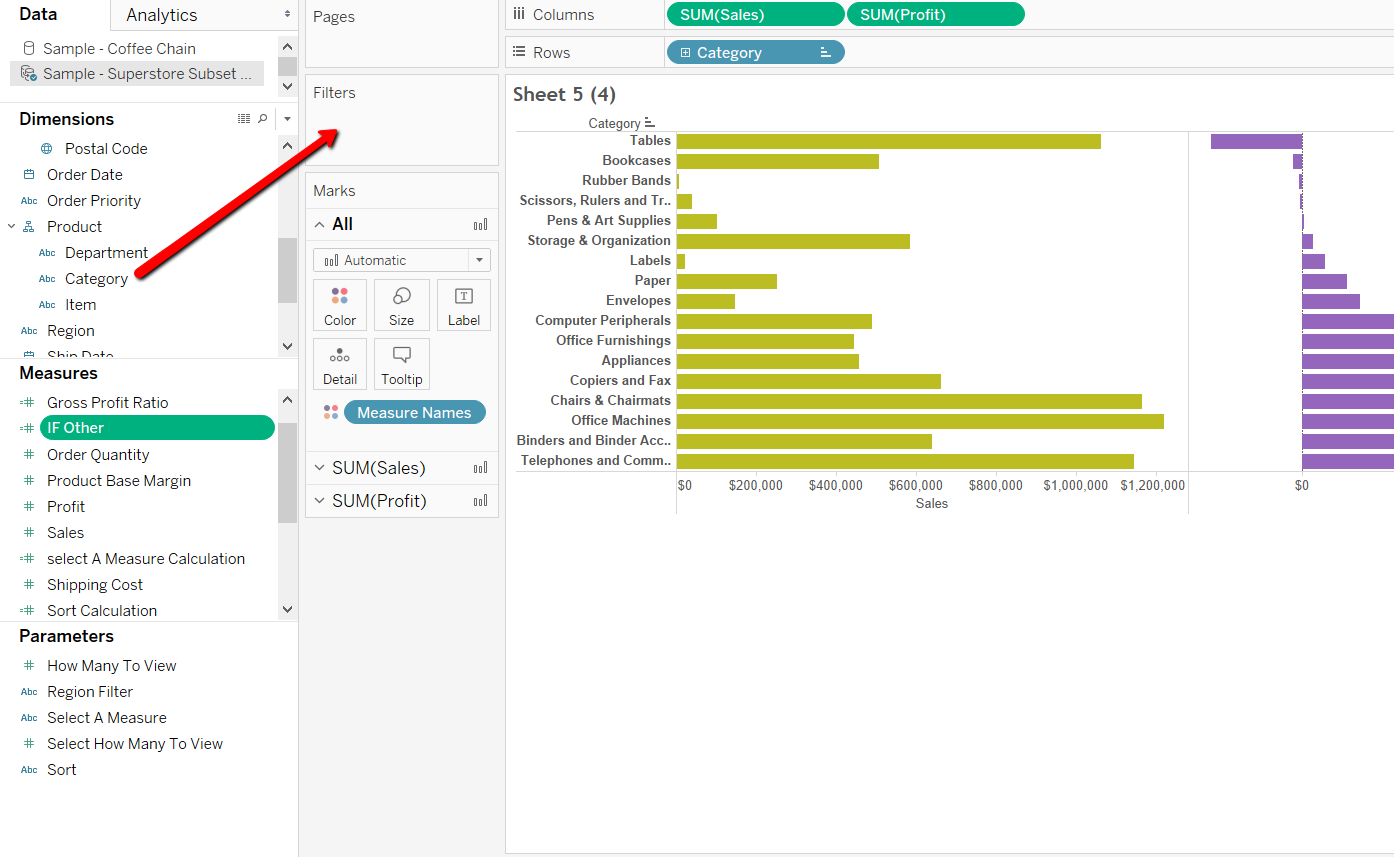
Once you have done this a new configuration box will appear.
At the top of the configuration box there are 4 options. For our purpose we will select the option “Top”
Below this, where is says “By field”, we will select “Bottom”.
Then next to that where the number “10” is, we will select the arrow next to this number and select “Create a New Parameter”.
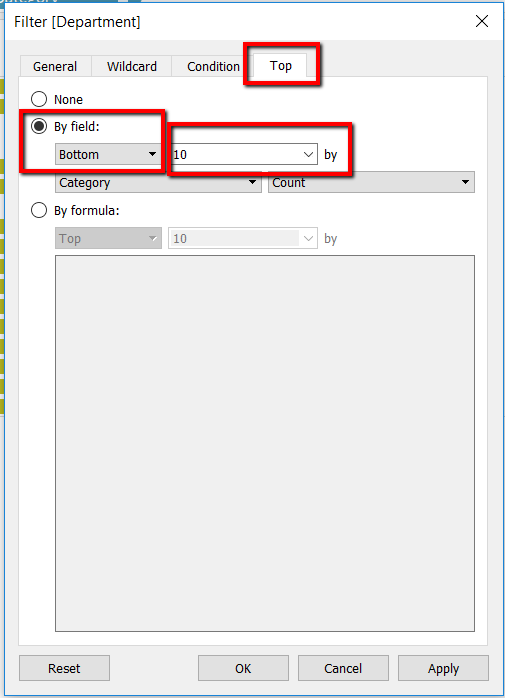
A new configuration box will appear to create this new parameter
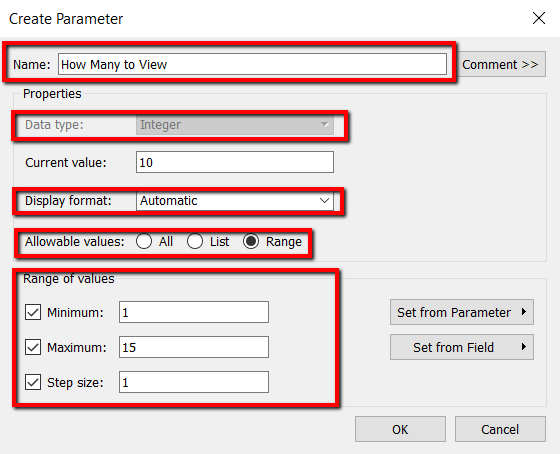
Data type: it is greyed out here, as Tableau is already aware that we want Integers (numbers).
Display format and allowable values will have been automatically selected by Tableau, but you are able to change these settings if you find they do not fit the requirements you need. However in this case they are right.
Set up your range of values you would like your viewer to see. Here I chose to allow my viewer to see minimum of 1 Categories to a maximum of 15 Categories. Then you need to choose your Step Size. This will allow the viewer to choose a number between 1-15 in 1 step increments.
Press Ok and you will return to your Filter configuration box.
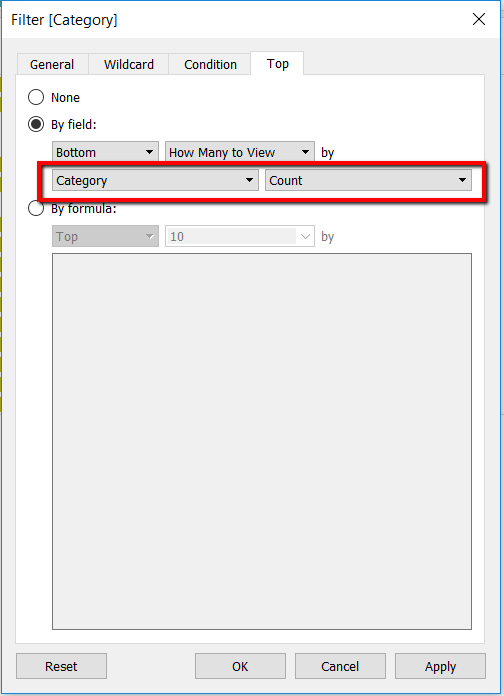
Here we now need to configure the next step.
where it says “Category” is where we will select our Sort calculation from before.

Leave the other part on “Sum” and press Ok.
Your view should automatically update and your new “Select How Many to View” Parameter should appear on the right side with the rest of the parameters.