In tableau, you usually can change shape of the points on your point by going on the marks card, selecting shapes that have already been prepared for you.
Adding your own icons or custom shapes give you more freedom of how you would like the dashboard to look.
Provided Standard Shapes On Tableau:
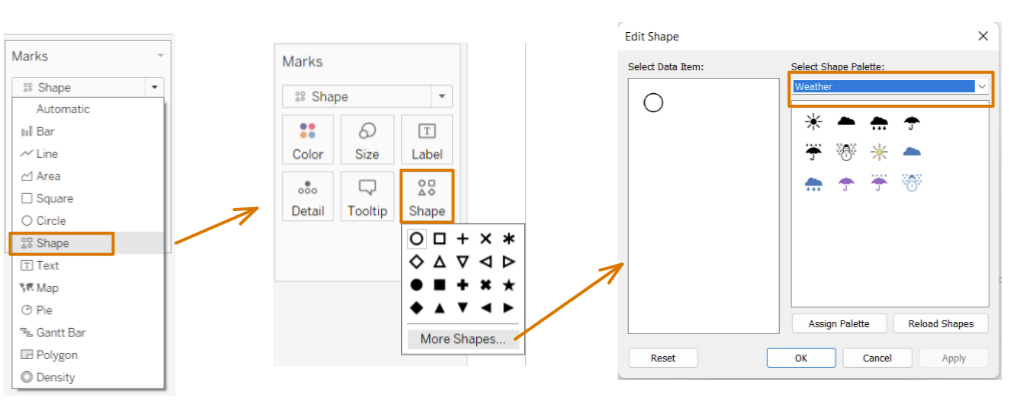
You can use the drop down arrow on the 'Edit Shapes' window to choose between different shapes/icons readily available to you on tableau.
Making Your Own Custom Shapes/Icons Folder:
Find an image/icon you like. (I personally use FlatIcon.com)
Once you download an image you like, copy and paste it into My Tableau Repository -> Shapes
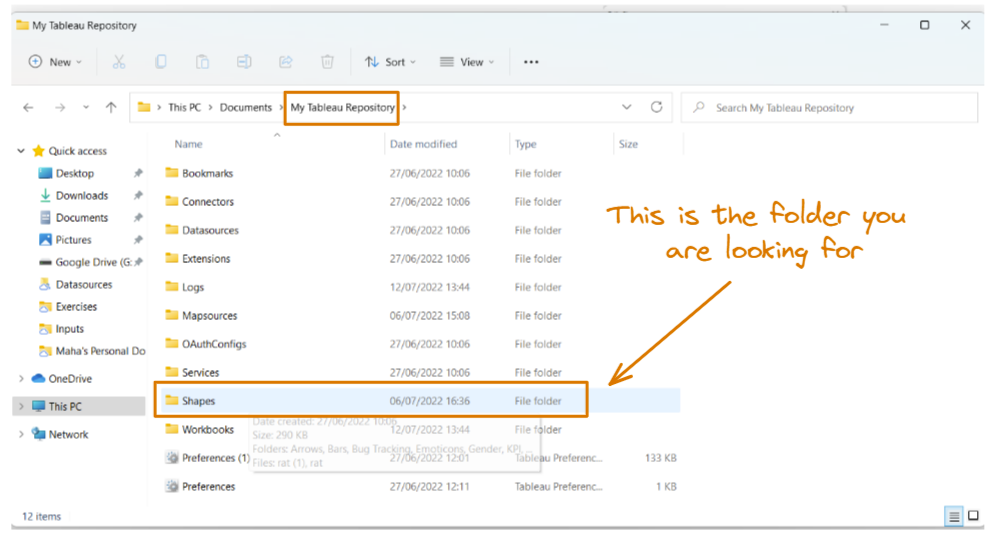
Once in the shapes folder, you can create a new folder of your choosing and paste the image onto it.
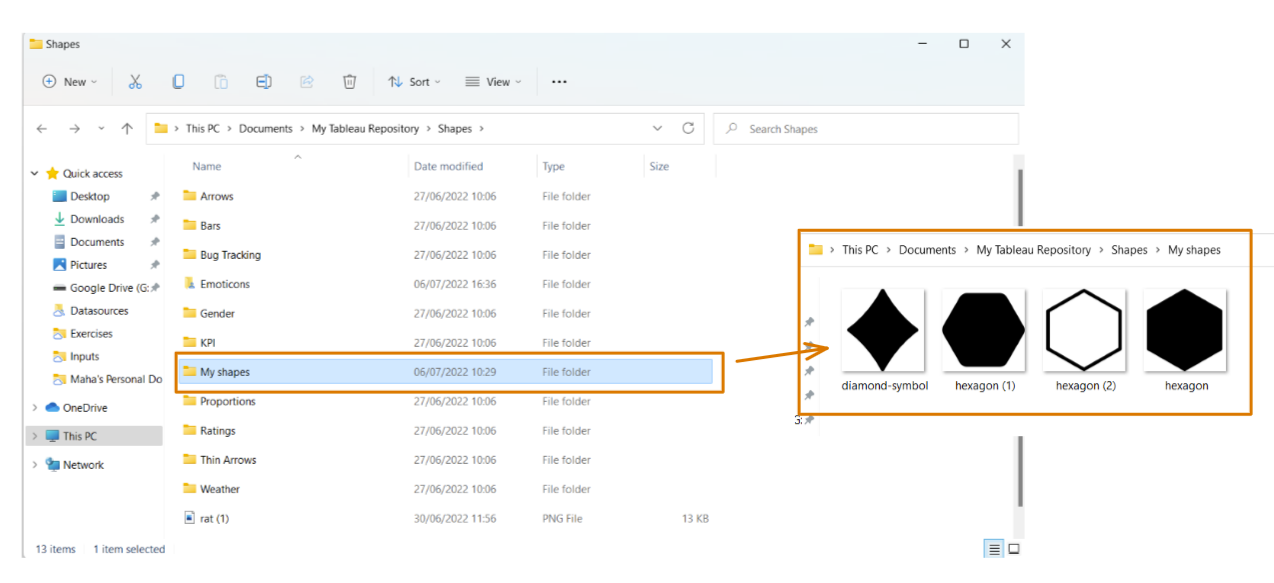
Now you have successfully created your own shape icons.
Using It In Tableau:
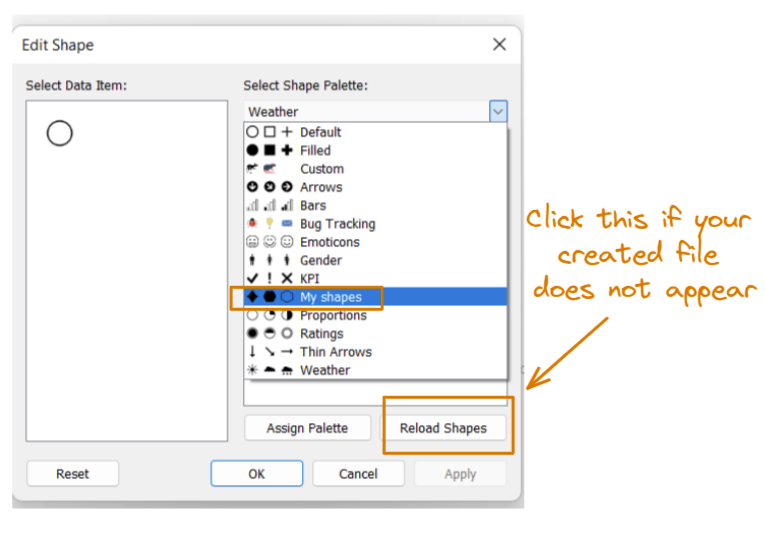
When you click the drop down in the 'Edit Shape' window, most of the time you will not see your created file/image. You need to always click reload shapes!!!!
