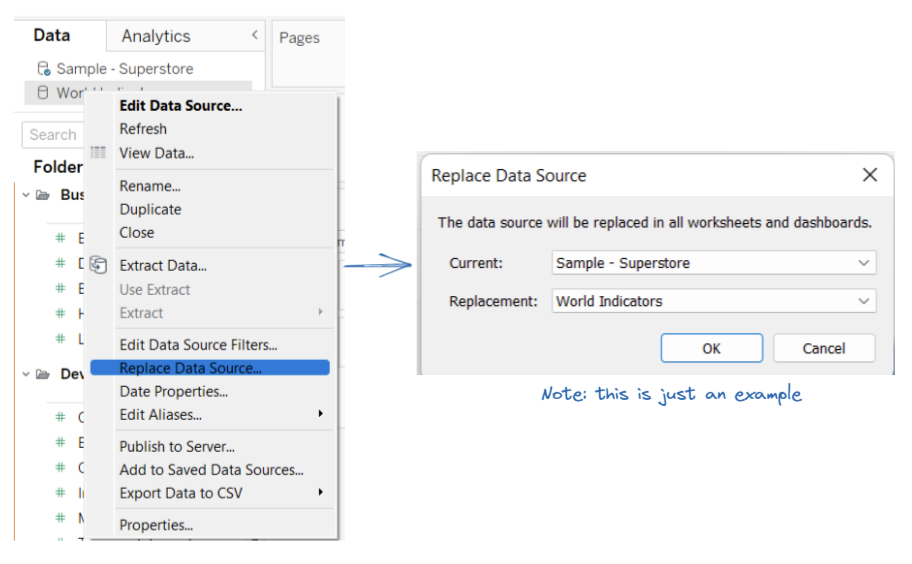In Tableau, you have the option to input new data sources and use them in one tableau workbook rather than opening a new workbook for the new dataset.
How to input a new dataset?
There are many ways to input a new dataset
Method 1:
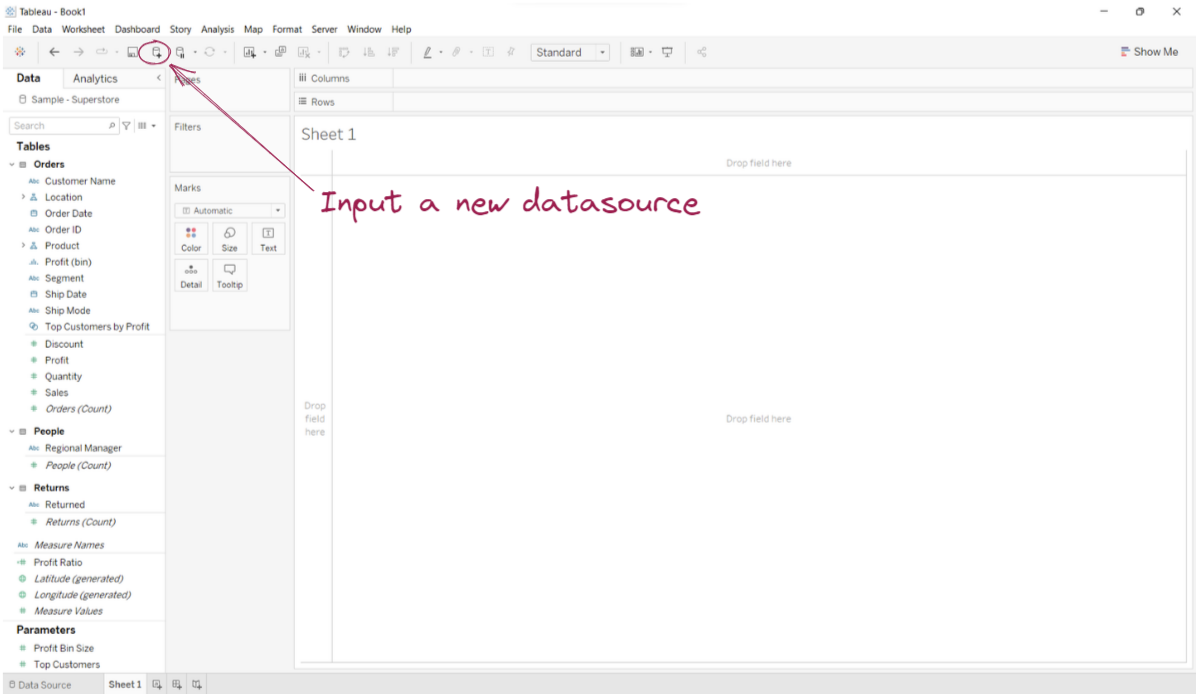
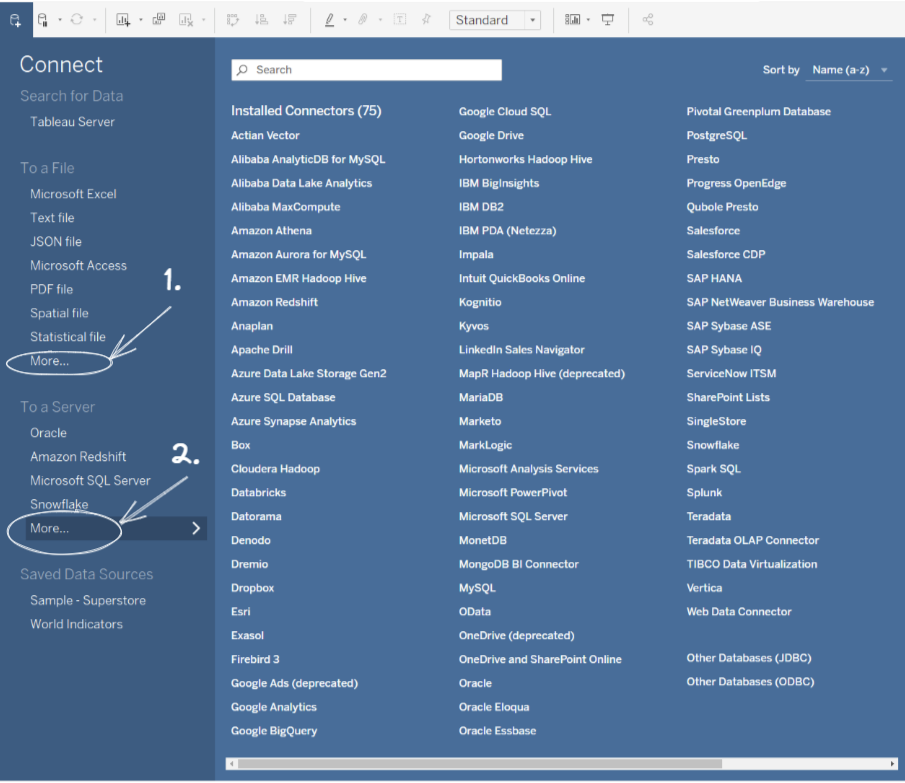
Method 2:
- Drag the file onto the tableau canvas - This would automatically bring in the new dataset
How to check if the dataset has been added?
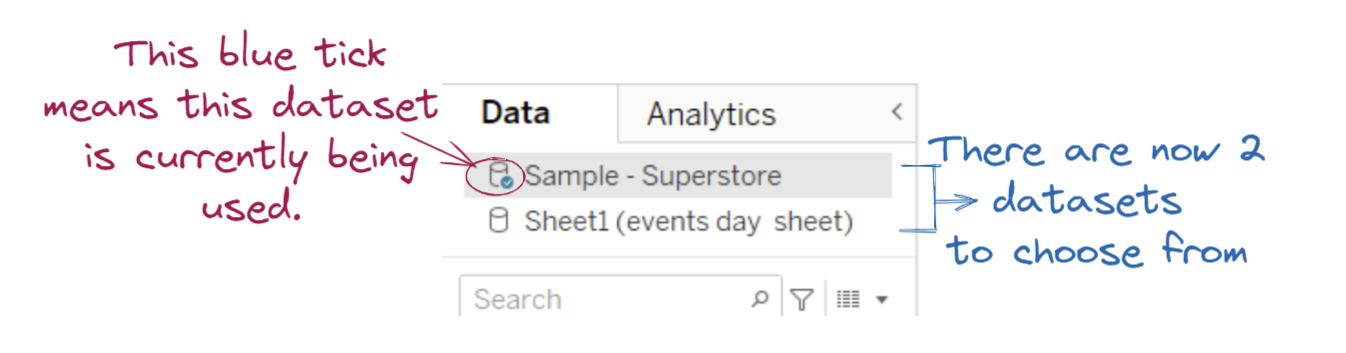
How to remove a dataset?
Select the dataset that you wish to remove --> Right click --> Close.
- This will remove the dataset from the tableau workbook (any sheets that contain the now removed dataset will break and have red errors on them - because the data is now deleted)
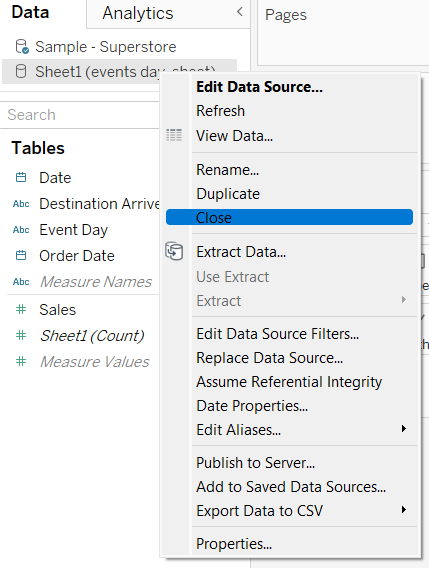
How to replace the dataset?
If you for any reason (maybe if you have a new updated dataset that's you've connected to or if you copy a tableau worksheet from another tableau file into your current one - an extract of the copied workbook will appear in your tableau workbook) if you want to tidy up and get rid of the extracts (if they're the same dataset) you can replace datasets.
Note: replacing dataset if the data is completely different will result in some worksheets breaking (as some fields may not exits anymore)