I recently passed the Alteryx Designer Core certification after putting it off for a couple of weeks as I didn’t feel ready enough. Tip number 1 – just do it! You have nothing to lose and can retake it as many times as you like, it’s also a great learning experience if you don’t pass first time. I managed to pass first time so I wanted to share with you something that helped me massively in the test and wouldn’t have been able to pass without it – the text input tool.
I’ll go through:
1. What is it?
2. How do you use it?
3. How did it help in Core?
4. Quick fire tips
What is it?
The text input tool is part of your ‘In/Out’ folder on your toolbar. It allows you to manually input whatever text you want as an input function in Alteryx. From there, you can use all your favourite Alteryx tools; Filter, Formula, Join and so on. It allows you to use Alteryx like you would normally but with data you’ve manually entered.
How do you use it?
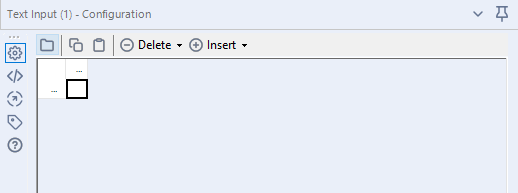
After you’ve dragged it onto the canvas it’s very easy to use. You’ll get this layout in the configuration pane.
From here, you can input what data you like. You can create column names by double clicking on the three dots on top of the black square, and subsequently you can name rows by doing a similar thing. You can then input your desired data by writing in the fields
How did it help in Core?
The core exam is made up of multiple choice questions as well some practical questions. The multiple choice questions is where I took advantage of the text input tool. You may get asked questions such as “what is the output of a Join of these two data tables”. If you’re unsure then you can just use the input text tool, create the data tables quickly (they’re never long, no more than 4 rows of data usually and max 3 columns) and actually form the join and see what the output is. I used this technique on nearly every question so make sure you take advantage of it! It’s a great way of validating answers if you’re not 100% sure. Leading up to the exam make sure you practice with the text input tool and are comfortable enough using it.
Quick fire tips
- You’ll be downloading data sets during the practical questions. Just drag them straight from your file explorer to your canvas and Alteryx will automatically create the data input tool for you so you don’t have to navigate to find your downloaded table
- Read the prep guide, it’s really useful and covers all of the tools you’ll need to know for the exam. It also has some practice questions for you to get used to the format of the certification
- USE GOOGLE – The certification is open book so make sure you take advantage of using Google for anything you’re unsure on
- Don’t feel pressured into passing first time if others in your cohort or colleagues have. This is your data journey and it’s important to remember that. If you don’t pass first time, it doesn’t mean you’re a failure, the certification is designed as a learning experience so treat it as exactly that.
Useful links to have open:
Thanks for reading and hope you found it useful. Good luck in the certification! If you read this blog and passed, give me a shout on twitter @Luke_Donovan03
