Did you know that you can customize your Alteryx toolbar?
Alteryx offers more than 270 tools at the time of writing this this article. This can feel overwhelming. And especially when starting out, you may use certain tools over others. Alteryx also offers more niche tools for Machine Learning or Spatial Data, but depending on why you use Alteryx, you may not use these tools.
This is how the toolbar looks like by default:

Each tab represents a larger category with many more tools sorted into them. In the picture above, I selected my "Favorites" (they are still the default ones) and you can see which tools fall into this category.
Note that the little grey arrow on the right side brings you to even more categories.
1. Customize Favorites
This brings me to the first way how to customize your tools: Favorites! If you use a tool a lot, you can right-click on a tool and select "Add To Favorites"
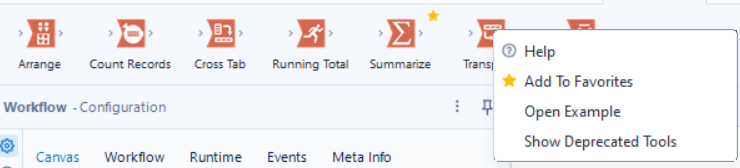
Similarly, you can remove tools from your favorites by right clicking and clicking on "Remove From Favorites"
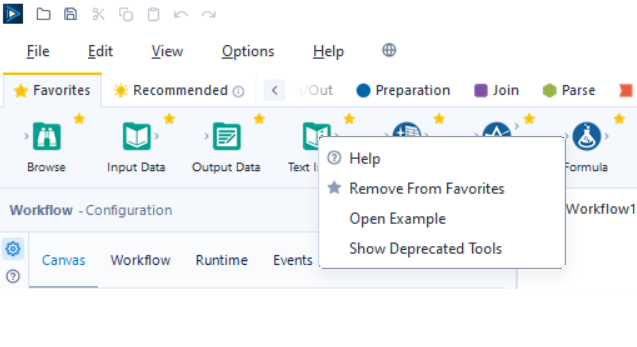
2. Toolbar Settings
A second way how to customize your Alteryx is to use the toolbar settings and select/deselect any categories or tools you do/don't want.
Click on the little settings symbol (it looks like a gear) in the top right corner of your toolbar. This will open a new window where you can configure your tool palette.
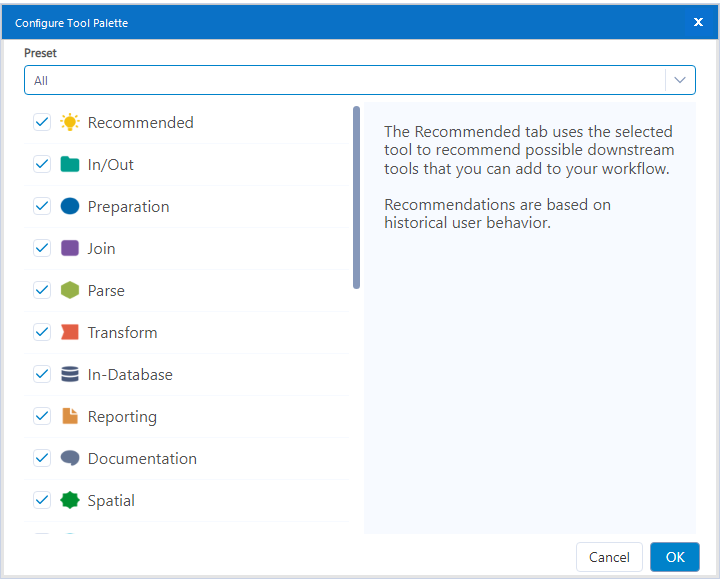
You can simply click on the check boxes on the left to select/deselect whole categories of tools (these are you tabs in your tool bar). If you just want to select/deselect a specific tool, click on the category name and then choose the specific tools on the right.
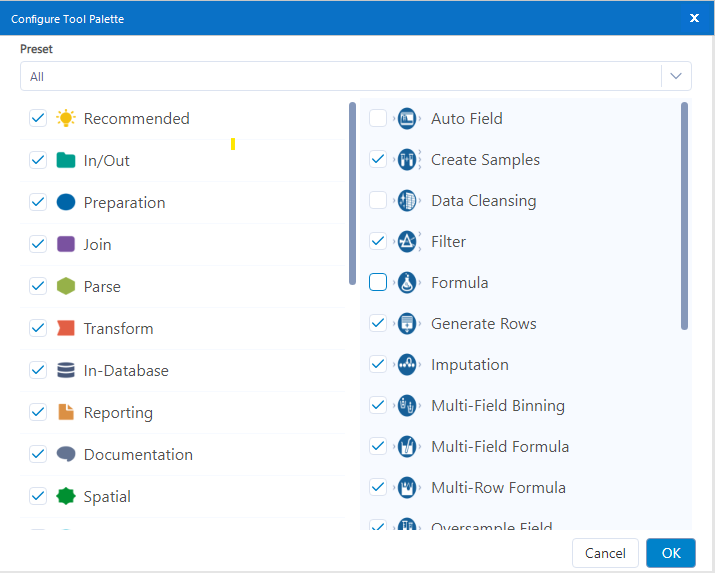
Noteworthy, the tools are not permanently removed, but just hidden from your toolbar. You can still search for them within the search bar in the top right corner. If you ever need them again, you can navigate back to the toolbar settings and select them again.
Feature photo by Alexander Grey / Unsplash
Screenshots of Alteryx Designer 2023.1
