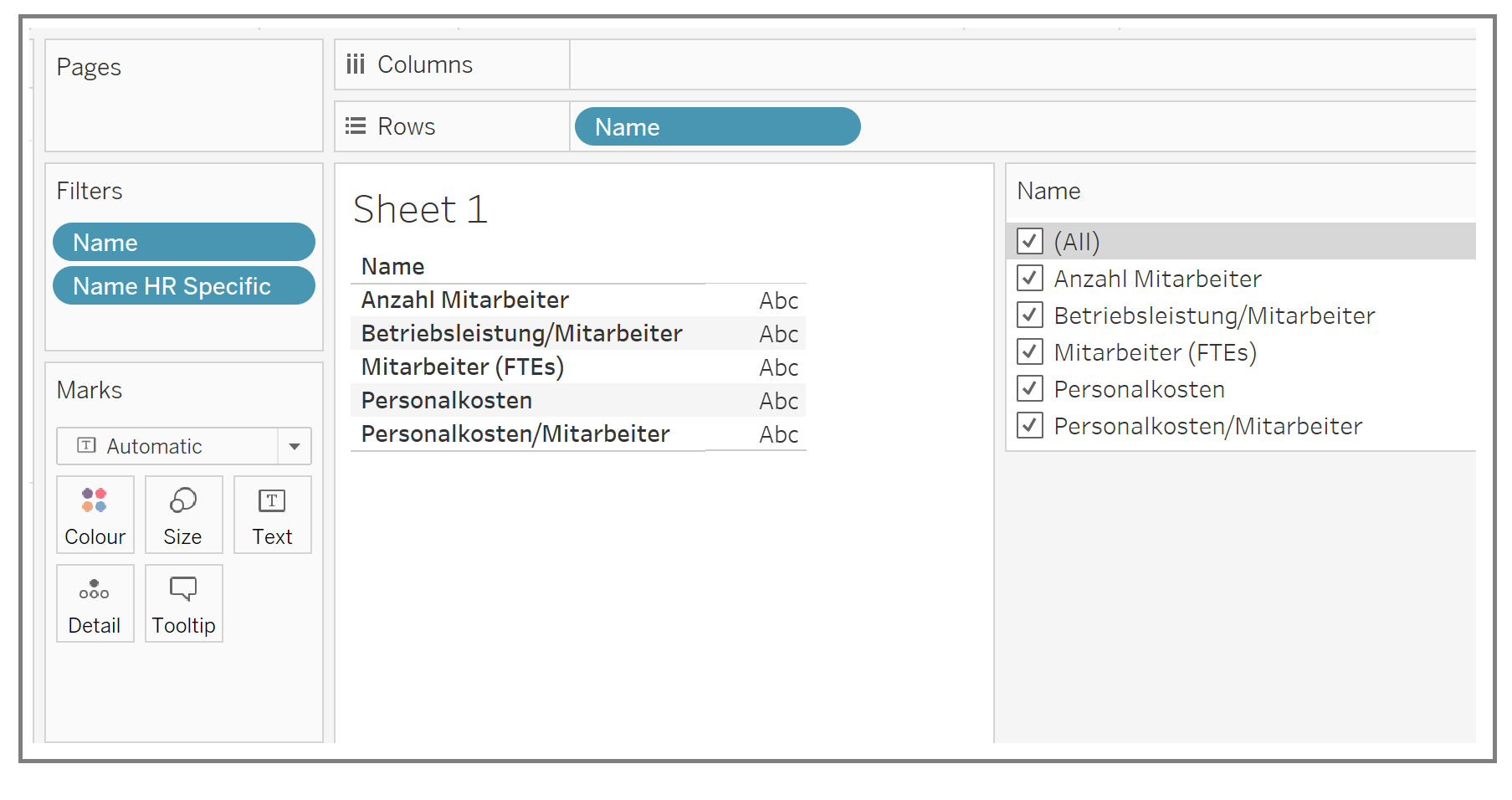This week I learned a new trick from Coach Martin on how to modify a long list of Filter into showing only the items need to view and visualize. Unlike Exclude options in filter, this method simply hides all the other items on list, as shown in the image below.
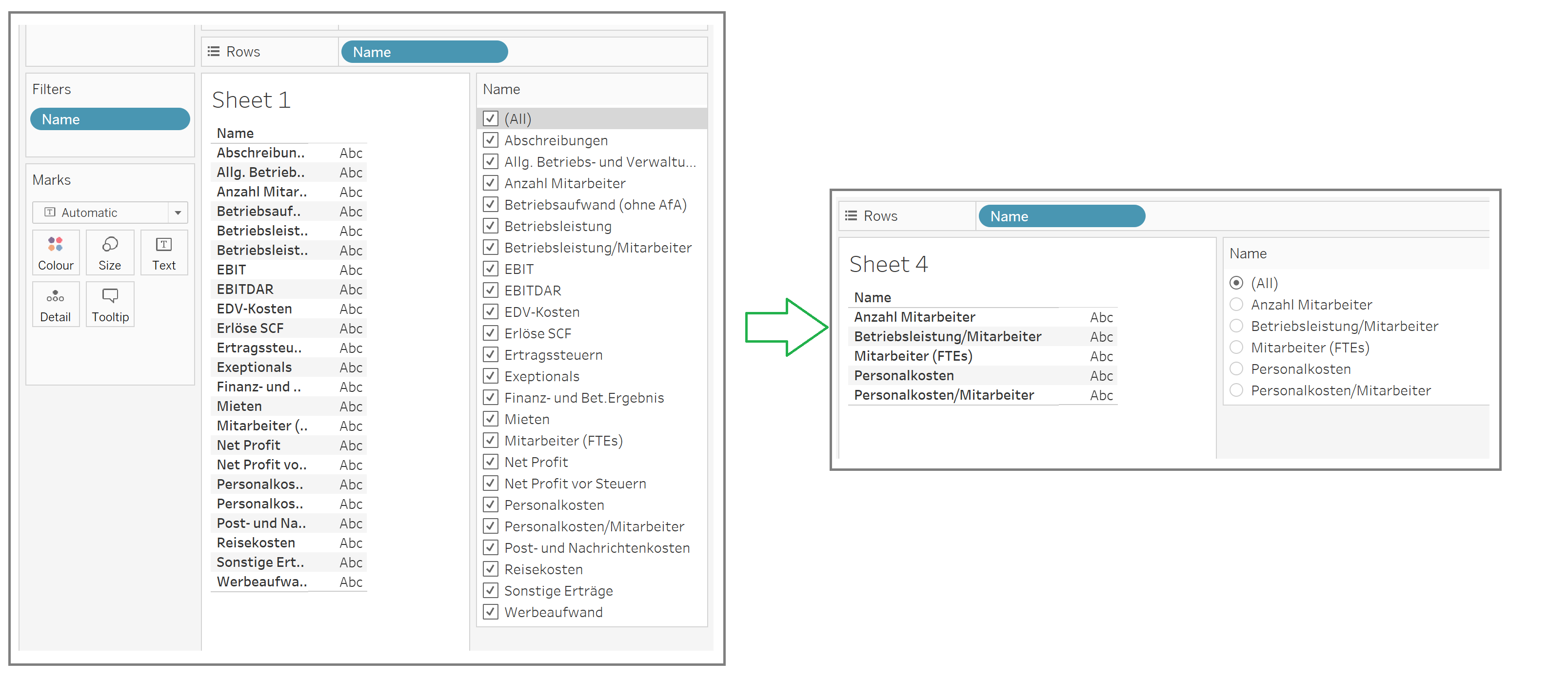
First is to bring the field into the Filters Card (in this example 'Name'), Show Filter then tick or select the specific items needed. So in the example's case, the 5 items selected only need ones needed for the 'HR Specific' names.
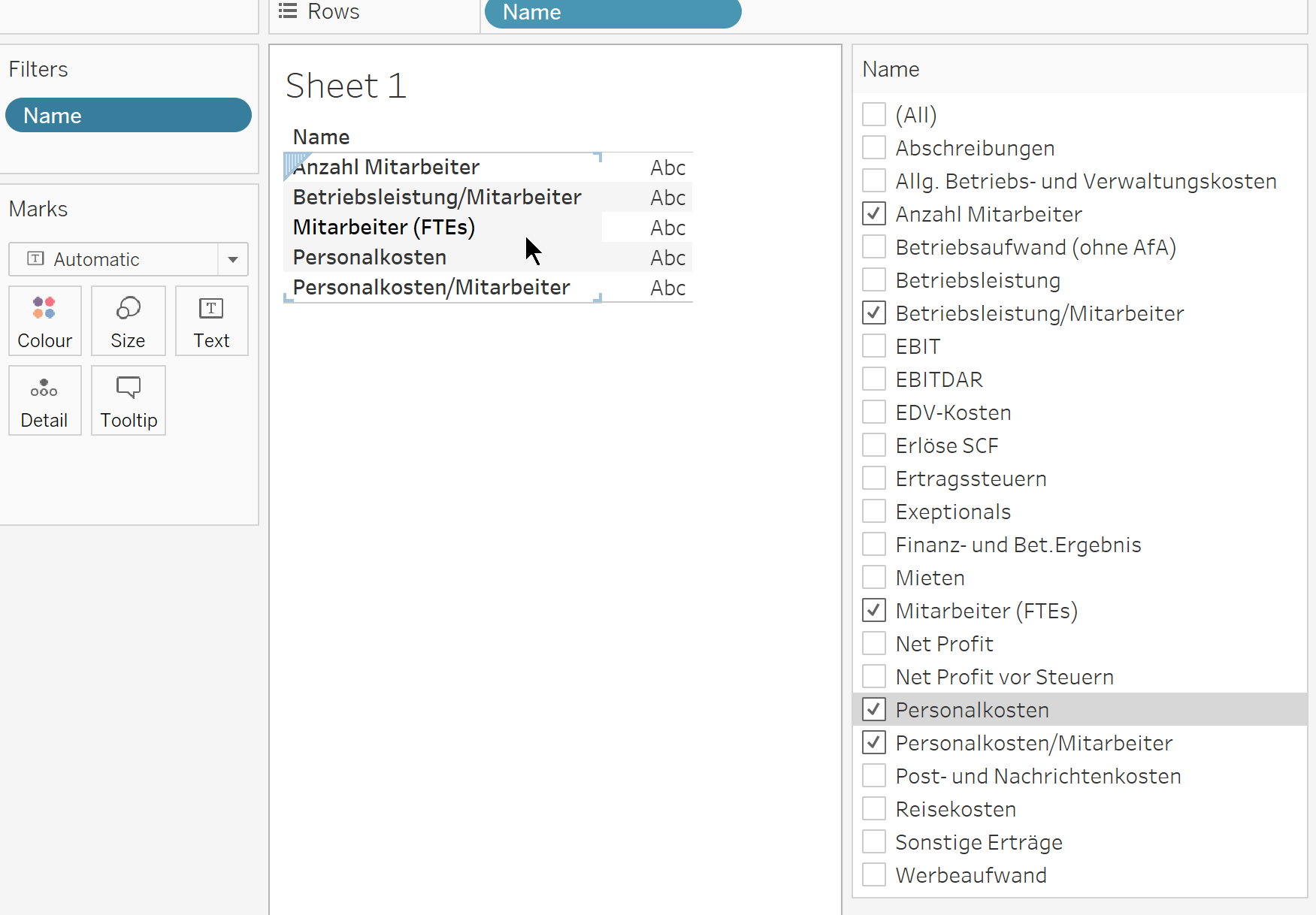
Then, duplicate the Name field and appropriately rename the duplicated field (in this example, 'Name - HR Specific').
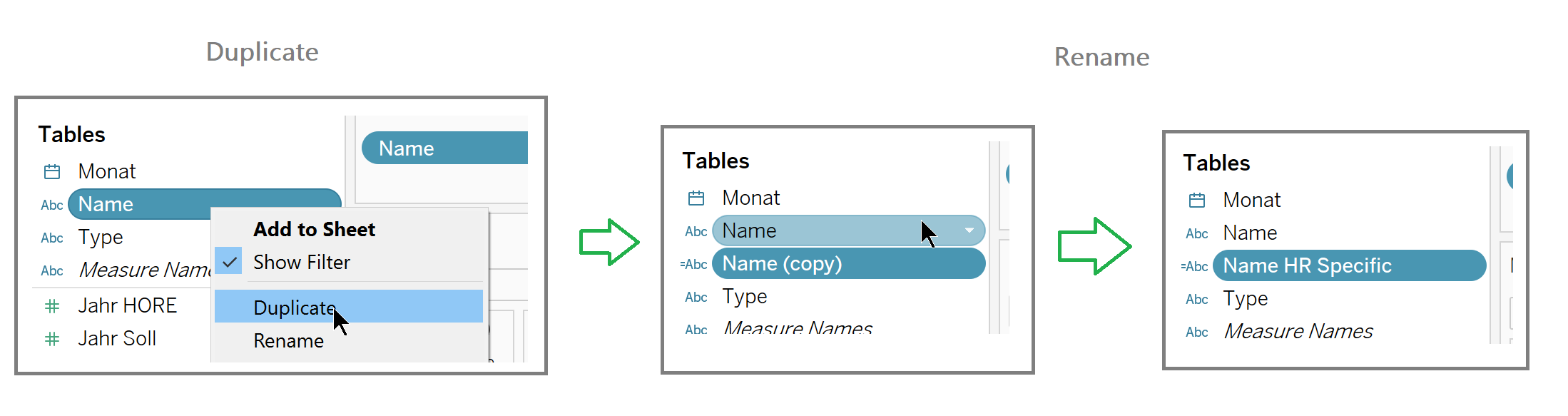
Create a hierarchy of these 2 fields, by dragging the duplicated field to the original field. Then make sure to bring the duplicated field on top of the hierarchy. And then bring the duplicated field in to the filter card.
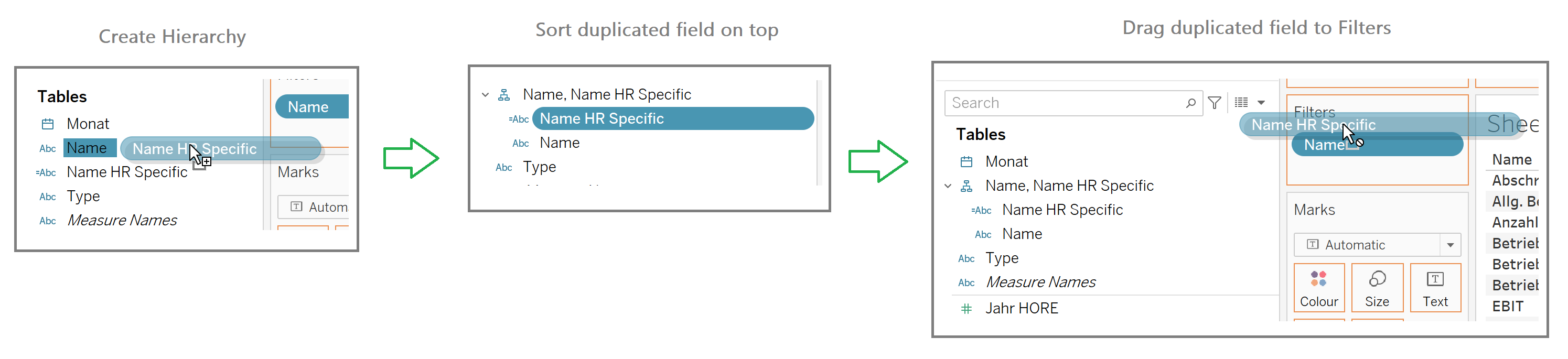
When the filter dialogue pops up, click 'All' and then 'Okay'.
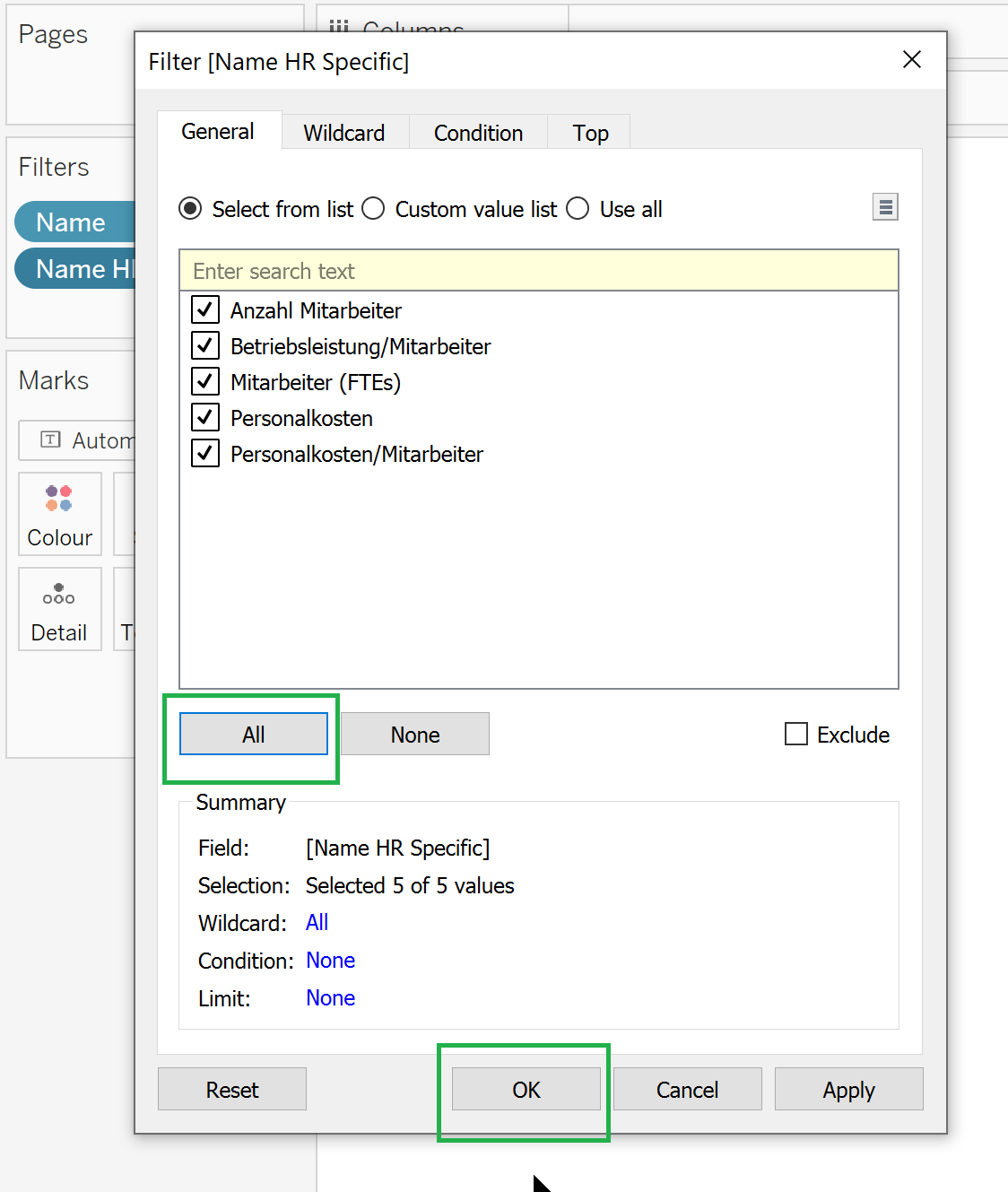
Then click on the drop down arrow on the filters pane and select the option 'All Values in Hierarchy'.
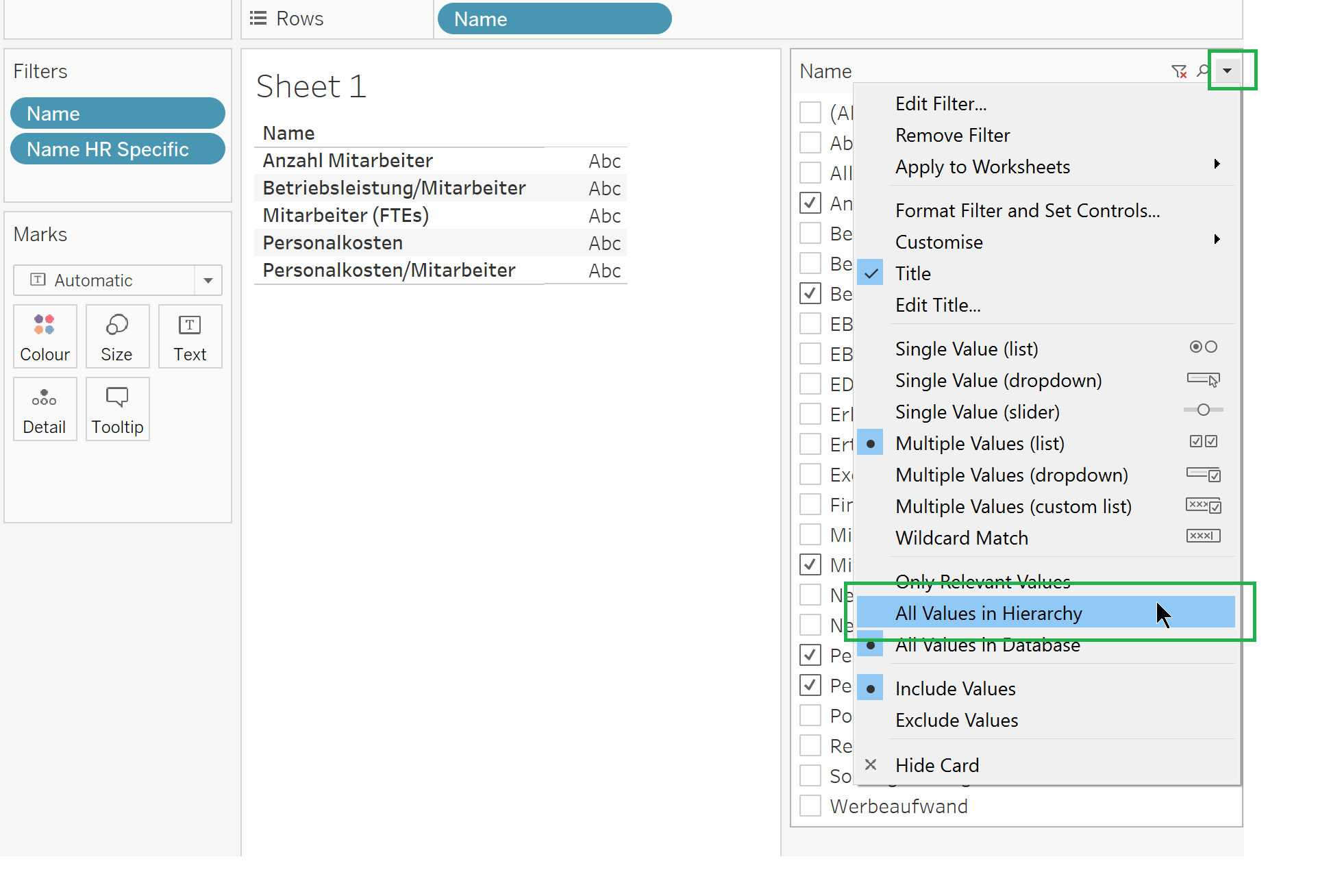
And here it is, a cleaner Filter list.