Today at the Dataschool, Dan Farmer taught us how to change the map background style on Tableau worksheets and I thought it was a great way to personalise map views so I’ll share it here for others.
Go to https://www.mapbox.com/ and create an account (you can make a free account). Then click on your account icon in the top-right and click Studio.
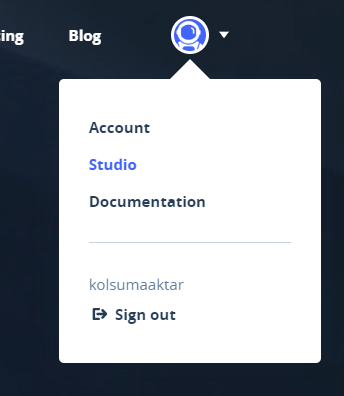
Next, click on the New Style button.

Click create on one of the template styles.
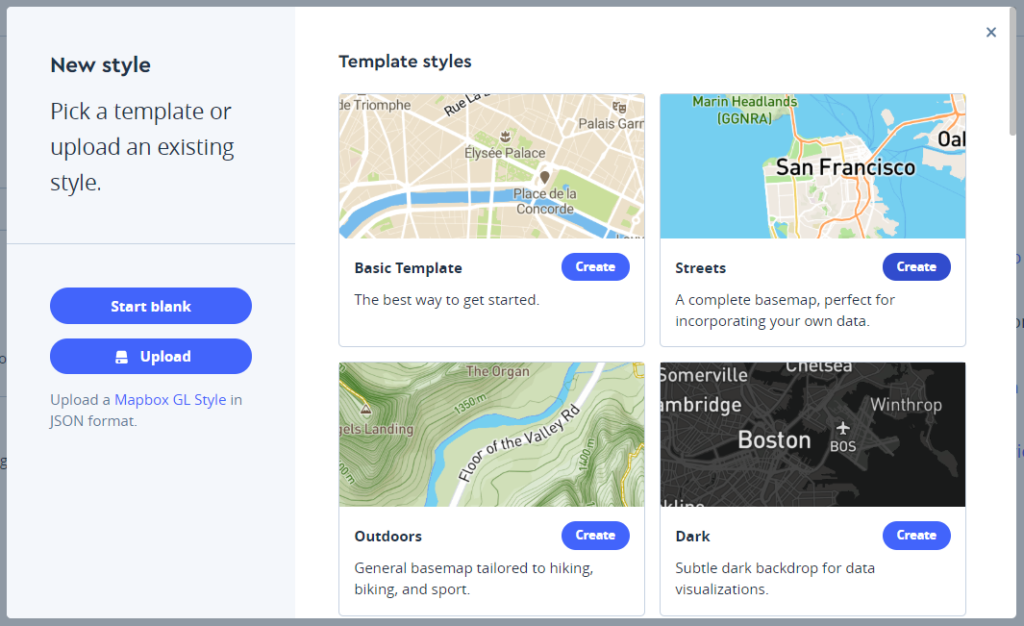
If you want, you can edit this template using the pane on the left side of the screen. Or you can leave it as it is and click on the back arrow.
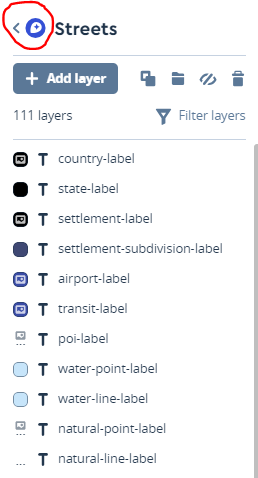
On the next page, you should click Share & Use. Copy the URL to use in Tableau Desktop.

I’ve already built a simple view of profit per state using the Sample – Superstore data set. Click Map -> Background Maps -> Map Services…
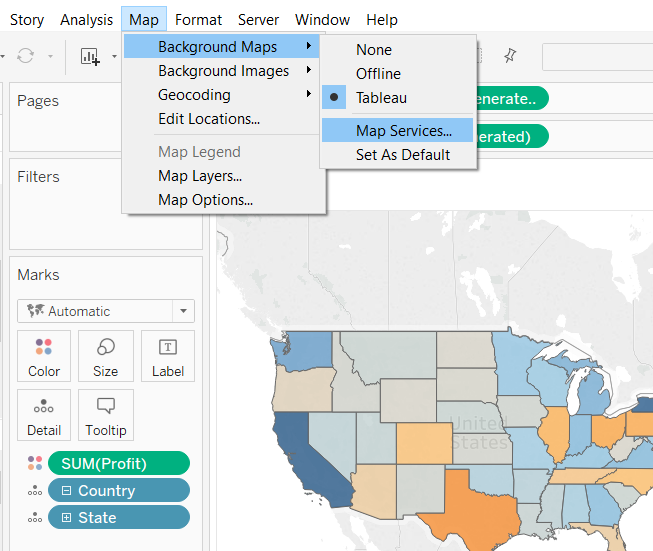
Click Add… -> Mapbox Maps… on the next pop-up. Paste the URL you copied earlier into the Url box, then hit Enter on your keyboard. This will auto-fill the last three fields. Type in a Style name for your map and hit OK.
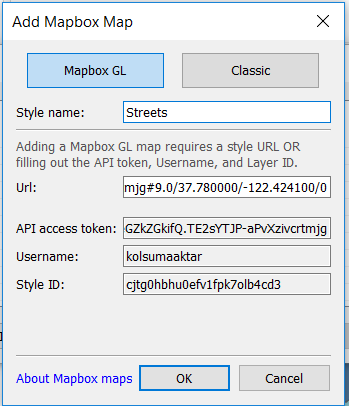
There you have it! You can now change the default background map style on Tableau Desktop. There’s a lot of customisation you can do both on Mapbox and through Tableau Dashboard’s map settings but for the purpose of this blog post, I just wanted to show you how to connect to different map styles.
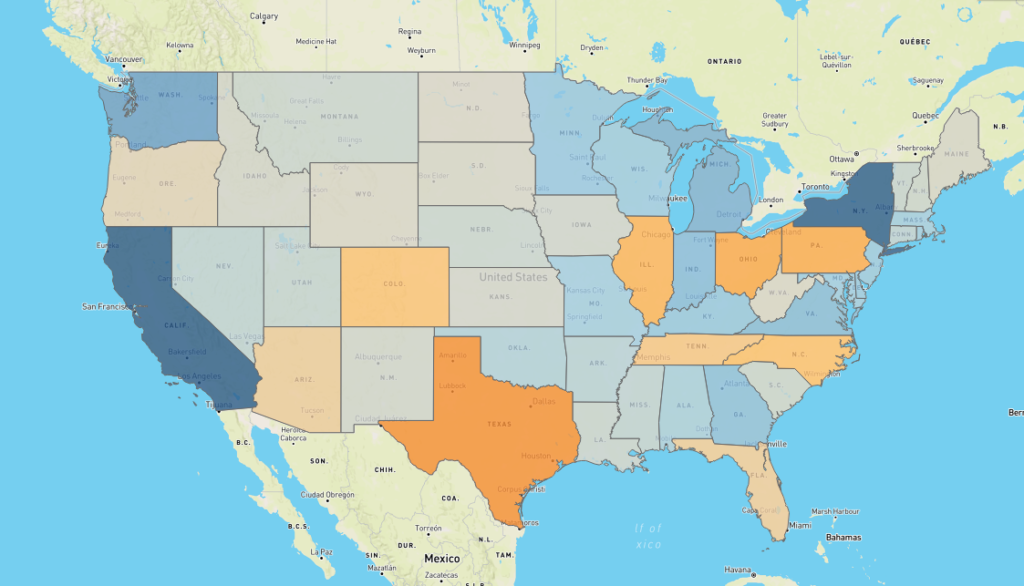
Thanks for reading!
~Kolsuma
