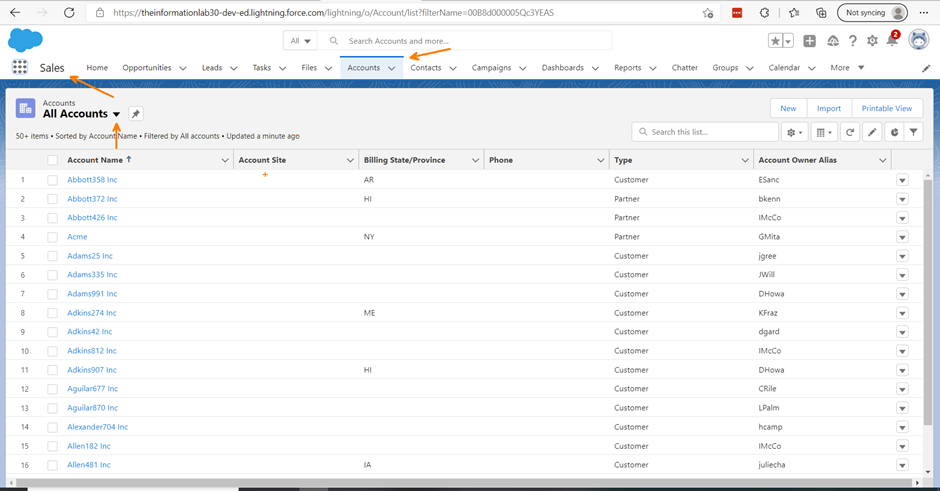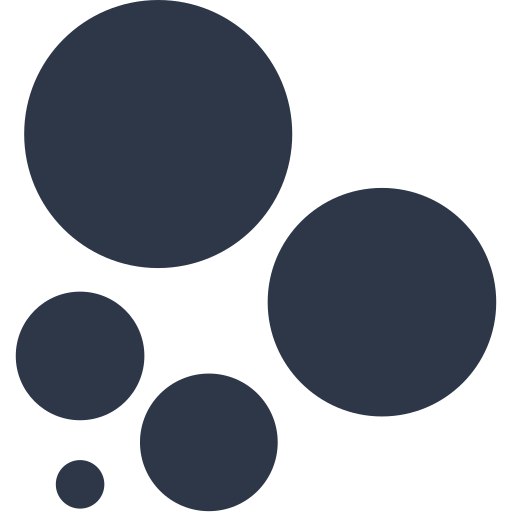There are a couple of different ways we can Embed a Dashboard on Salesforce. In this blog I'm going to talk through what Lorna refers to as 'The Old Way' the do this.
Before you start: publish your dashboard to Tableau Server and then Log in to Salesforce.
In Salesforce
- In the top right corner, click on the Setup Cog and go to Setup.
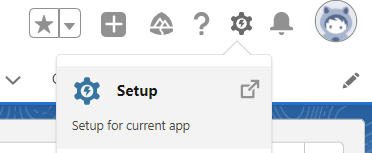
2. Search for Tabs and this will open your custom tags page
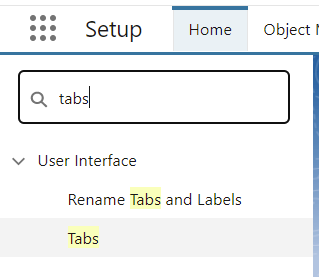
3. We have a few different options available but you want to select new in the 'Web Tabs' section.
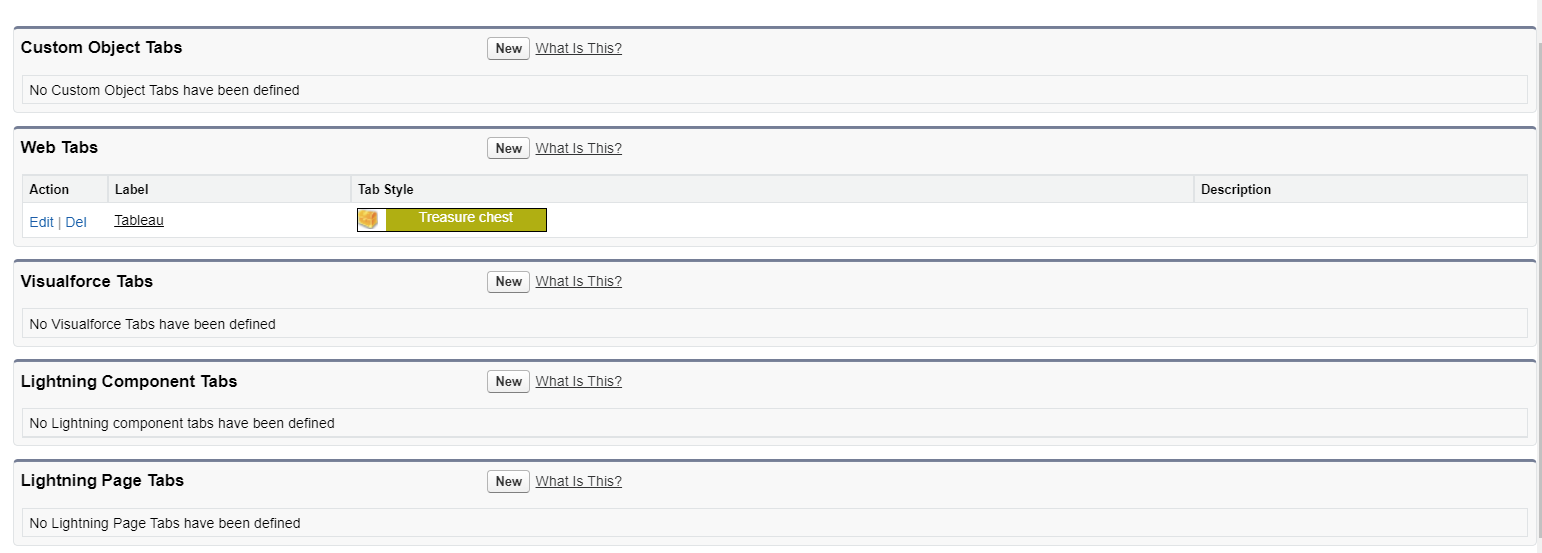
4. For Step 1 - we just want to choose 'Full page width' as we already have our filters on the dashboard.
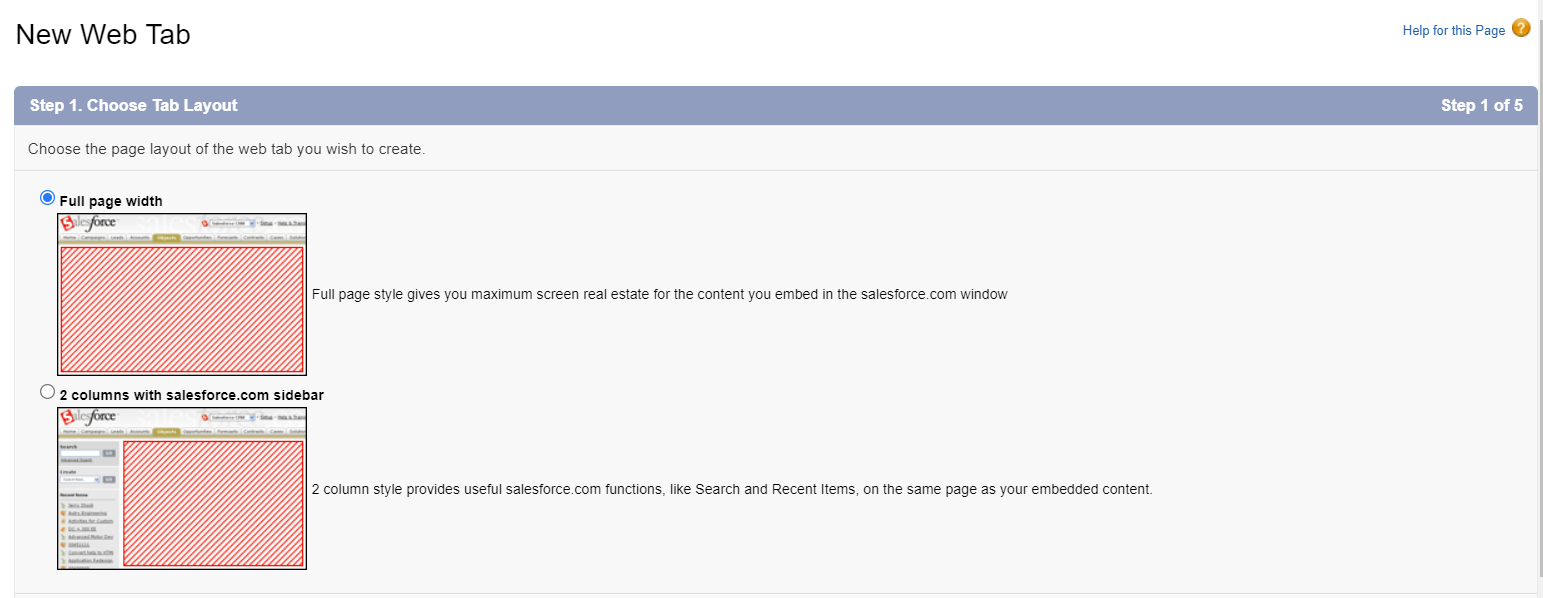
5. Give your Tab a label and a name (this can just be the same). Choose the style (unfortunatley this doesn't change the style of your dashboard, it just gives the dashboard an icon - it's not as fun as it appears)
Check your dashboard height - this will be different for different dashboards. Give a little bit of room around the dashboard, so my height was 800 pixels and I gave the frame 1000. Don't worry if the first height you try doesn't work - you can go back and edit this as and when you need to.
Once this has been done head over to the next page
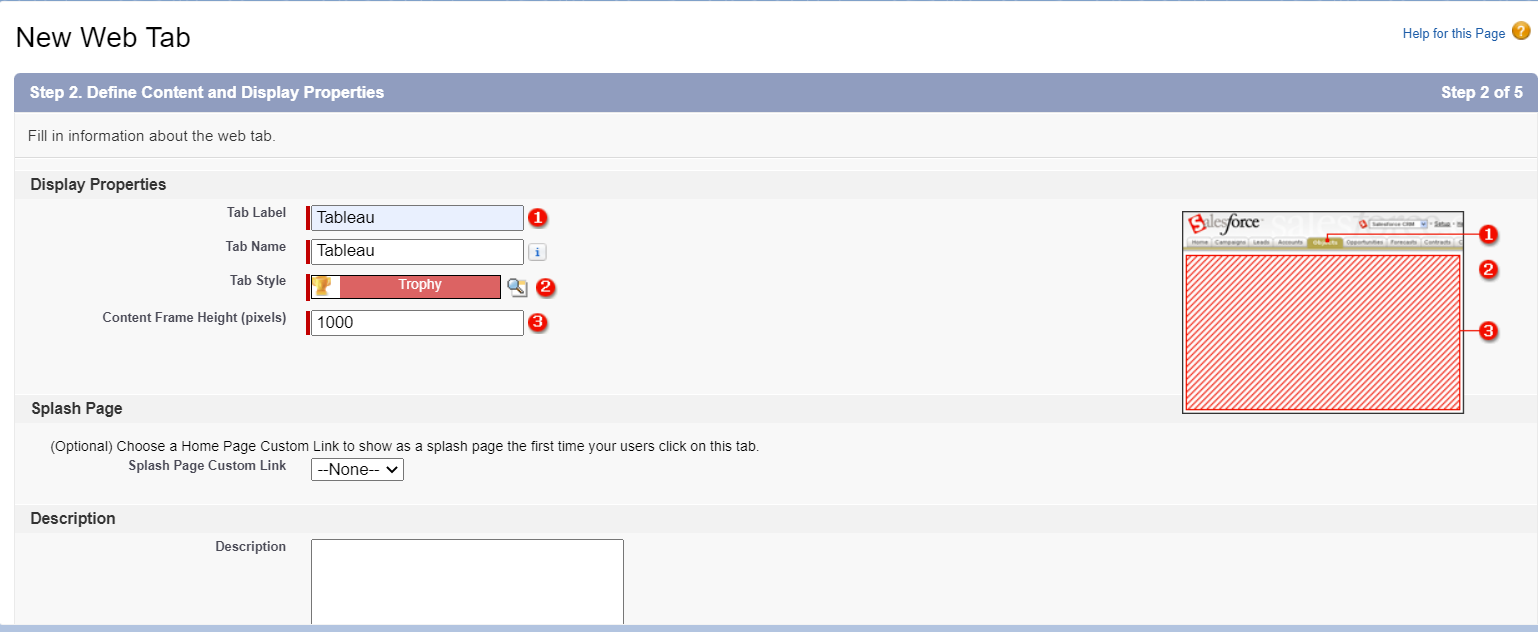
6. We next need to copy the URL from our dashboard on Tableau Server and paste this into the 'button or link URL new tab and add &:embed=yes onto the end of the link - this will remove the server interface so you're just left with the dashboard.

You can preview the web tab by yep you guessed it... clicking the 'Preview Web Tab' button. You'll be able to see how it looks before saving, so if you need to add any more room you can go back and do this.
7. In the next window you can choose who you want to see this. So for example if you just want this for a certain team, your manager and so on you can select this and the types of visibility you want for each person or group on this page.
This is the same for the page after this, but will give you the options to decide on the custom apps
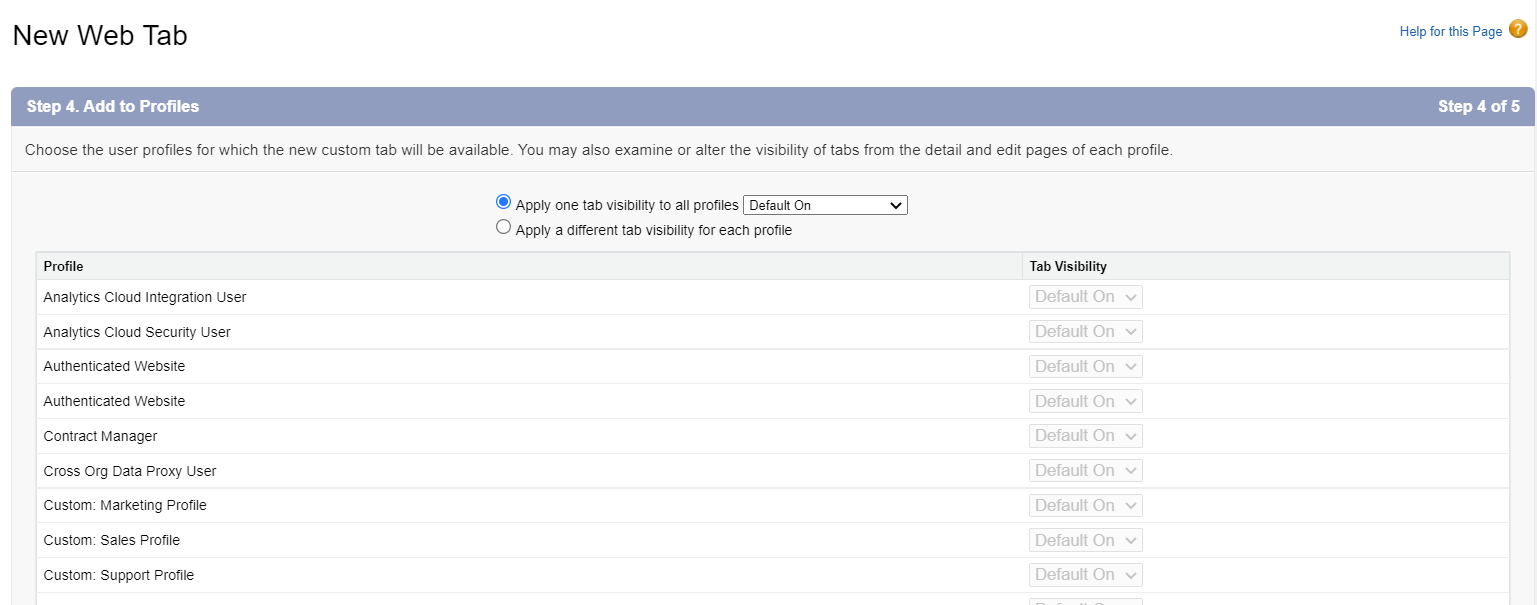
8. Now head back to your 'Sales' page and you'll either have a new tab with the name of your web tab, or if you click the dropdown on the 'more' tab you'll see it there

And there we have it - an embedded dashboard in Salesforce.
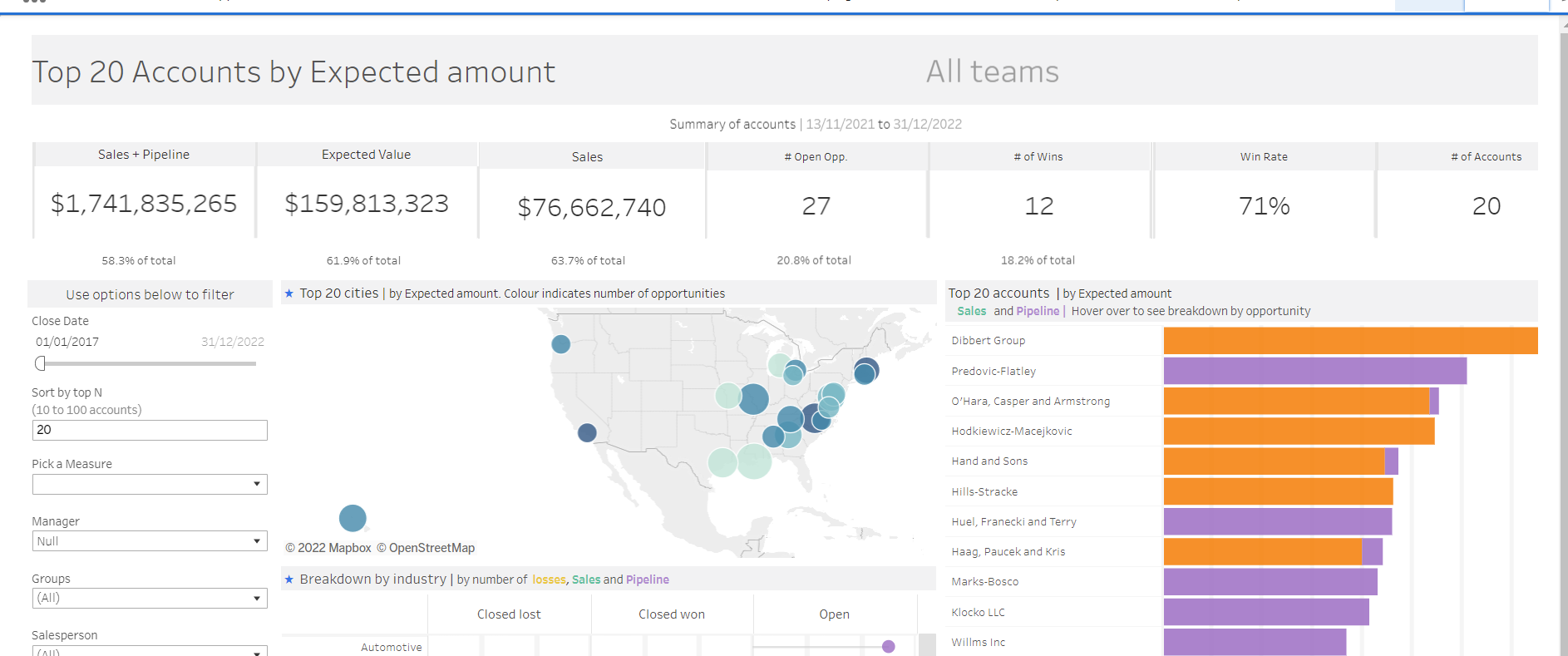
For the 'new way' of embedding head over to the following blog posts: