This Makeover Monday was around pizza slices in NYC and how they differ between certain shops. My aim was to create a budget for the user to see what pizza places they should visit.
To start, I dragged the Average Price onto Columns. I then made a Budget Parameter and set the current value to '3'. Hit ok and right click on your parameter to show it.
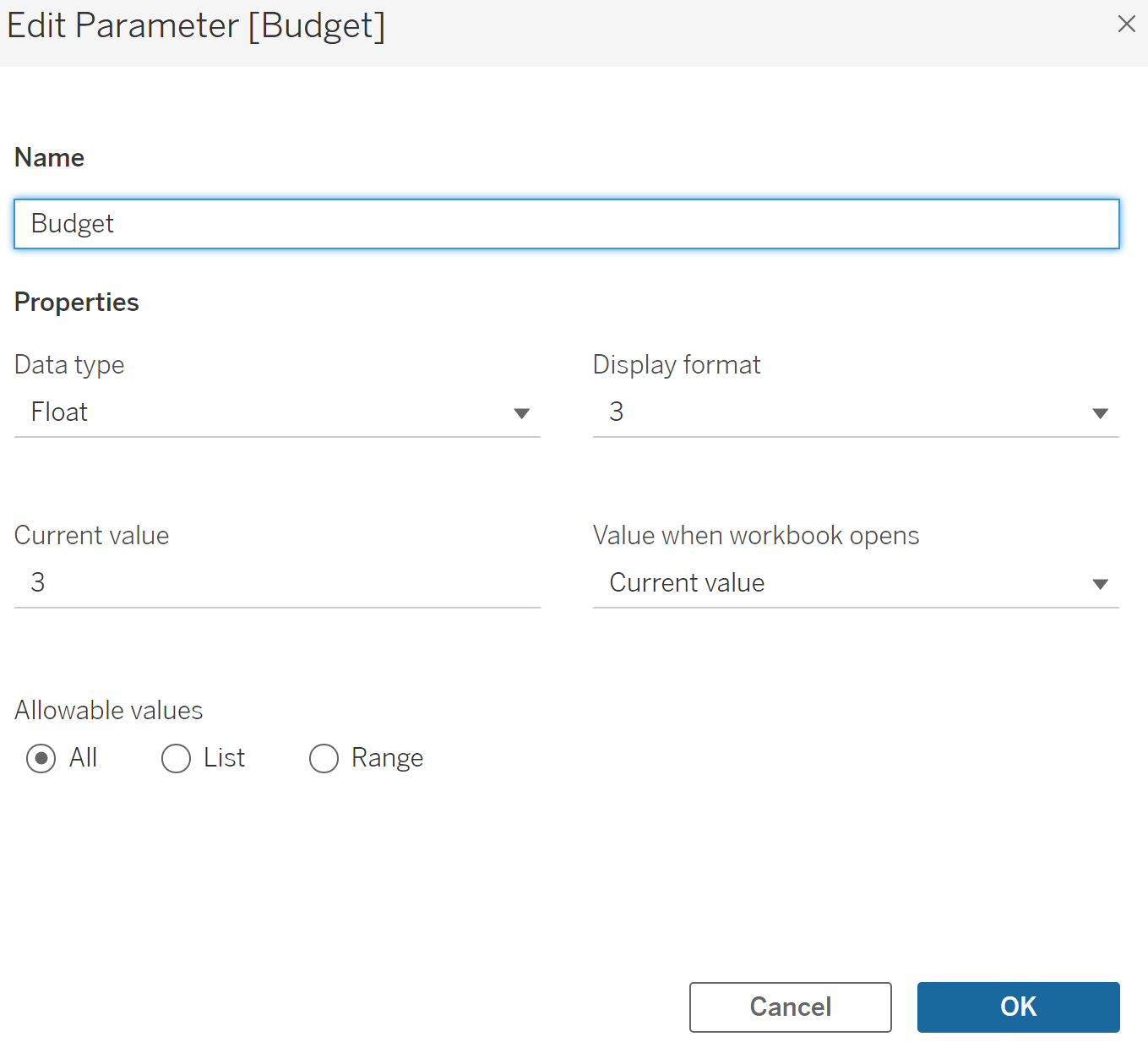
From here, you can make a Boolean calculation called 'Out of Budget' to show if the price is out of you budget AVG([Price])> [Budget]
Drag this onto your colours mark and change the colour to your liking.
Now we know that our budget works you can apply the same logic to your list of places to eat pizza in NYC. For my Makeover Monday, I decided to make a simple bar chart with Labels to show which places are within your budget. I followed the same logic as above and dragged my 'Out of Budget' Calculation onto the colours mark of the bar chart. You should have something like below.
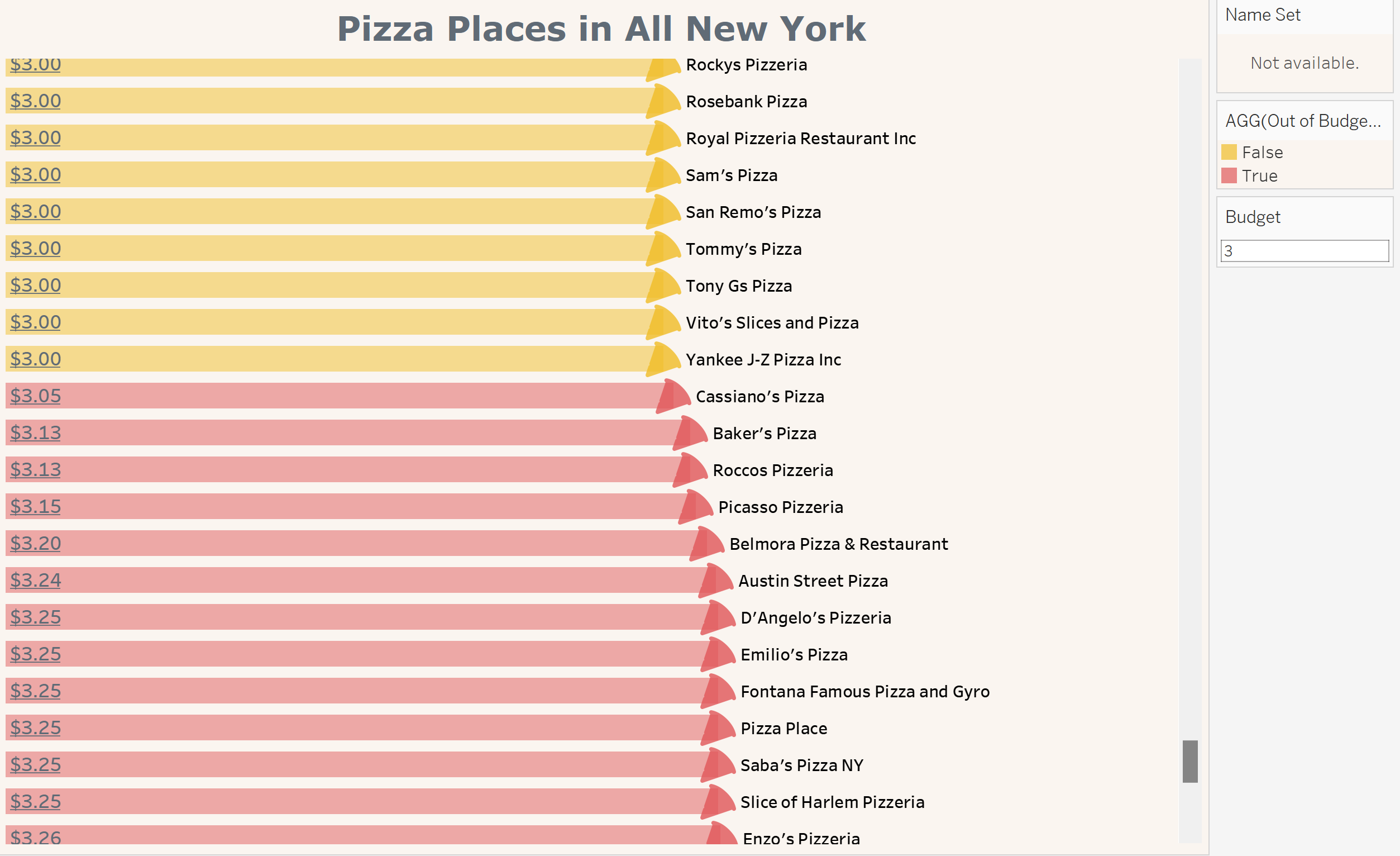
Now you can let the user adjust the budget to their liking and the chart will update accordingly!
