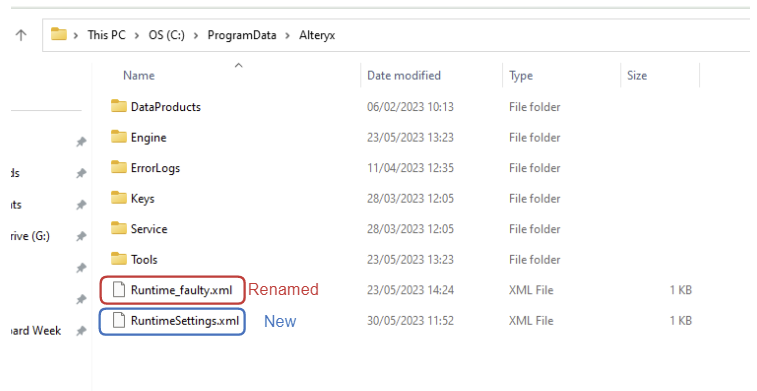Map tool has been a known bug in the latest two versions of Alteryx. It crushes the app every time you try to add it to the canvas. However, there is actual a simple way to solve this issue. All it takes is to rename a file in your computer.
The file that is causing the issue is located in "OS (C:) -> ProgramData -> Alteryx". If you cannot find "ProgramData" in your C drive, it means the file is being hided in case you accidently alter any program file. You can unhide the file by clicking "View -> Show -> "Hidden items".
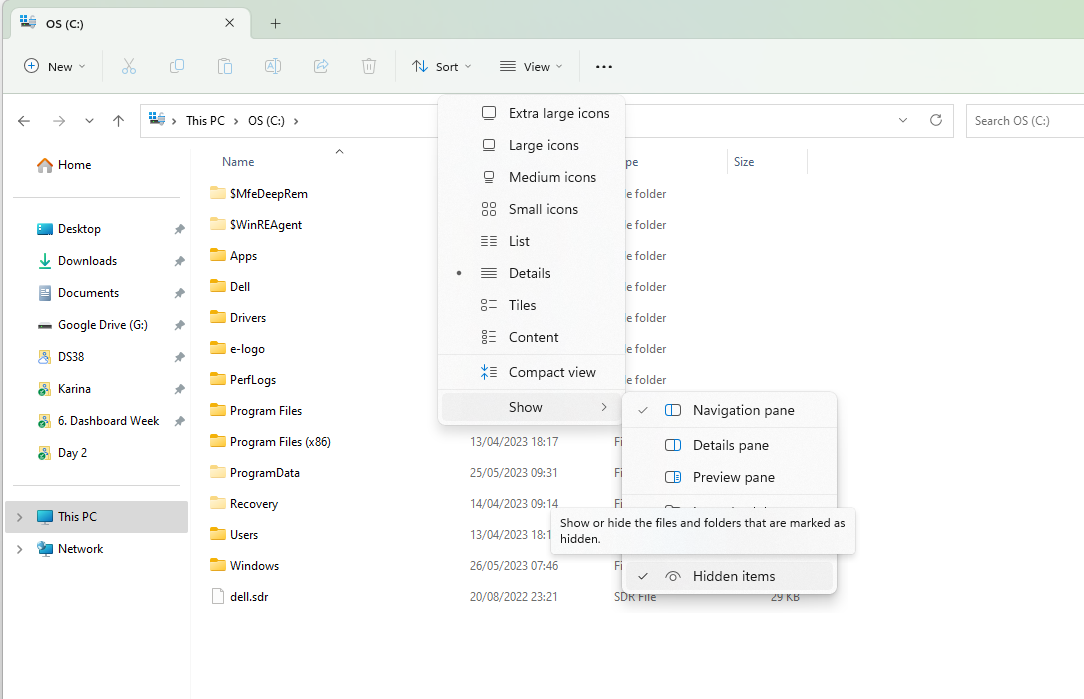
The file that needed to be renamed is "RuntimeSettings.xml". You should only have one xml file in your "ProgramData -> Alteryx". Rename it into something completely different. When you start Alteryx again, it will create a new "RuntimeSettings.xml", and this time, it could work with Map tool too!