Text input is a useful tool for experimenting with different tools using a small data sets. The data input from the Text Input tool saves within the workflow, so you can share the workflow without having to provide an input data file.
First, select text input from the In/Out tab in Alteryx:
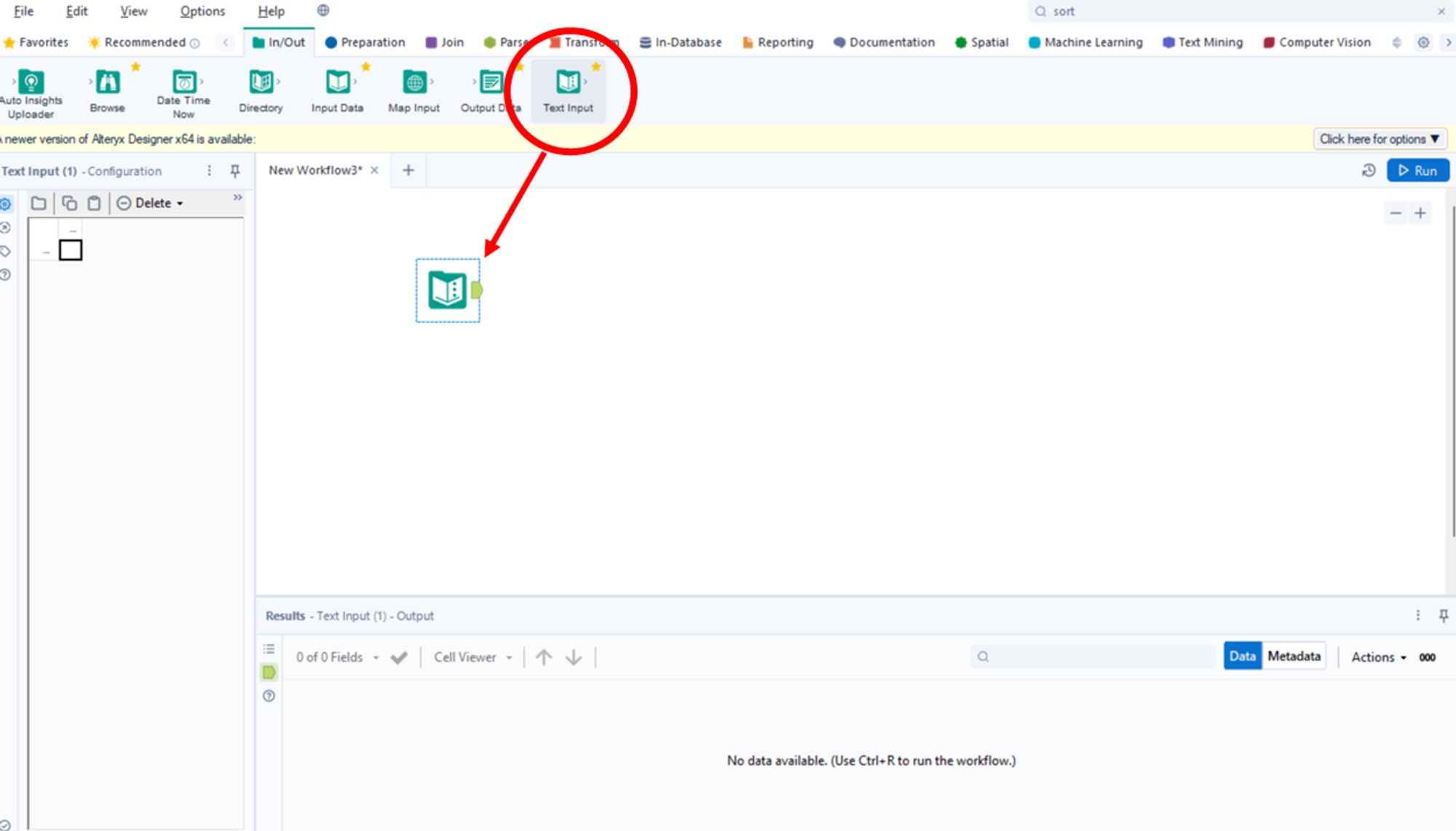
Then, in the configuration pane to the left, you will see the starting of a table. In here, you can begin to create a small data set. Double click on cells to enter data values. The tool autoconfigures data types based on the values you enter. To rename Field Names, select a header and enter a new header name.
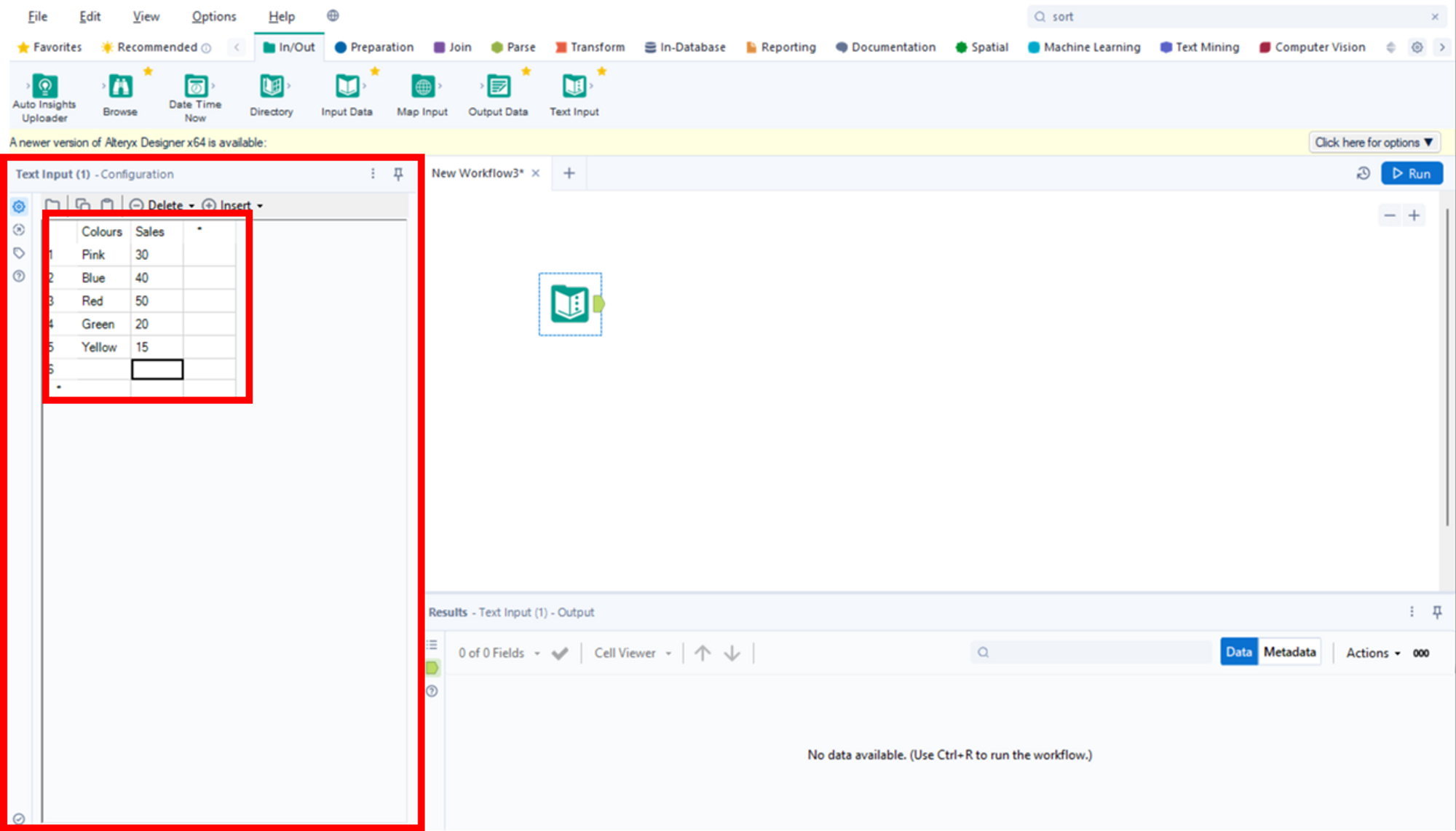
Within the configuration window you can perform several actions via the Options toolbar.
- Import: Browse for an existing data file or connection. The Text Input tool is limited to 10,000 total cells on import, but you can manually add more cells if needed.
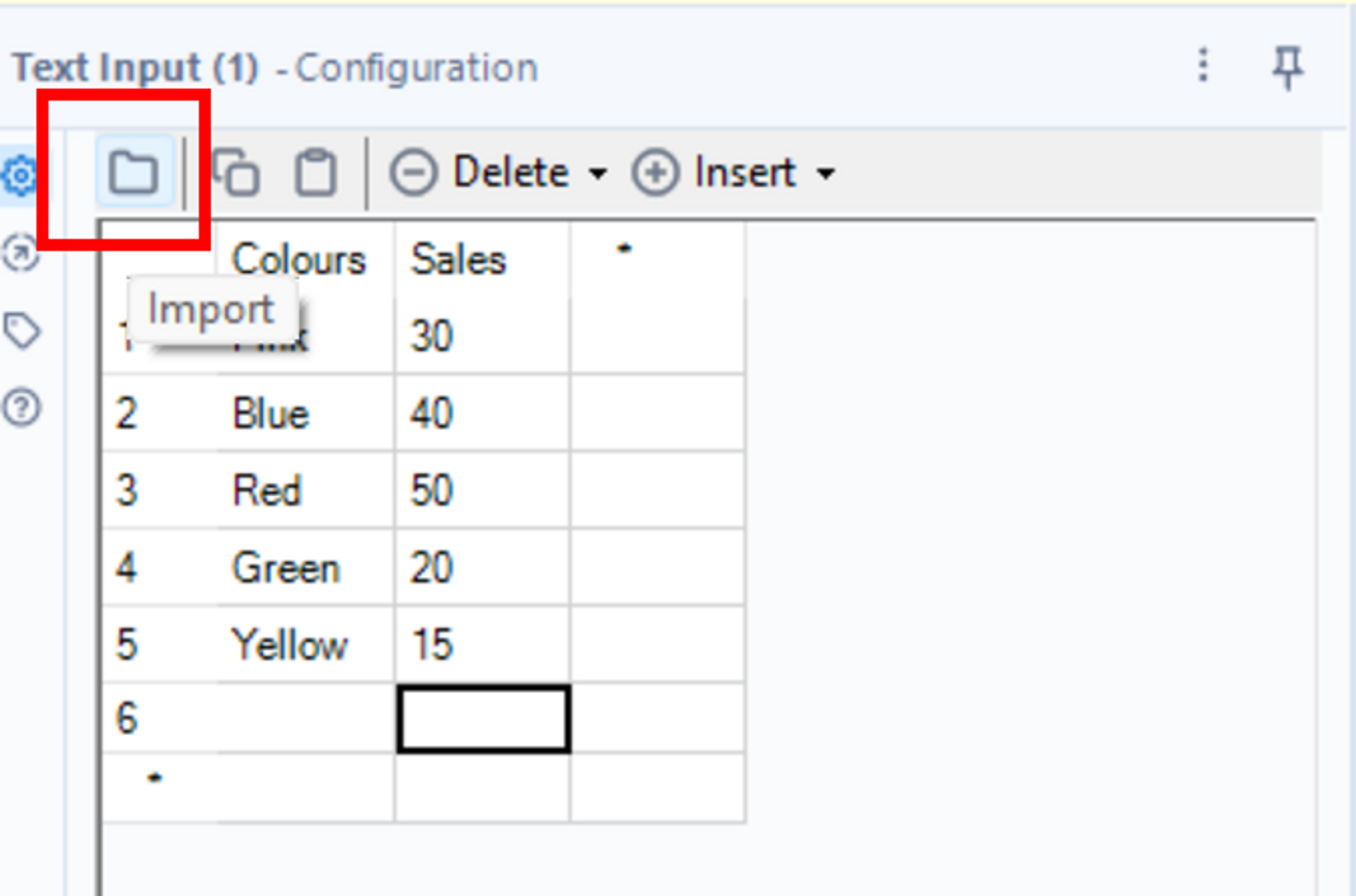
- Copy: Allows you to copy selected values from the table.
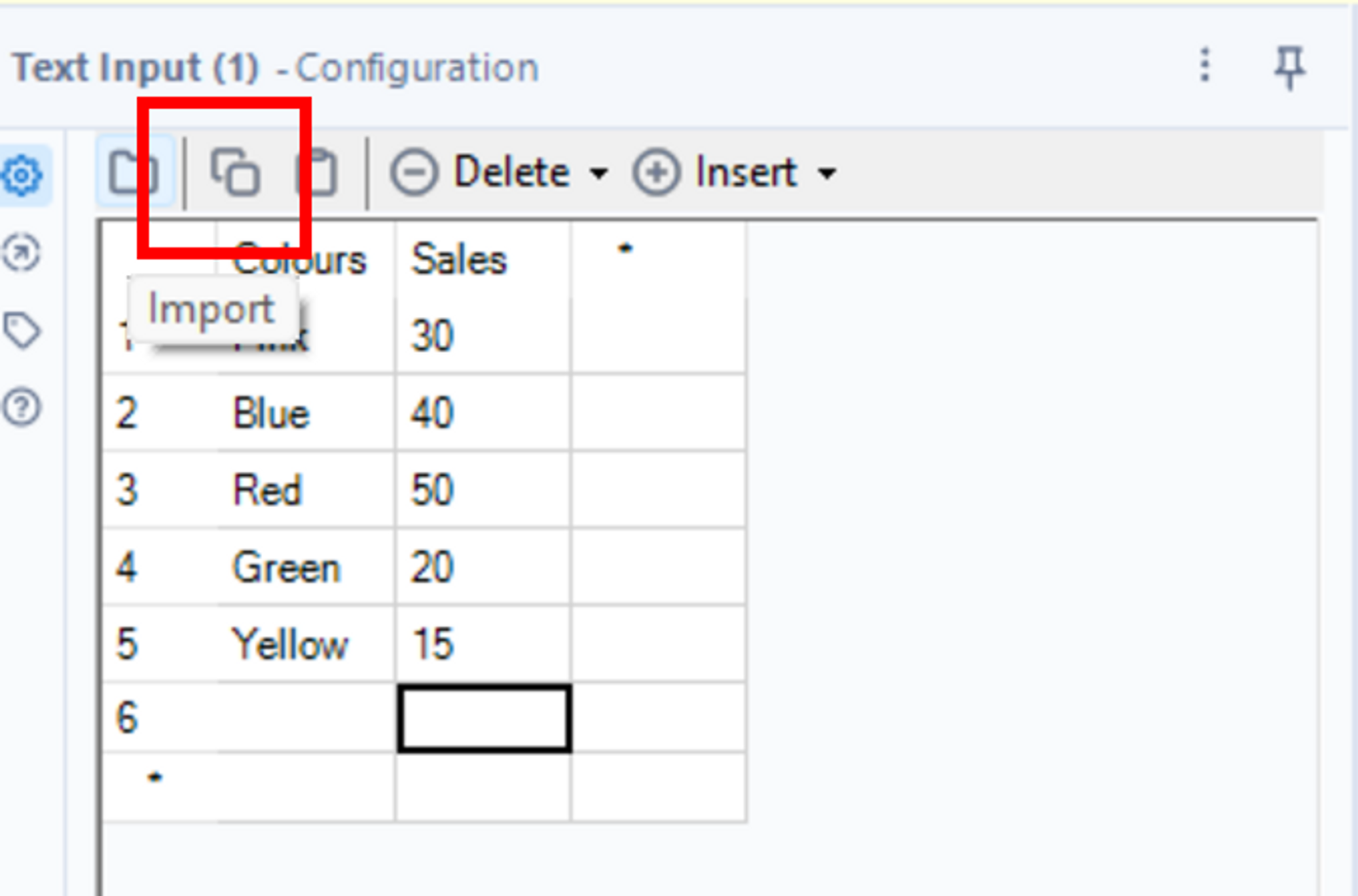
- Paste: Paste values from the clipboard into a cell.
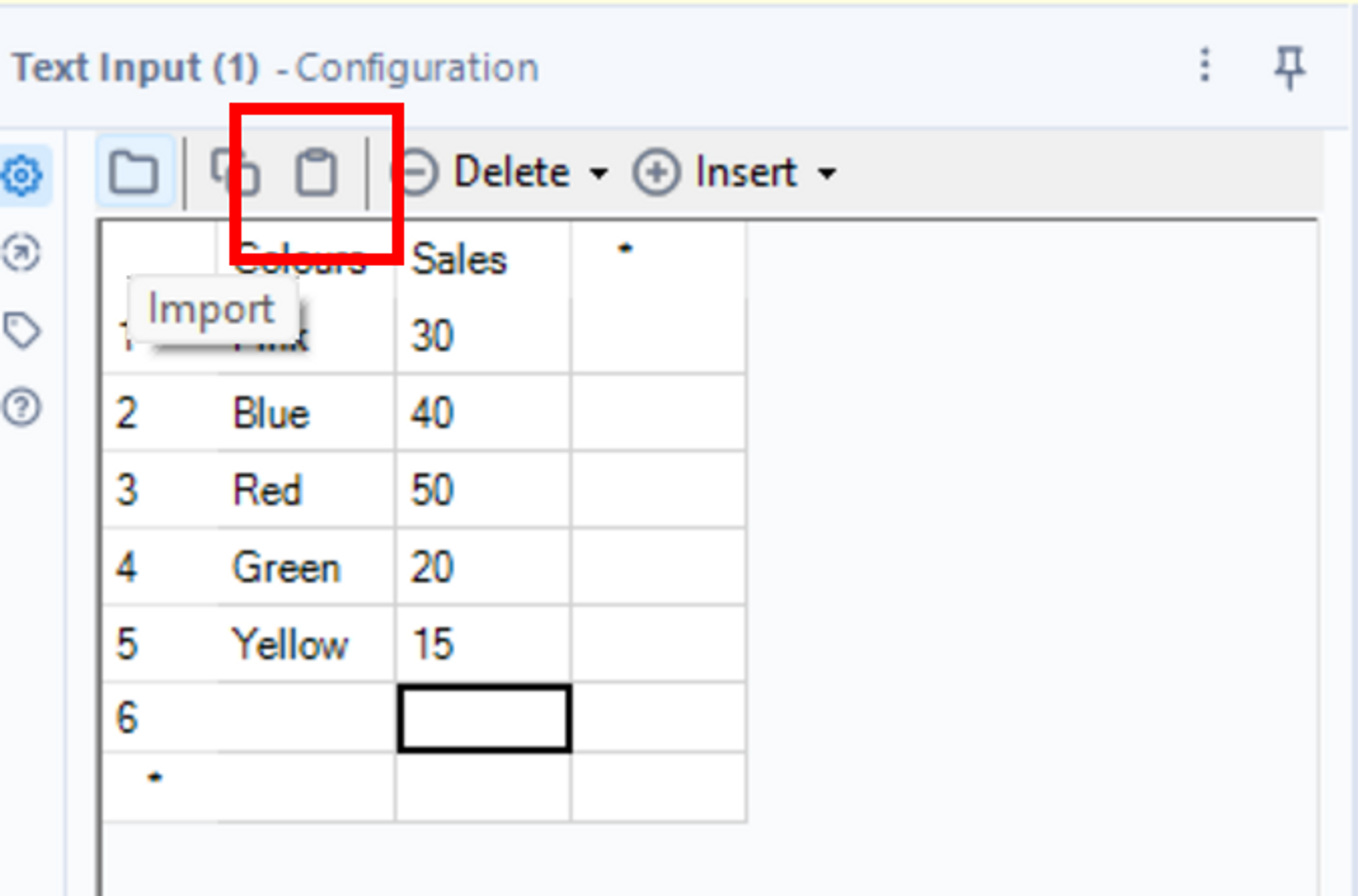
- Delete: Options include...
- All: Deletes all the data in the grid.
- Rows: Deletes the current, selected rows.
- Columns: Deletes the current, selected columns.
- Header: Deletes the entire header row.
Insert: Options include Row, Column and Header insertion
Any blank cells result in Null Values
