We had a lesson on Tableau server last week and I thought I'd just write a blog to help consolidate what we learned and organise my notes.
Tableau server is a platform that can be used by everyone in the company where work books and data-sources can be uploaded without needing to download Tableau desktop. It is a cloud based platform that is managed by an admin in the company unlike Tableau online which is managed by Tableau on behalf of the company. This can cause issues with data security as the organisation is now putting their data outside of the company. Another difference between Tableau online and server is that Tableau online updates automatically whereas the server requires manual updates. Tableau Server also allows admins to change the configuration in the server status, which is not an option with Tableau online.
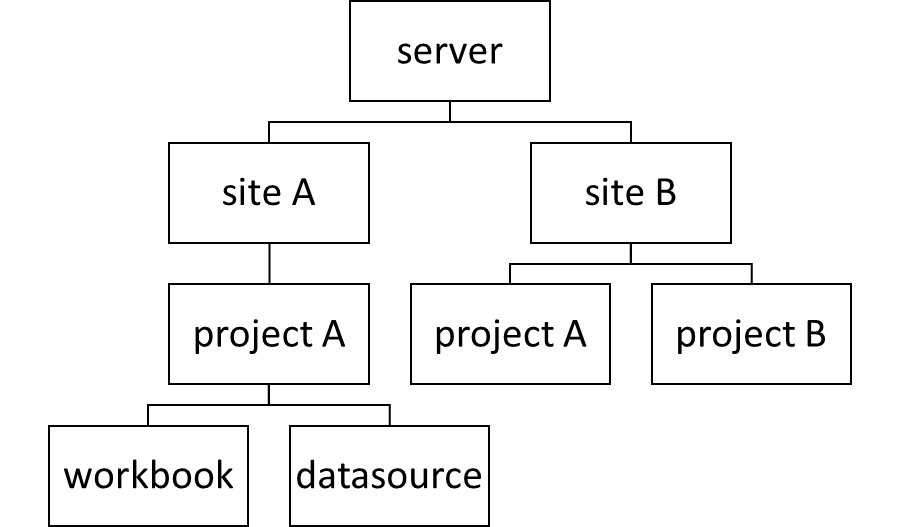
Within the server there are different sites and within those there are different projects. Information e.g. workbooks and data-sources can be shared across projects but not between sites. A project in this case can be a department in a company and as an admin you are able to control the permissions. This is known as row level security.
Features in server

When you've filtered a dashboard you can revert the filter to return to the original view but if you want to keep that filtered view as you default or have it as a separate view, you are able to save it by creating a custom view by pressing view original in the tabs at the top. This can be useful if for example you always want to look at the sales in a England only instead of the entire UK, perhaps this is something you often filter the view to. To remove each filter one at a time, press undo.
You can also set up alerts by clicking on a numeric axis on the dashboard and selecting the alerts icon in the tabs at the top. You can then receive email alerts when the data goes above or below a certain threshold and choose how often you want to receive such alerts.
If there is a particular metric you want to monitor, you can select the mark in the view e.g. the total sales for the current month, then click on 'metric' in the tab at the top to create a metric. You can then add this metric to your favourites so you can view it and monitor it every tine you visit the site.
By clicking subscribe you can schedule to receive an email containing a snapshot of the dashboard to your email so you don't have to log in to the server every time.
Server also allows for others to comment on your dashboard, if permissions have been allowed.
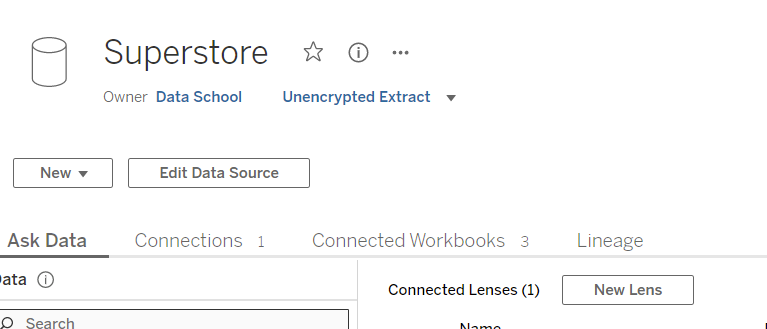
A feature of data-sources is that using the ask data function you are able to create a lens that can generate a view based on a question you ask. If you create a new lens, you can ask you question in the search bar.

After hitting enter, you view will be generated.
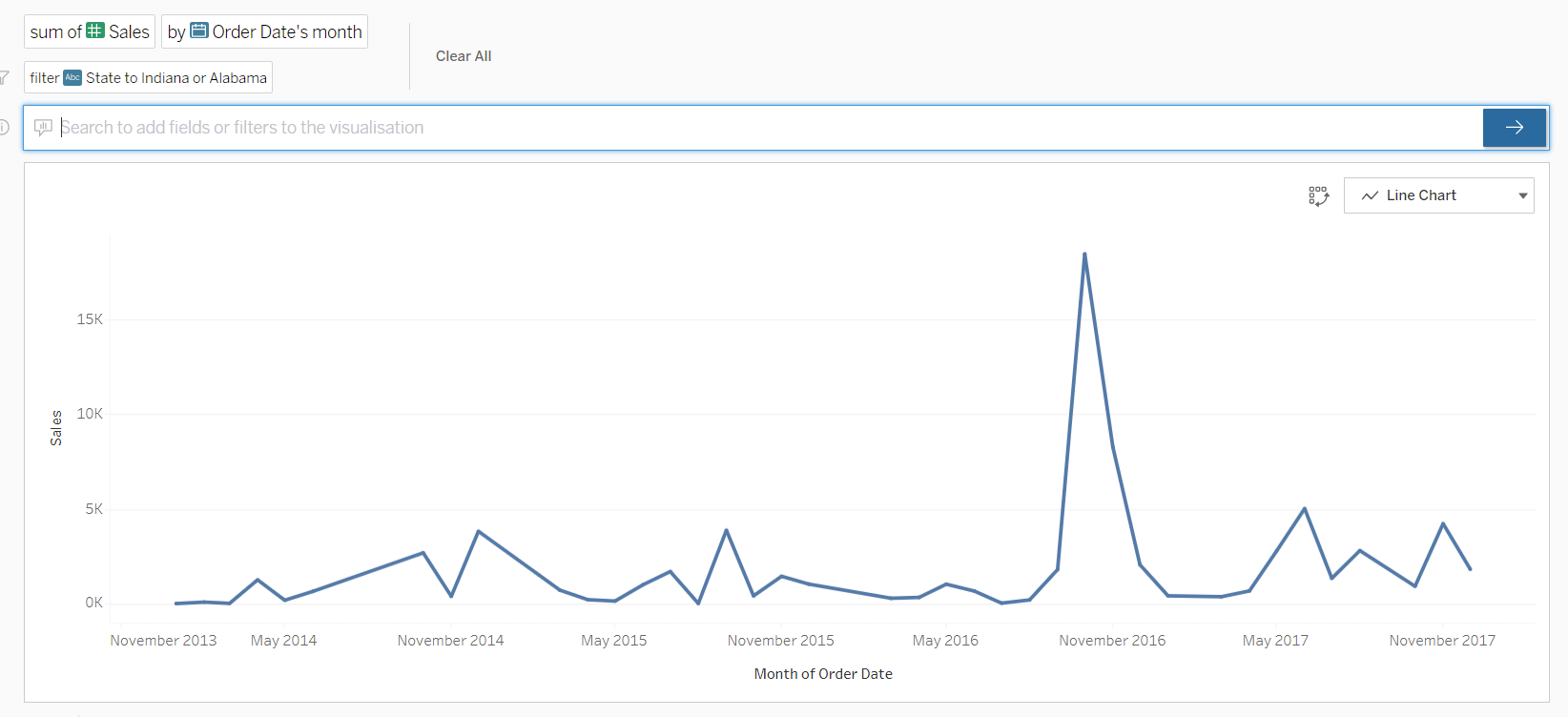
By clicking the 3 dots next to the data source name you can edit the data source which will allow you to create a view as you normally would in desktop but now in server. You can also create a lens and change other features from here.
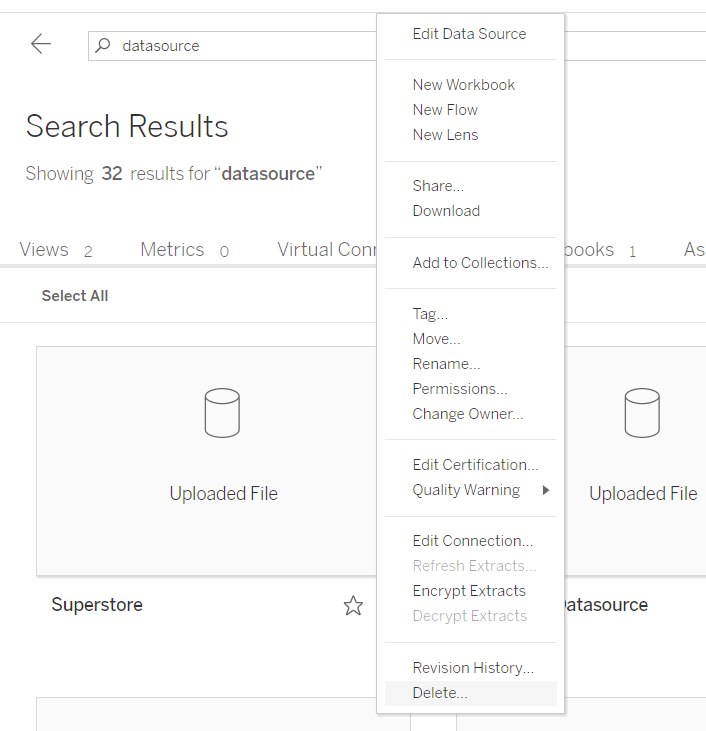
Different Roles
Creator: have access to desktop and can build dashboards
Explorer: can build dashboards and explore data-sources but do not have access to desktop
Viewer: can access and publish dashboards
Server admin: can control permissions, perform maintenance and manage hardware and software.
Site admin: manage the permissions for users of the site, organise projects and set schedules
Project admin: manage the permissions for the people within the project
Tableau Server Performance
It is advised to install Tableau Server on the cloud (virtual machine) as this can be easier to set up, especially if you are trying to create multiple servers, and cheaper since you will be paying for the amount of time that you use the server for. Another benefit of the price, is you can have a back up duplicate server installed too. Someone else can also host the server for a client, as I believe is something done by TIL for some clients, and this person would look after the server on behalf of the company. Having the server installed on the cloud can also improve performance, processing and storage as you are essentially using the internet speed and power of the cloud.
Node is a word that is interchangeable with server and there are 2 types single node and multi-node. With a single node (single server) you have the ability to scale up, which essentially just means adding more power to one server by changing the settings e.g. boosting your 8 core processer to 16. The limitation of this is that there can be a limit to how much power you can add as you need to have enough space on the device to be able to hold it all, however a single node can be cheaper which is good for clients who are just starting off and don't have many people using it. With a multi-node (multiple servers) you have the ability to scale out, which is where you have the same server with the same settings but get multiple of the same. By having multiple of the same e.g. having 2 servers with 8 core processors means you can also boost the power to 16 but now it is across 2 servers (nodes). Using multiple servers is more advantageous because this can allow more flexibility as you can limitlessly increase the power by adding more nodes. Having multiple servers also means that if there is an error in one or one breaks then you have a back up that can be used, although with less power, in the meantime. Creating a system with minimum downtime is known as having a system with higher availability. Having multiple servers also means that there aren't any features within server that are competing for power, which also improves the performance.
As a server admin you are able to give certain processes more power in the TSM window, tableau services manager, under server status. In the configuration page, you will see a line of green ticks next to each process, the more green ticks the more power that process is receiving. If there is one line of ticks then the server is a single node; multiple lines mean multi-node. You can reconfigure the amount of power each process receives by changing the number of ticks; if the people using the server are opening a lot of workbooks so using a lot of data extracts you can give this process more power. Furthermore, you can put different processes on different nodes. If one process is used often it can be isolated and you can have a server that is dedicated to that process which reduces competition for power between processes and resources, thus improving performance and reducing load time.
