Check this out.
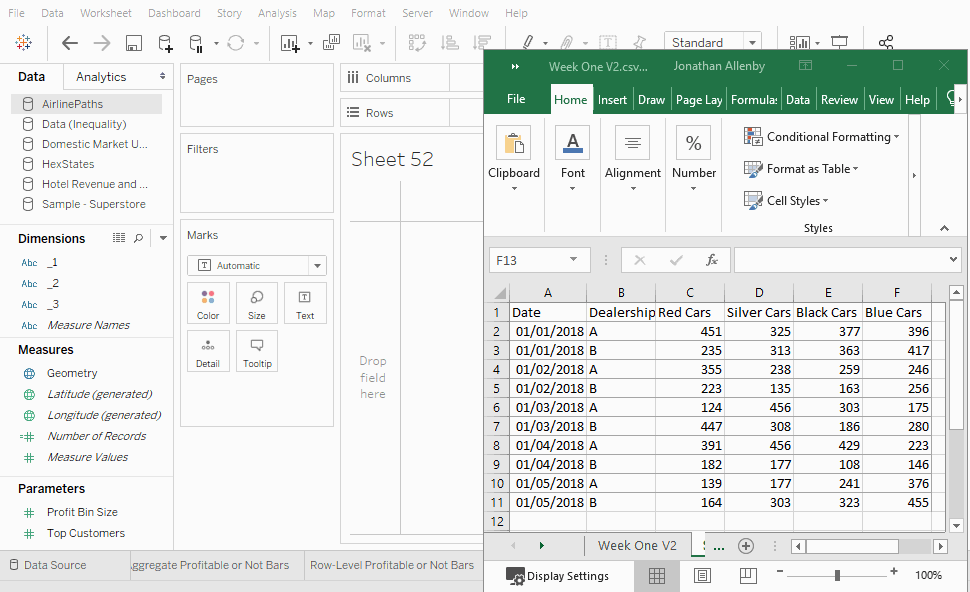
Yes, as the title states you can paste data directly from your clipboard straight into Tableau! It isn’t immediately obvious that this is a possibility at all. If you have data in your clipboard and you right click on a blank workbook it doesn’t offer any “Paste” option. However, if you use the keyboard shortcut for paste instead (CTRL-V on Windows, Command-V on Mac) you’ll discover your clipboard data has not only been added as its own data source (named Clipboard_%TIMESTAMP%) but it automatically assigns data types and even rebuilds it for you as a table on the blank worksheet!
What’s more if you extract the data you can then save this data and reuse it in the future. To extract the data:
1. Right-click on the clipboard data source in the Data pane and select Extract Data.
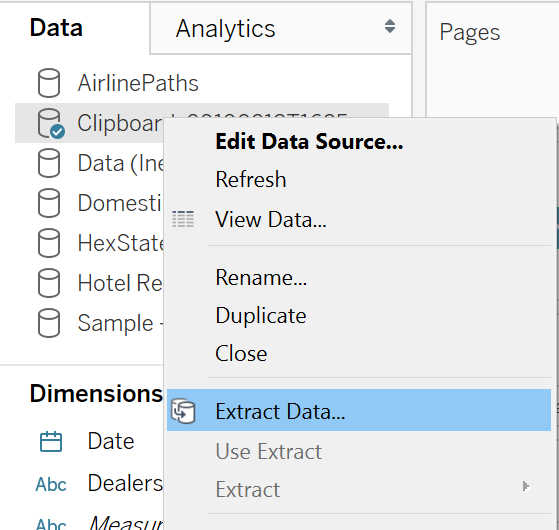
2. In the Extract Data dialog box that pops up, simply go ahead and hit Extract at the very bottom.
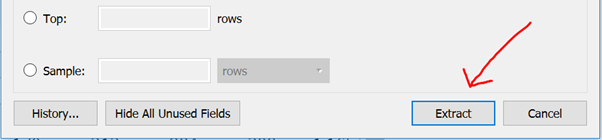
3. Save the data in a location of your choosing. It will be saved as a .HYPER file.
And that’s it! On Tableau, if you now click New Data Source and select the “More…” option under Connect To A Fileyou can navigate to the .HYPER file you created and reload in your data.
It’s important to note that this is likely not the optimum way to import all your data in the future, however it’s cool nonetheless and handy if you want to quickly visualise some unsaved data.
