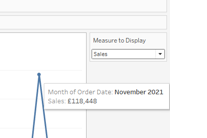So to explain what I mean by this - if you have created a chart that uses a parameter to switch between the measure being displayed, it is important to include a Tooltip that will also update accordingly based on the Parameter.
First we need to build out an example chart to use this on. Create the Parameter 'Measure to Display' so we can switch the measure we would like to see:

To allow us to aggregate the Count of Orders correctly, create the below Calculated Field:
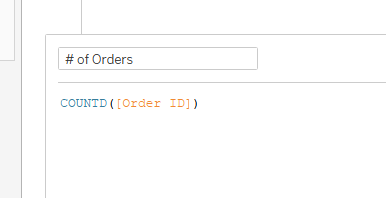
In order to configure our Parameter's interaction we need the below Calculated Field:
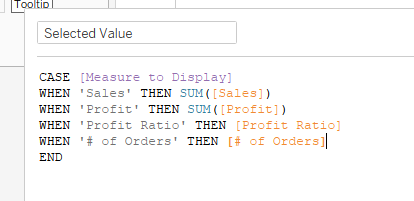
Select to show the 'Measure to Display' Parameter. Then build out the chart by dragging 'Selected Value' to Rows and 'MONTH(Order Date)' to Columns:
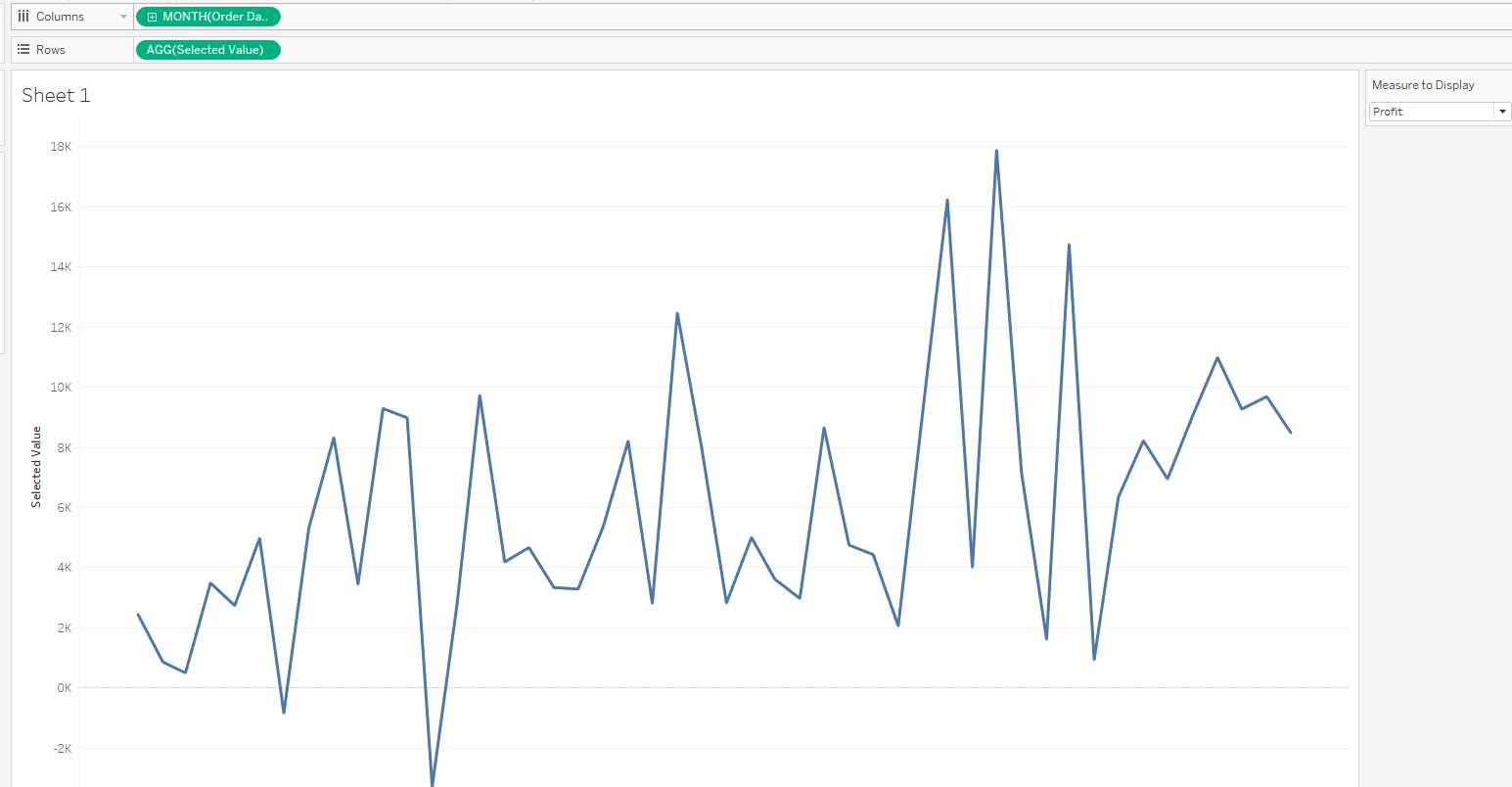
In order to have dynamic Tooltip we need to instruct it to display differently depending on what the Parameter has been selected to show. We will need a Tooltip Calculated Fields for each of the measures:
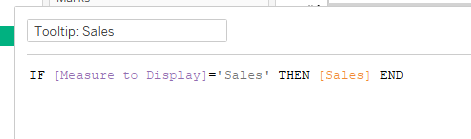
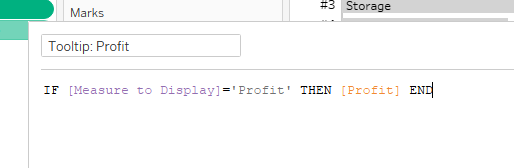
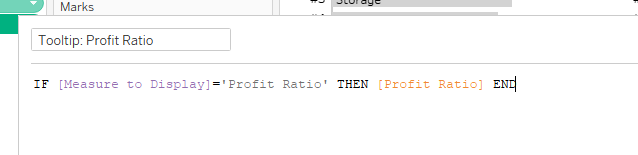
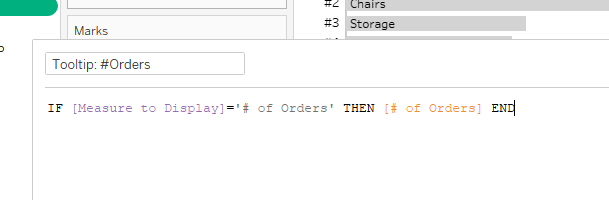
We then need to drag all four of these onto the Tooltip Card:
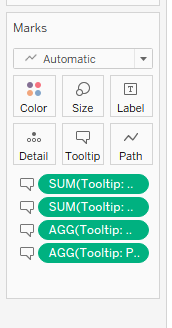
Then within the actual Tooltip we need to add the 'Measure to Display' parameter so that the Tooltip will update as we change the Parameter. We also need to line 'Tooltip: Profit', 'Tooltip: Sales', 'Tooltip: #Orders' and 'Tooltip: Profit Ratio' to be directly next to each other with no spacing. This will allow only one of the fields to display at one time:
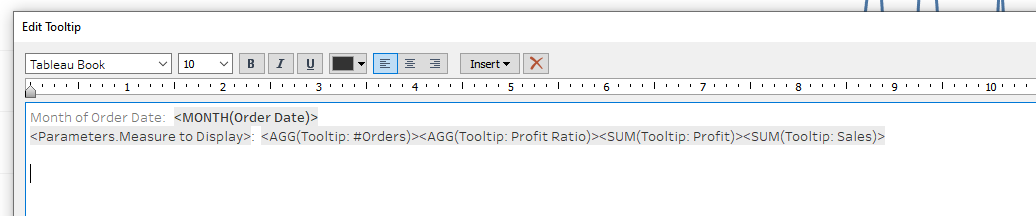
So now when '# of Orders' is selected in the Parameter it will show this field and label:
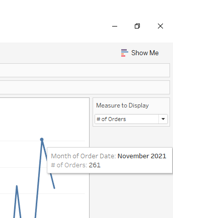
But when we updated the Parameter to be 'Sales', it will show the 'Sales' field and label:
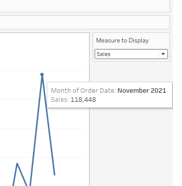
We can also create the below Calculated Field and drag this onto the Tooltip marks cards. This will add a '£' sign to our Tooltip when it is showing monetary values:
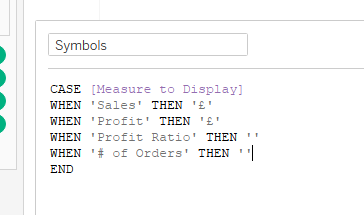
Then in the Tooltip configuration, place this directly in front of the four measure values Tooltips:

Now it will display the '£' symbol when required: