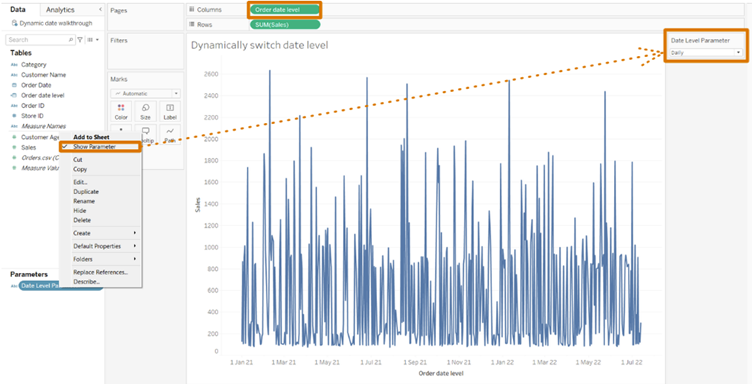Combine these 3 charts

Into one
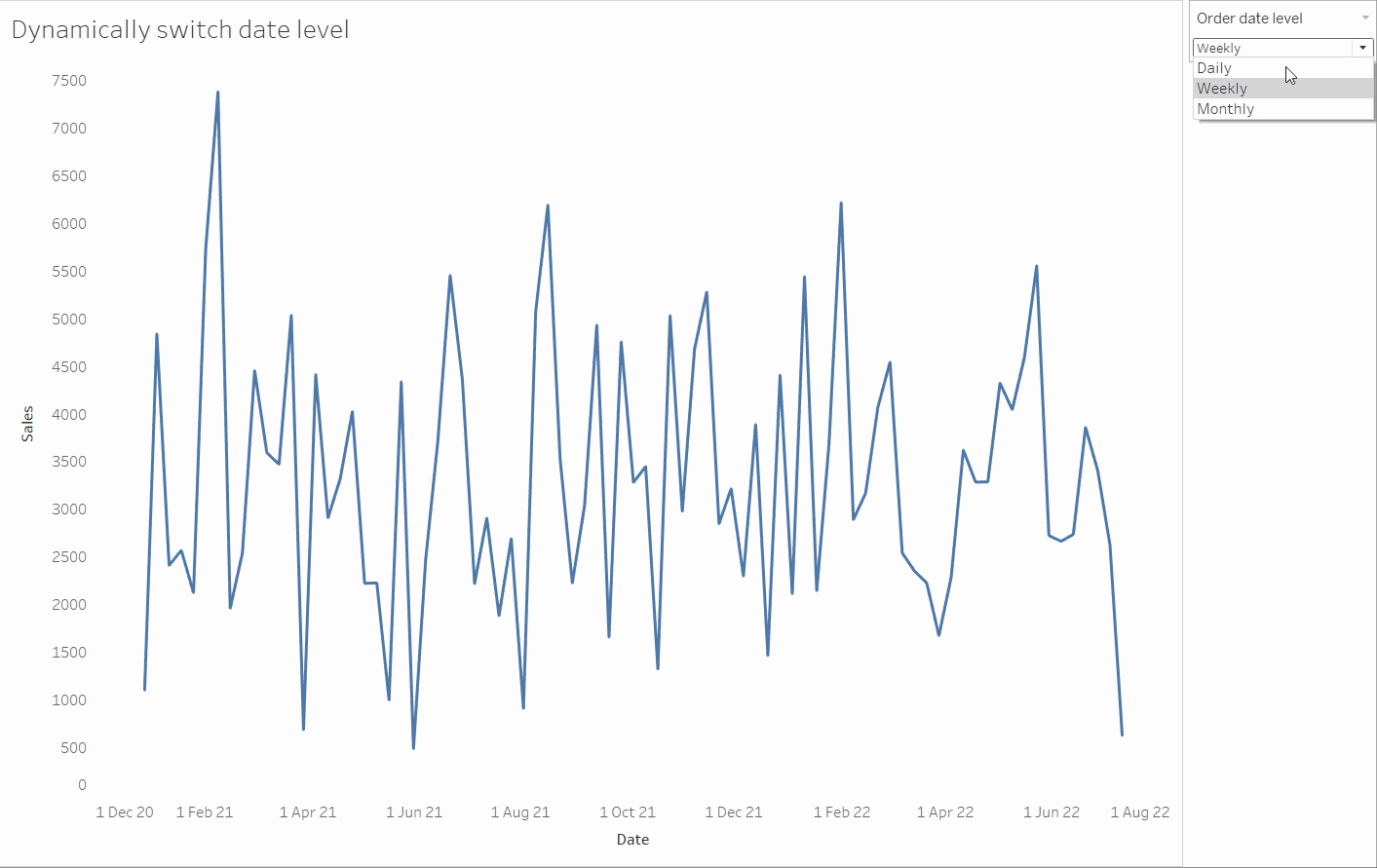
Follow along in this tutorial to see how this chart is built. Find (1.4) for a more detailed explanation on the datetrunc function.
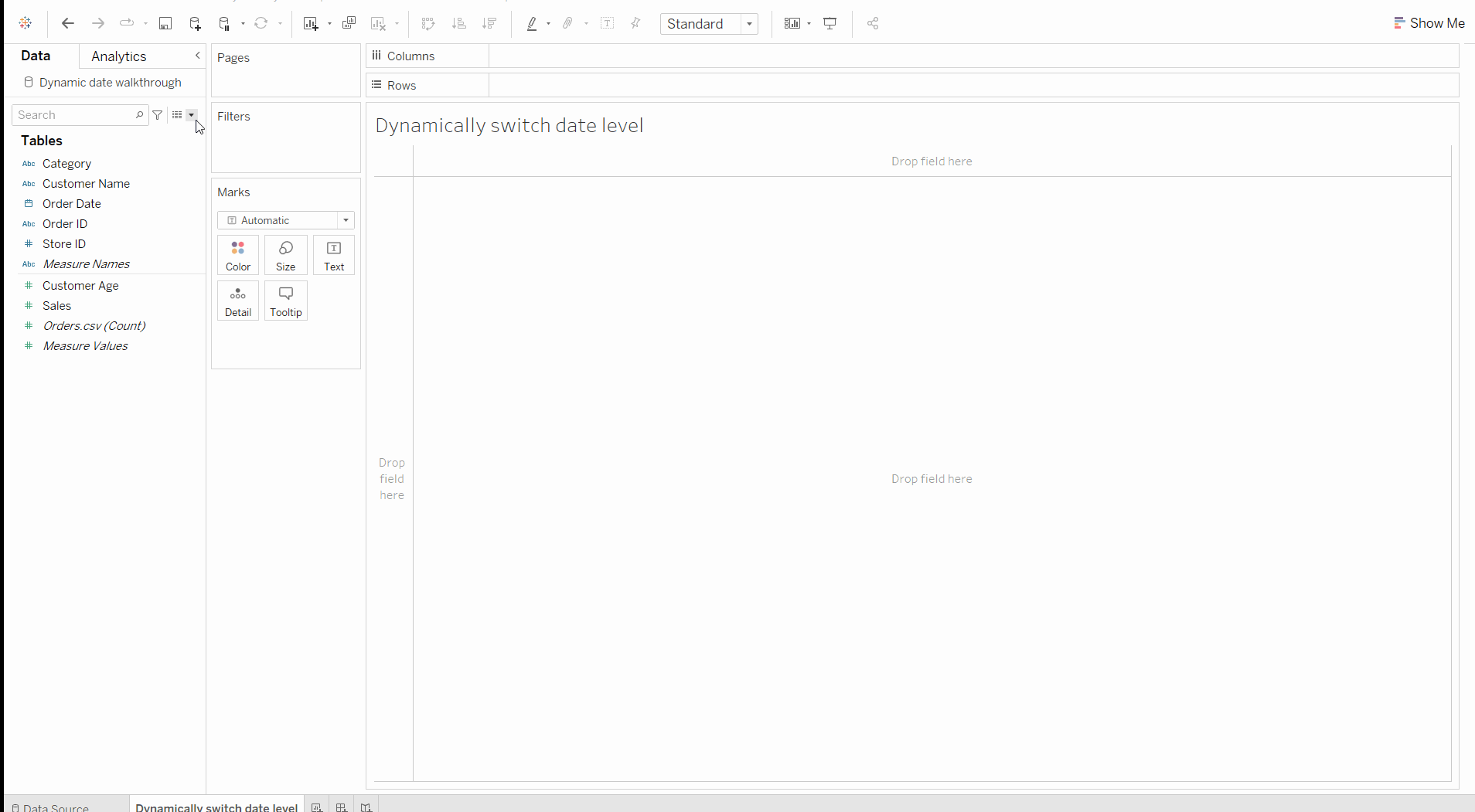
Step by step instruction.
- Firstly you must create the parameter that will contain the values to be entered within the datetrunc function
2.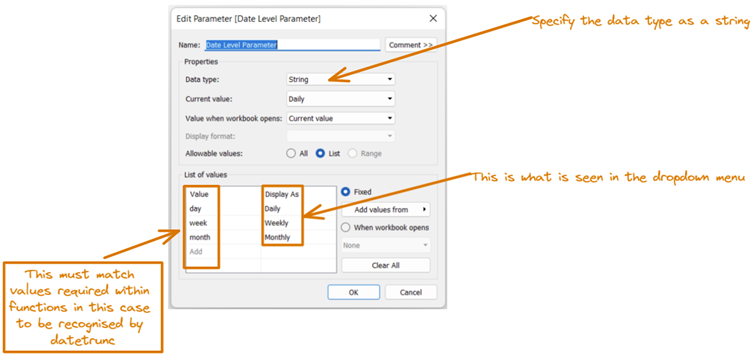
- Enter this into the truncating calculated field
4.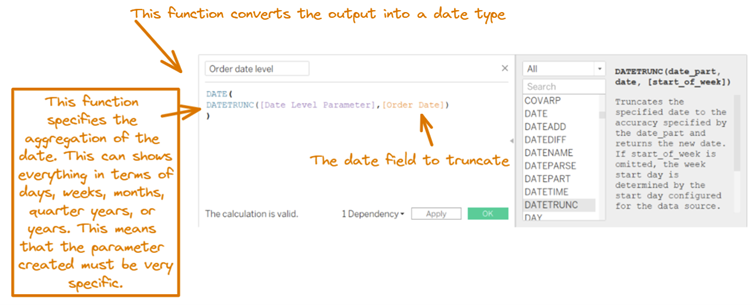
- Then drag into the columns the calcualted field just made and show the paramter
6.