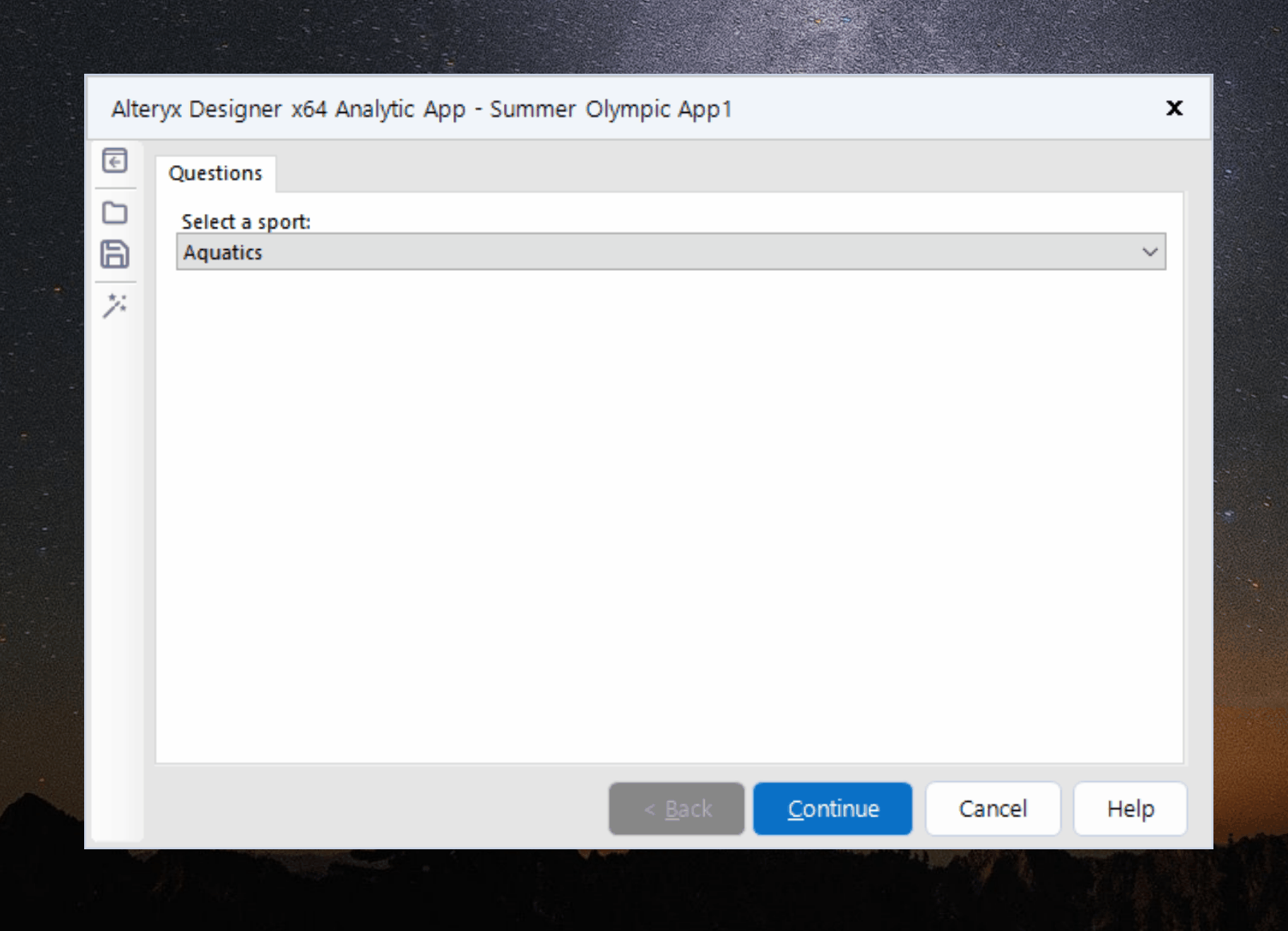
Did you know that we can also switch multiple apps in a row? If not, I'll show you how in this blog! As you can see in the GIF above, three apps (seen in the title of the window) are created and run one after the other. The idea is that the output of the first app is linked to the input of the next app, and the workflow of the next app is executed based on the previous app.
In short, a chained app is simply a series of apps that are cascaded and executed in a sequence. To execute the logical flow, simply run the first app, and the output of the preceding app will be passed to the succeeding app based on the user's input.
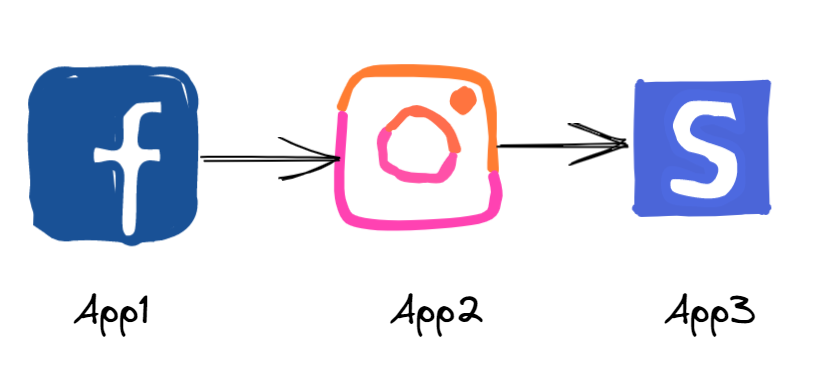
In this example, I created 3 applications (three saved .yxwz files) that filter the large input table of Summer Olympics medalists for each game (29217 rows, as shown below) based on the user's selection in 3 successive steps. First by sport, then by discipline and then by event.
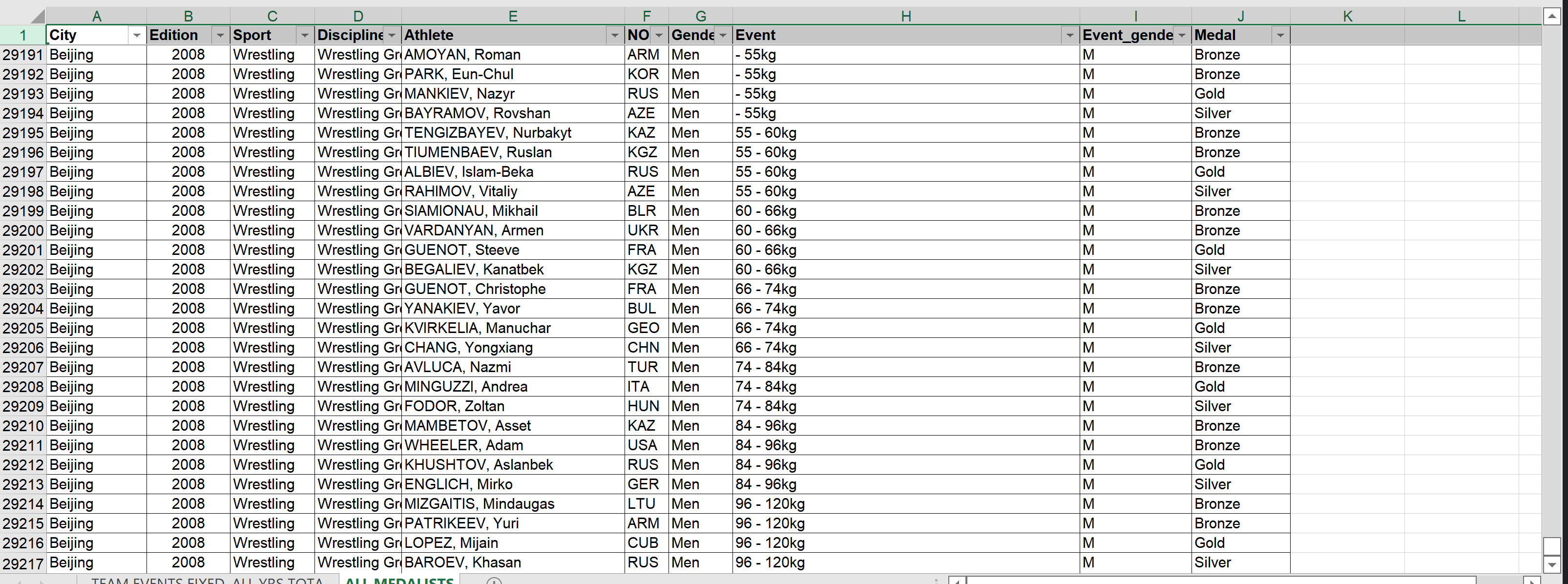
In this case, I need to first use a filter tool to filter by Sport and then setup a dropdown interface that allow user to select from the list of Sport that available in Summer Olympic. We can achieve this by using the manually set values option in the dropdown menu.
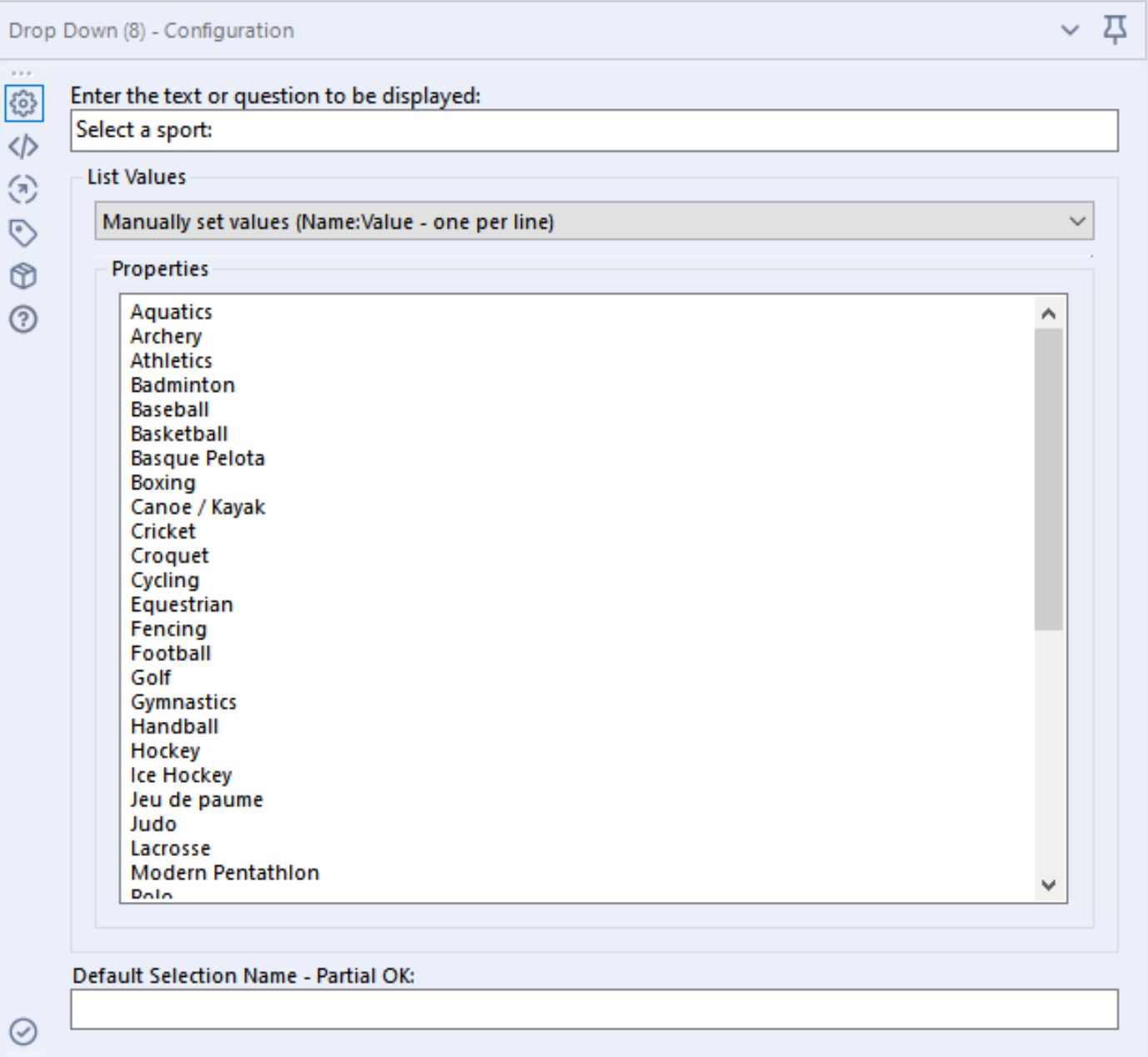
This is the workflow for the first app.
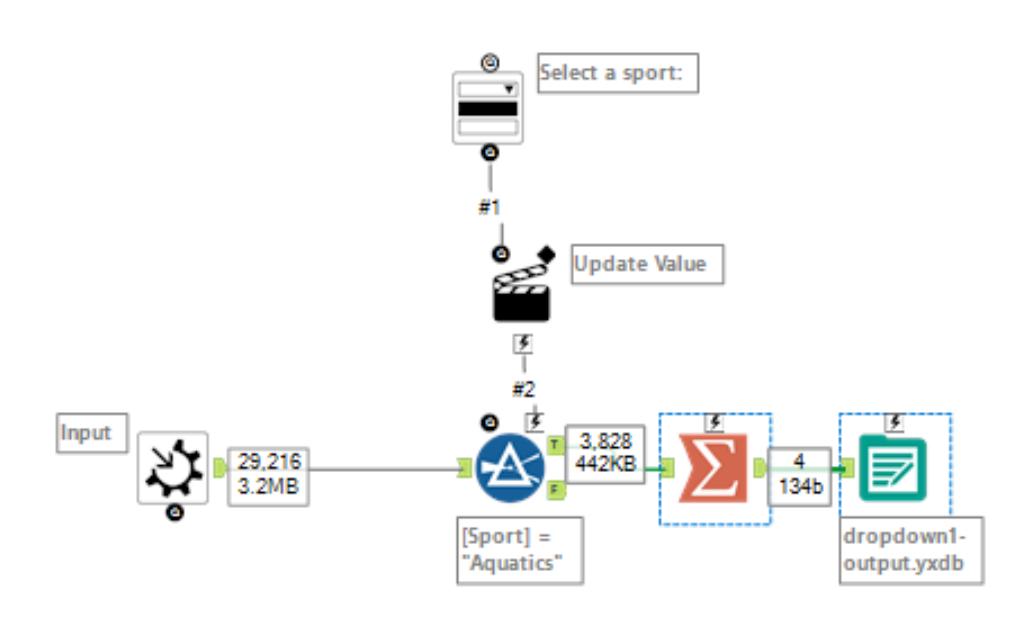
The workflows for the second app and the third app are pretty much the same. We just need to configure the output and the interface designer accordingly.
So, what's the main configuration for chained app in Alteryx? There are basically just two:
1. Link the output of the first app to the second app:
a. Setup output file to be linked in the preceding app: Setting up the NAME & VALUE columns and output file
b. Setup the link to the output file of preceding app in succeeding app: In the drop-down interface tool in the second app via External Source
2. After you create the apps, you need to configure each app to run in the correct order. This is done in the interface designer configuration.
Step 1 (a) in preceding app: Setting up the NAME & VALUE using summarize tool and output the file to Alteryx database.
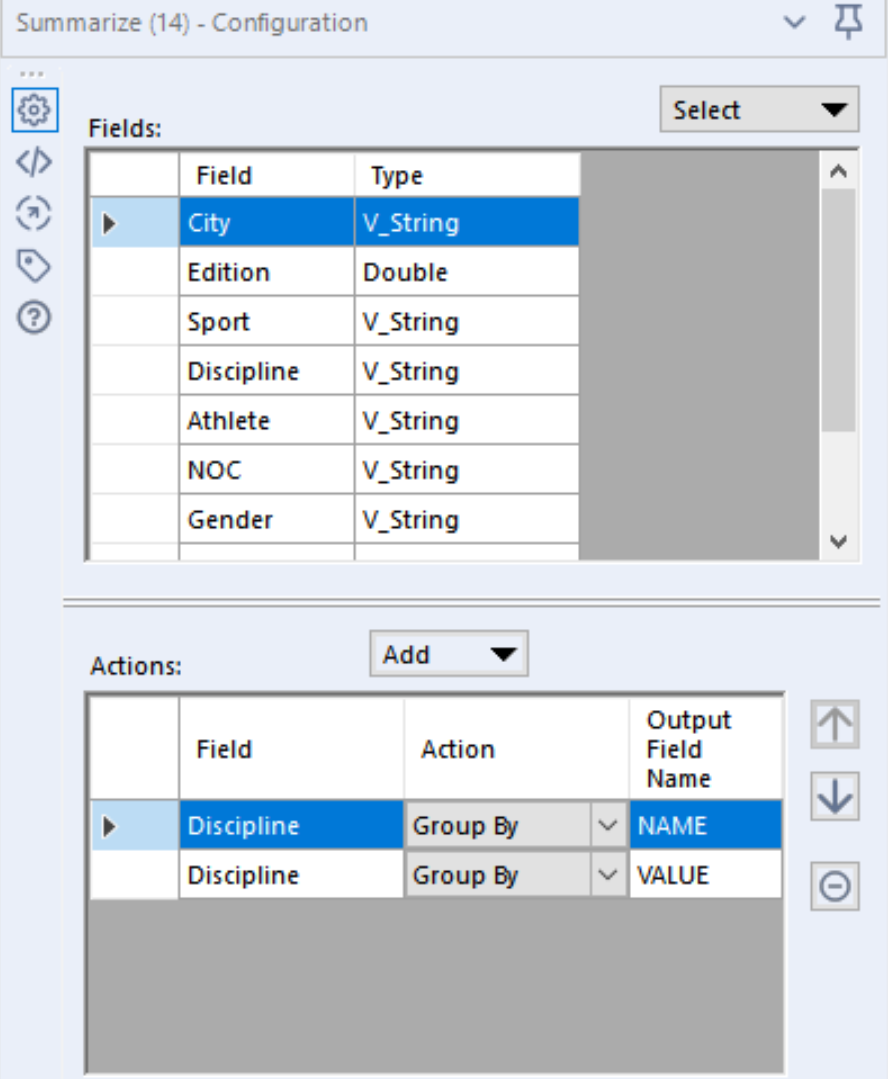
NOTE: It is important to rename the fields to exactly NAME and VALUE because they will be searched according to the name in the following configuration in the dropdown tool -> "External Source - Must contain NAME && VALUE fields (can be relative path)
Step 1 (b) in succeeding app: Connect the output file from preceding app in the dropdown tool
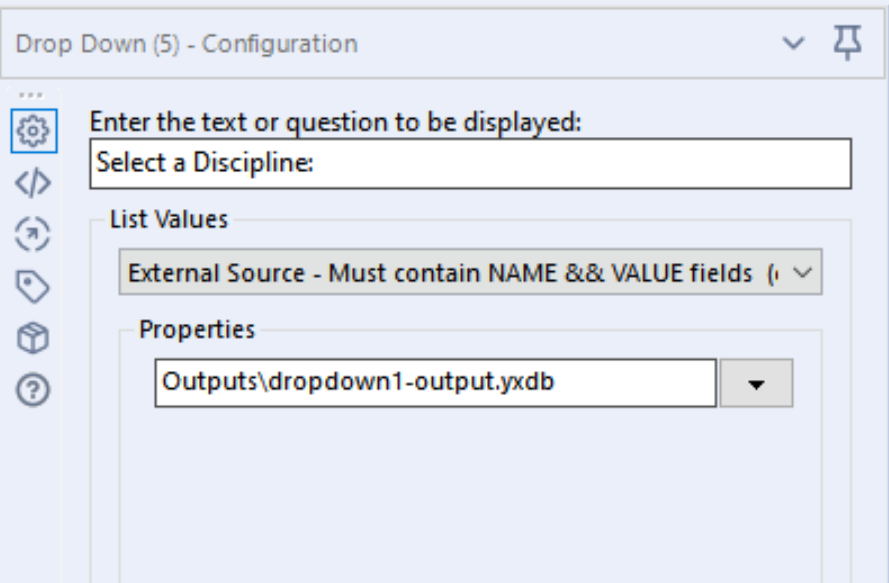
Step 2: On the interface designer tool, check on the "On Success - Run Another Analytic App" and select the subsequent app that should be connected to your preceding app.

There you go! Now you know the key configurations of building a chained app.
