Tableau’s default maps are great. But sometimes you might grow tired of using the same map repeatedly. It would be nice if you could use a map which had a better use of colour or even better, use a map to your liking. Sort of like the one below:
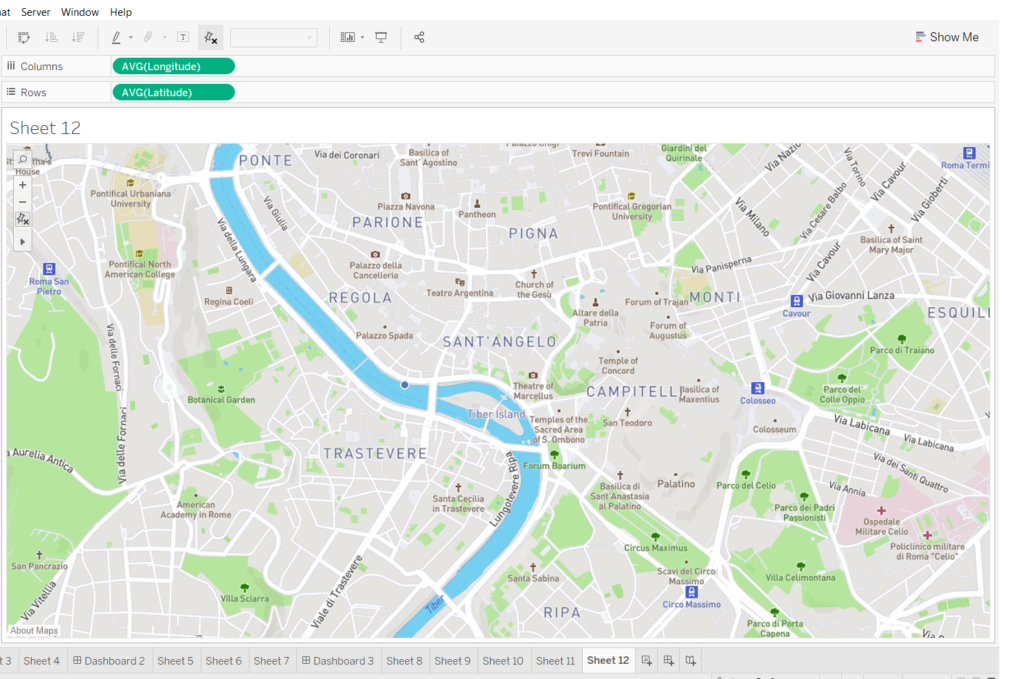
Luckily there are few websites which allow you to download different styles of maps. This blog will show how you can do this using Mapbox.
Step 1
This site requires a simple sign up. You can follow the instructions on the webpage to create your own style of map. Once that is done you can access your newly made map under the studio tab in the top right corner of the screen below
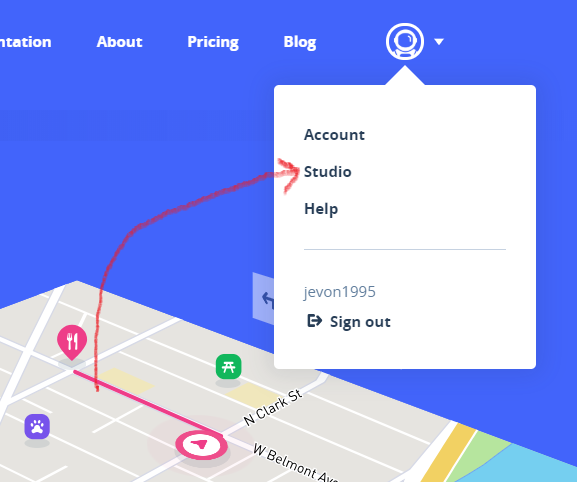
Step 2
Select the ‘styles’ tab which can be found near the top right. This should give you the styles of the maps you created. In my case I used the ‘Streets’ style. Under the ‘Menu’ tab select the ‘Share, develop & use’ just like in the picture below.
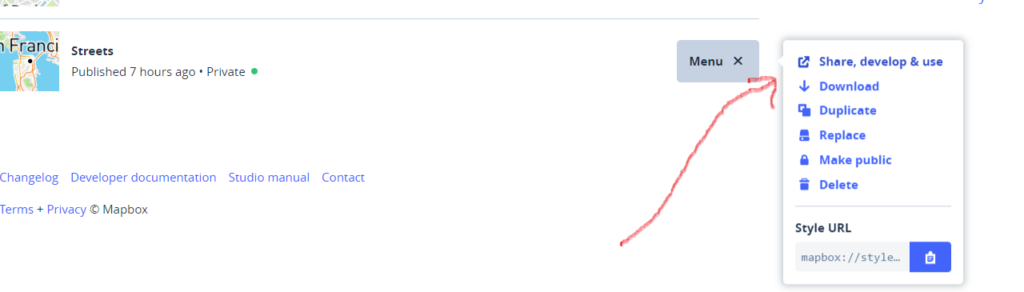
Scroll down until you reach a point where the picture below looks similar to yours. Choose ‘Tableau’ and copy the Integration URL.
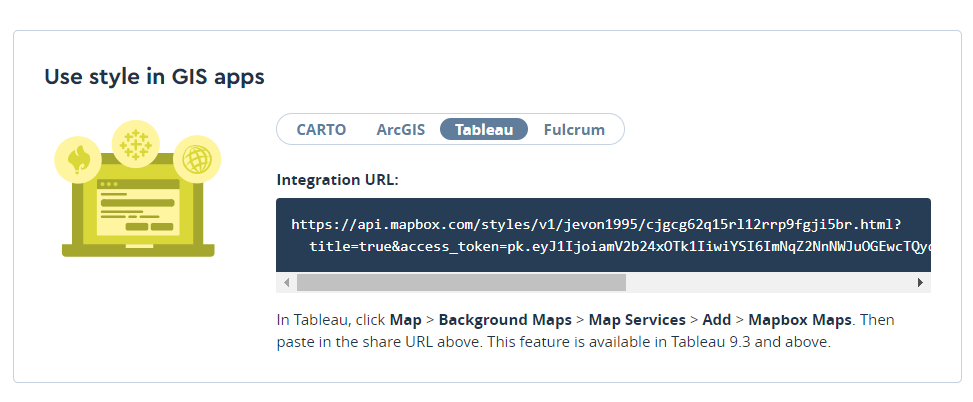
Step 3
At this point you can go back to Tableau and navigate through the tab ‘Map’, ‘Background maps’, ‘Map services’ and ‘Mapbox’ maps. Paste in the URL you copied and the rest of the information will automatically populate. Your screen should end up looking like this:
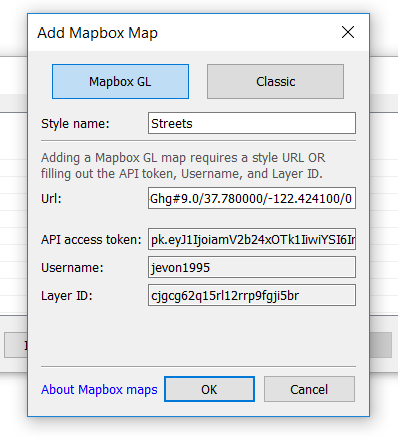
Hit OK. And that’s that. Next time you want to use a map you can use your own one now! Feel free to contact me on twitter here @JevonDaCosta or my Linkedin
