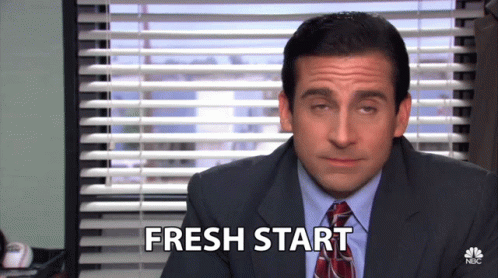
Congratulations on downloading Tableau and now you’re asking yourself, where do I begin? What are all these options on the Tableau start page?
Fear not, we can navigate through this interface together!
When you first open up the Tableau application on your computer, you’ll see something that looks like this:
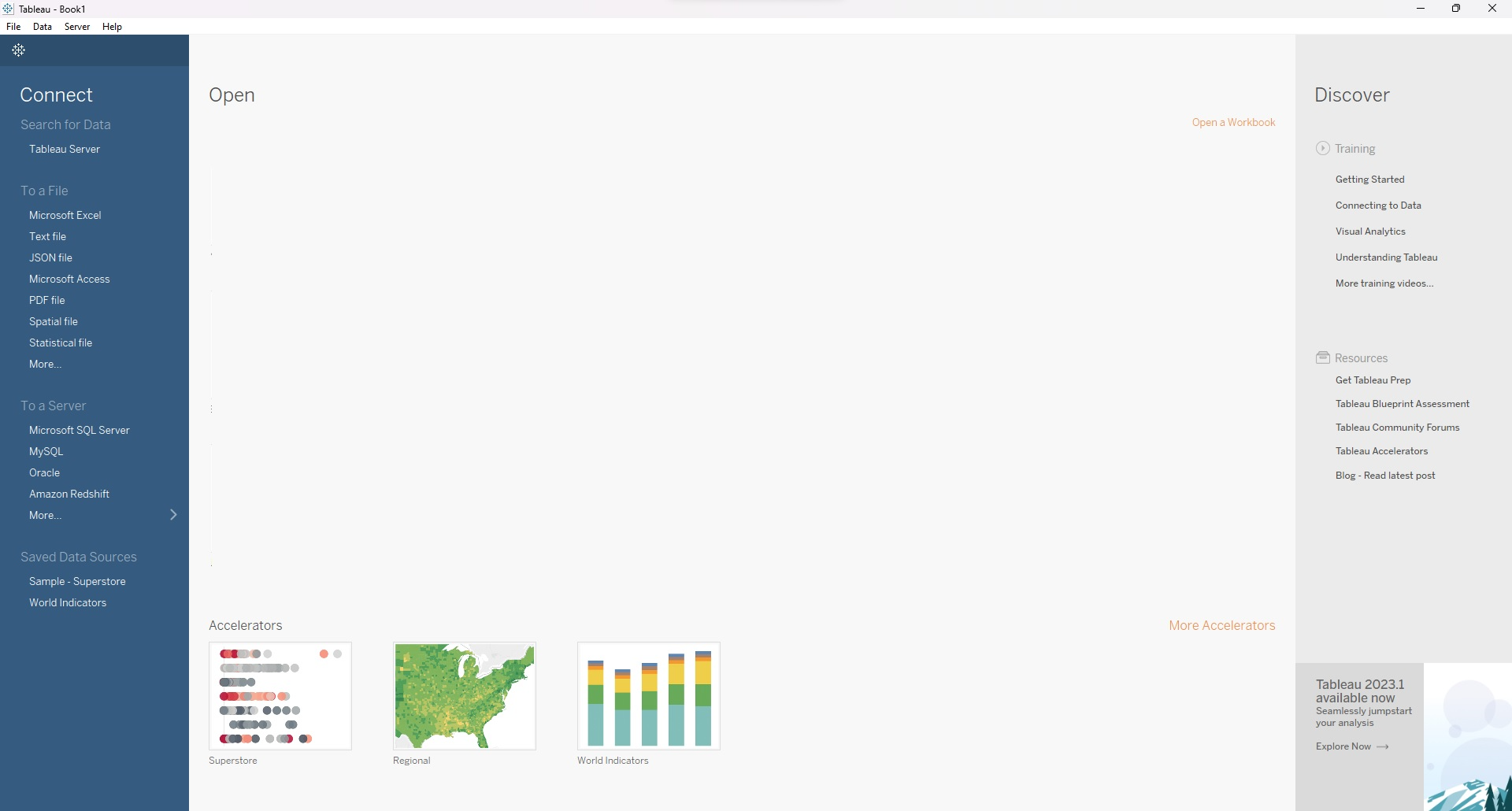
If your start page looks slightly different, this may be because I am using Tableau Desktop and there may also be a difference in the versions we’re using at this time!
From left to right, we have the:
- Connect Pane
- Open Pane
- Discover Pane
Connect Pane
The connect pane is where you connect to your data.
One of the most common file types to connect to are comma-separated value files; these fall under the text file type. Other common connection types include connecting to an excel file or to a server. The server names listed in this section change based on which servers you use more often.
When starting out on Tableau, I recommend playing with the Sample - Superstore dataset that comes with Tableau! Using this dataset, you can explore the different tools and functions within Tableau using realistic data. Oftentimes, it will be located in the connect pane under Saved Data Sources. If it’s not there, look under resources in the Data Pane which we’ll talk about in just a minute!
Open Pane
The open pane is where our most recent projects appear. Here, you can also pin your favourite or more commonly used workbooks, and explore accelerator workbooks (prior to Tableau version 2022.2, these were called sample workbooks).
Tableau Accelerator workbooks are pre-built dashboards and charts that Tableau has designed and included to help users get started on data analysis and see examples of some of the many things that can be made using Tableau.
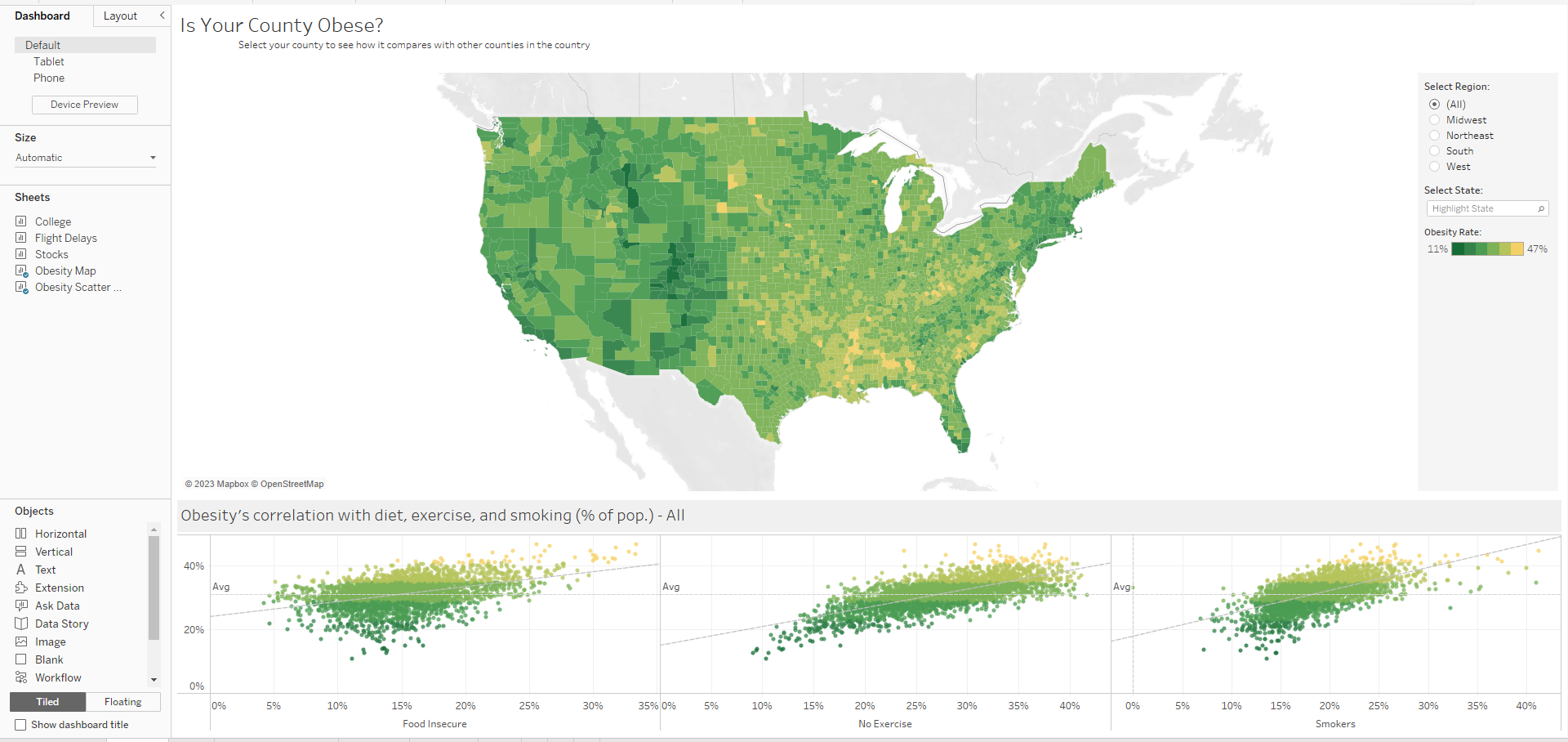
Above is an example of the Regional accelerator workbook in Tableau Desktop. Data sources in these accelerator workbooks can be swapped out for the data sources needed for your analysis project if necessary, or can serve as inspiration for a future project.
Discover Pane
In the discover pane, users can discover and explore content produced by the Tableau community as well as access training videos, navigate to the community forums, and even view the Viz of the Day, upcoming Tableau events such as the Tableau conference, or new updates!
Hope this helps you on your Tableau discovery journey!
