It’s really easy to create a viz that allows the user to flip between different kinds of dates. This example uses Superstore data, and gives the sum of sales over time. Follow these steps:
- Drag SUM(Sales) to rows.
- Create a parameter called ‘Select Date Part’. Set the data type to string, allow a list and type in your own list with values day, week and month, like below (don’t use speech marks). Click ‘Ok’ and display the parameter on the view.

- Now create a calculated field, as below, with the DATETRUNC function, the parameter and your date field. The DATETRUNC function will allow you to use a continuous date field in your view, and the parameter will allow you to change exactly which date part you are using.
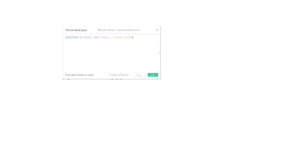
- Drag your new calculated field to Columns. It won’t look right initially.
- Here’s the bit you might not figure out on your own – click on the drop-down menu for your calculated field pill on Columns, and select Exact Date from the menu.
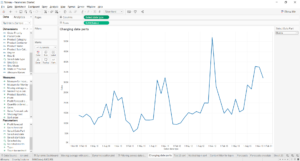
And you should see a line graph by the date part you’ve selected. Selecting days, months or years in the parameter will change the type of date used in the view.
