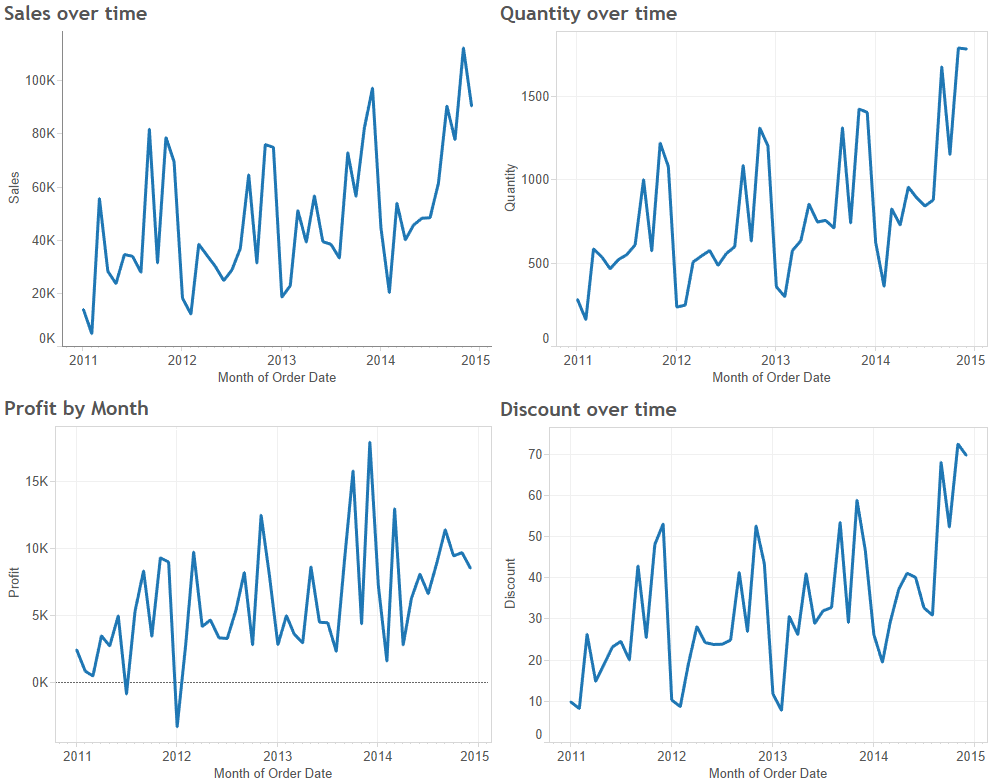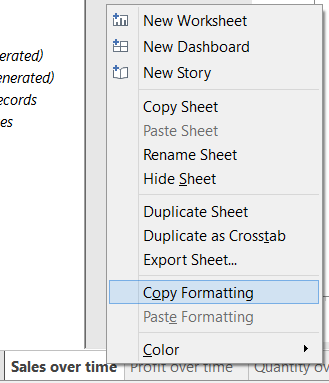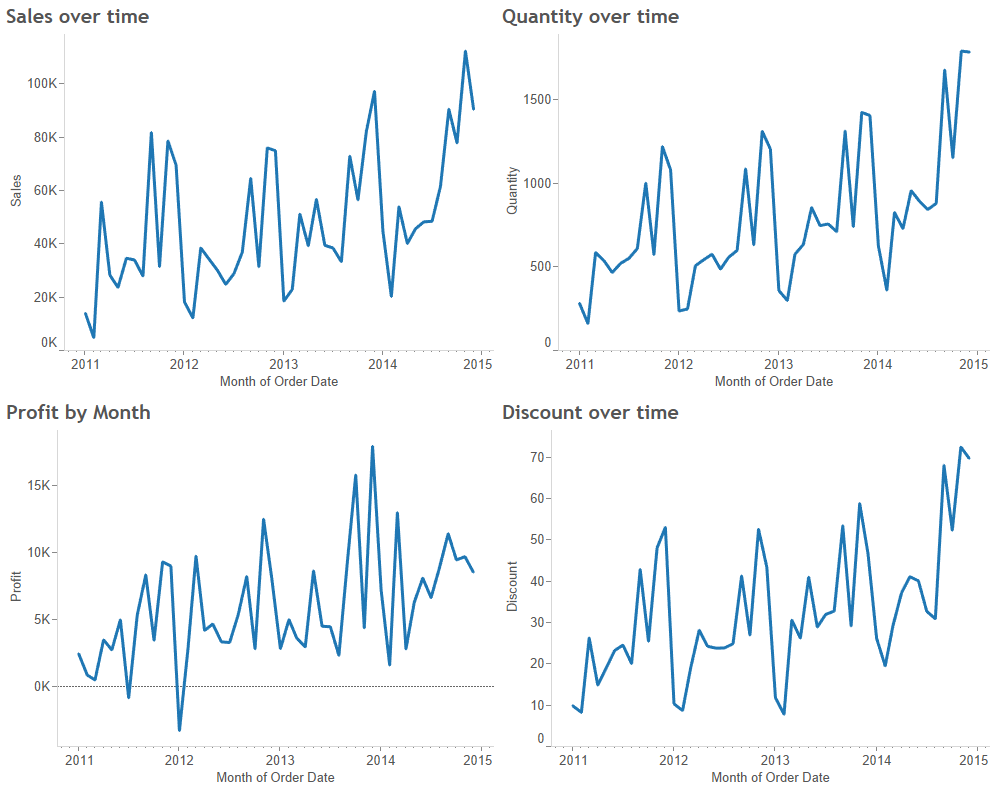Suppose you have multiple worksheets and you need them formatted identically. Imagine the drudgery of formatting each one, one-by-one. Probably not what you want to be doing after all your hard work in creating your dashboard!
Let’s use the dashboard below as an example. The view on the top left hand side, Sales over time, has been formatted to give the line graph a cleaner look. Click here to see Coach Kriebel’s post on how to do this.
Now in order to copy this formatting across the other 3 views, we simply need to right click on the worksheet which we have formatted and click on Copy Formatting.
Next, right click on 1 of the 3 worksheets which aren’t formatted, click Past Formatting and BOOM! The formatting has been applied to this worksheet!
Repeat for the other 2 worksheets. There you have it, a cleaner looking dashboard formatted in no time!
Happy formatting!