I often fall victim to creating a measure in Power BI only to find it's in the wrong table. I then have to annoyingly remove the measure from the model, select the table I actually want the measure to sit in and re-write the measure.
Fortunately, today I learnt about a way to remedy this. As measures are technically separate from tables, there is lots of flexibility in where they can sit (as it's primarily for your organisation purposes).
Note: this will not work for calculated columns as they sit as part of a table.
For example - I have a measure for Total Profit which currently sits under the People table. However, I would like this to sit within Orders instead.
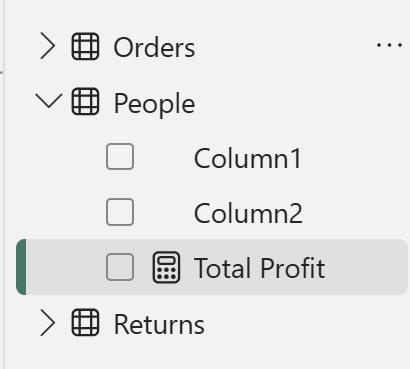
To do this, click on your measure, and go to the Measure Tools tab. Under Home table, you can choose where you want the measure to live out of all the tables available.
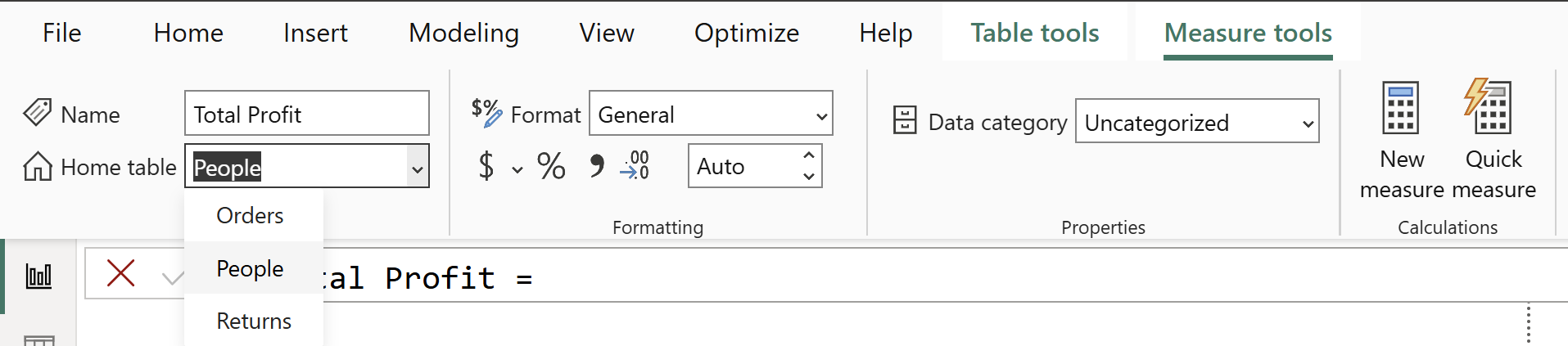
Now I have selected the Orders table, my measure will move into the correct table as follows:
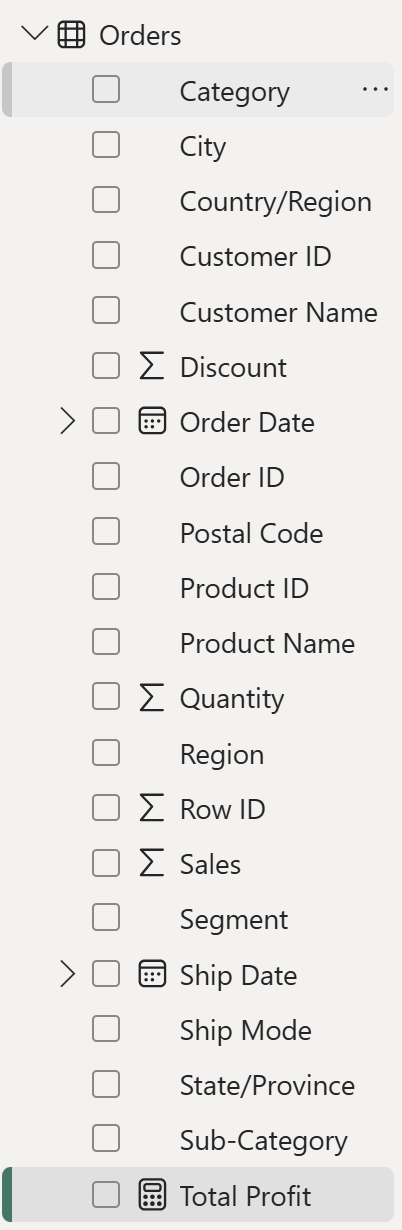
Alternative - Creating a Measures Table
Alternatively, you can create a separate table for your measures to reside. Under the home tab, select Enter Data to create a new table.
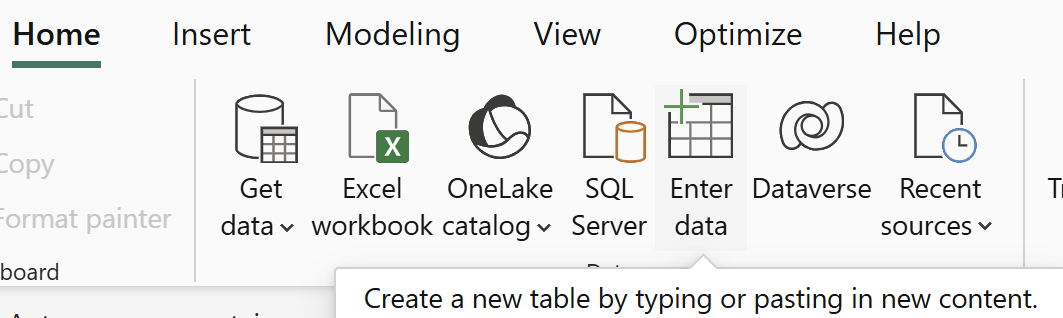
Name it Measure Table.
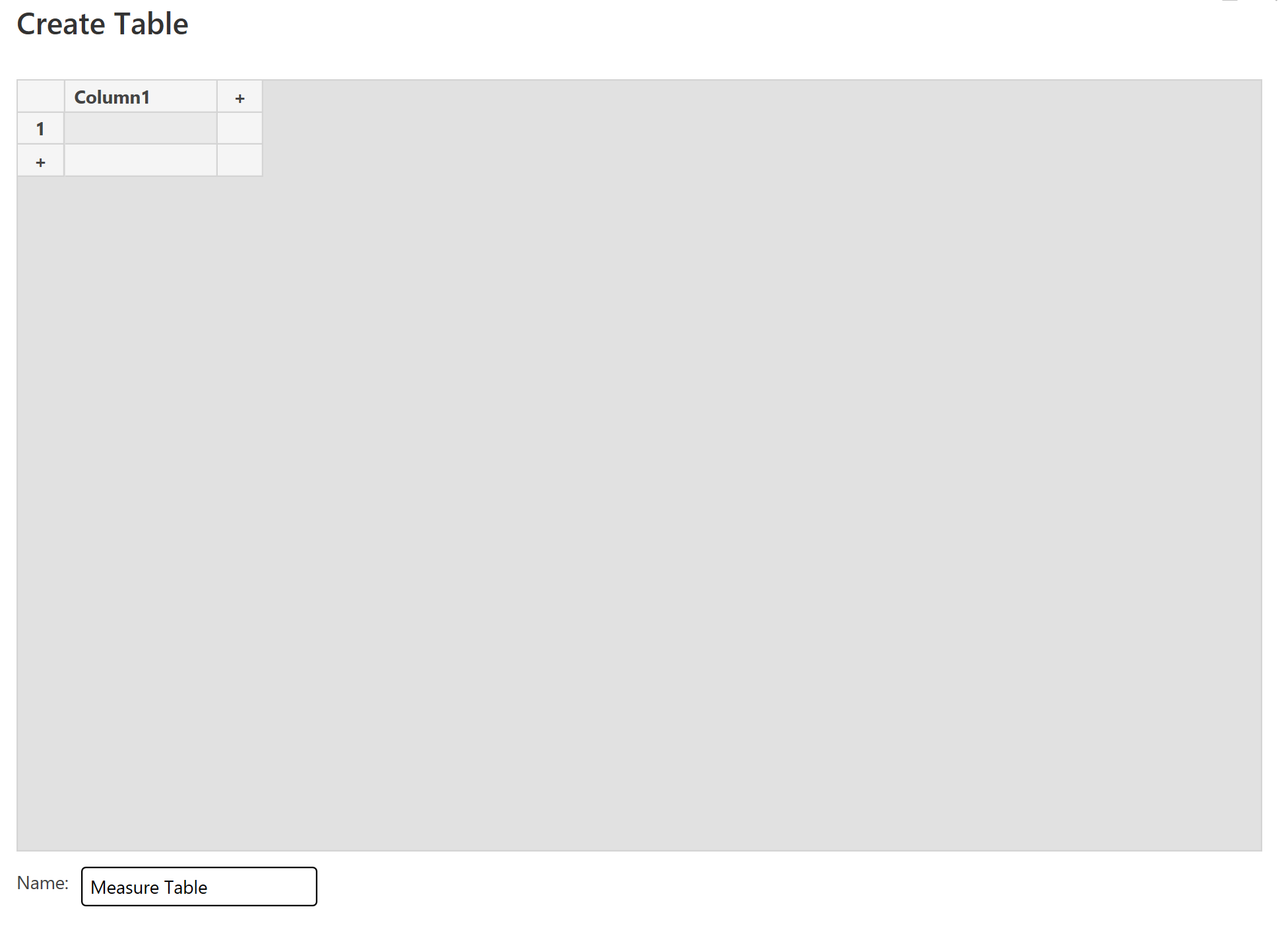
In the new table, you can create or move any pre-made measures.
When you create this new table, column 1 will appear - delete this and then the table icon will change to a calculator to indicate that it is a measures table.

(To ensure your measures don't break, include the table name prior to the field that is being used in the calculation:

Here, [Profit] is coming from the Orders table.
I hope this makes organising measures easier!
