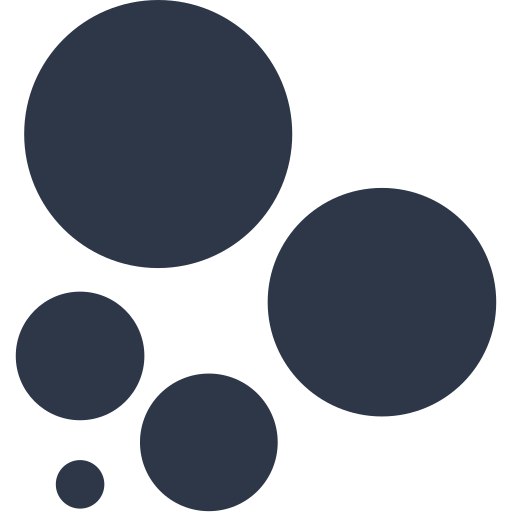What is Salesforce?
Salesforce CRM is a cloud-based software. CRM stands for Customer Relationship Management. All businesses in the entire world will have some form of CRM. The software simply records who your customers are, what interactions you’ve had with them, and what products they have bought and potential opportunities. Since all the data is stored in a single centralized unit, it makes tracking customer interactivity easier.
What is an opportunity?
An analogy I was given and found quite useful is imagining you were a customer in a shop. Although you have previously been a customer, each time you enter the store is an opportunity. You may not buy something but each individual entry to the store is an opportunity for a sale.
Uploading data to Salesforce
Uploading to Salesforce can be a repetitive process, using the below cycle data needs to be uploaded and then extracted from the server. In this example, Mockaroo was used to create our mock data source.
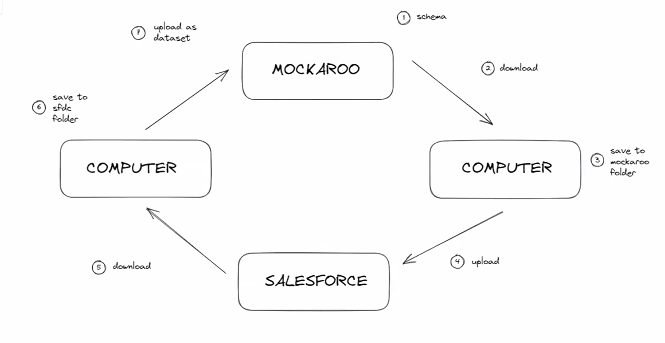
We upload to and download from Salesforce using a tool called Data Loader. There is a great blog by a previous cohort member that outlines these steps in more detail:
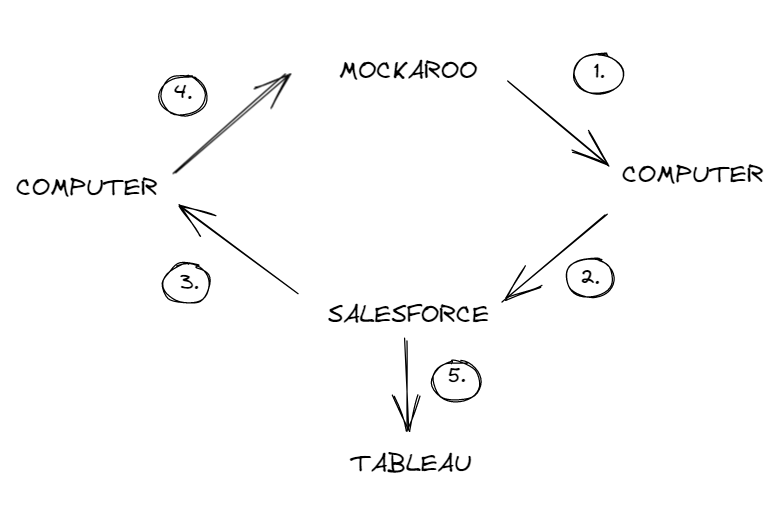
If Data Loader throws an error specifying missing fields, these can be found on the pick lists on the below link. These can be manually added to the csv document and then reuploaded.
Connecting to Salesforce in Tableau
Salesforce is offered as a live data connection on Tableau, this allows us to connect to various objects and build visualisations that will update with the data.
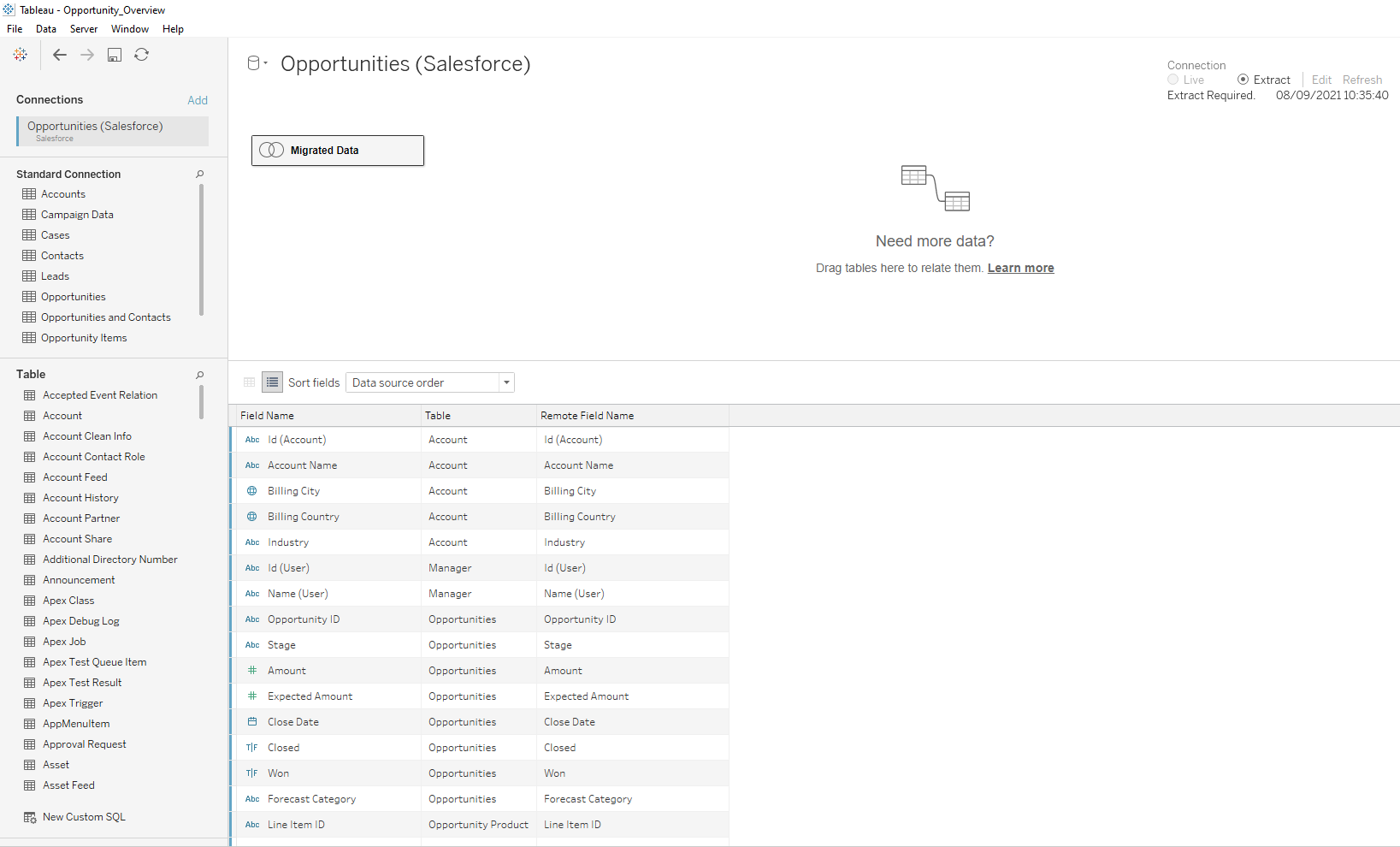
Once a connection to Salesforce has been established, you will get a list of tables (or objects in Salesforce) from which you can build you visualisations. Relationships can also be formed in the same way you would with any other data set.

This is a sample dashboard that allows the user to track potential opportunities, expected sales and and actual sales. This is a great example of how we can use Salesforce in tandem with Tableau to draw insights and track company activity.
Embedding Tableau Visualisations to Salesforce
The idea of using Salesforce is that all your information is stored in one central location. And so, whilst these visualisations are useful, they need to be uploaded to Salesforce too. To do this, the dashboard must first be uploaded to a Tableau Server.
Once the dashboard is online, you need to embed it into a page on Salesforce. To do this, you need to go onto your set up page, choose an account and edit the page.


This will open a page like below:
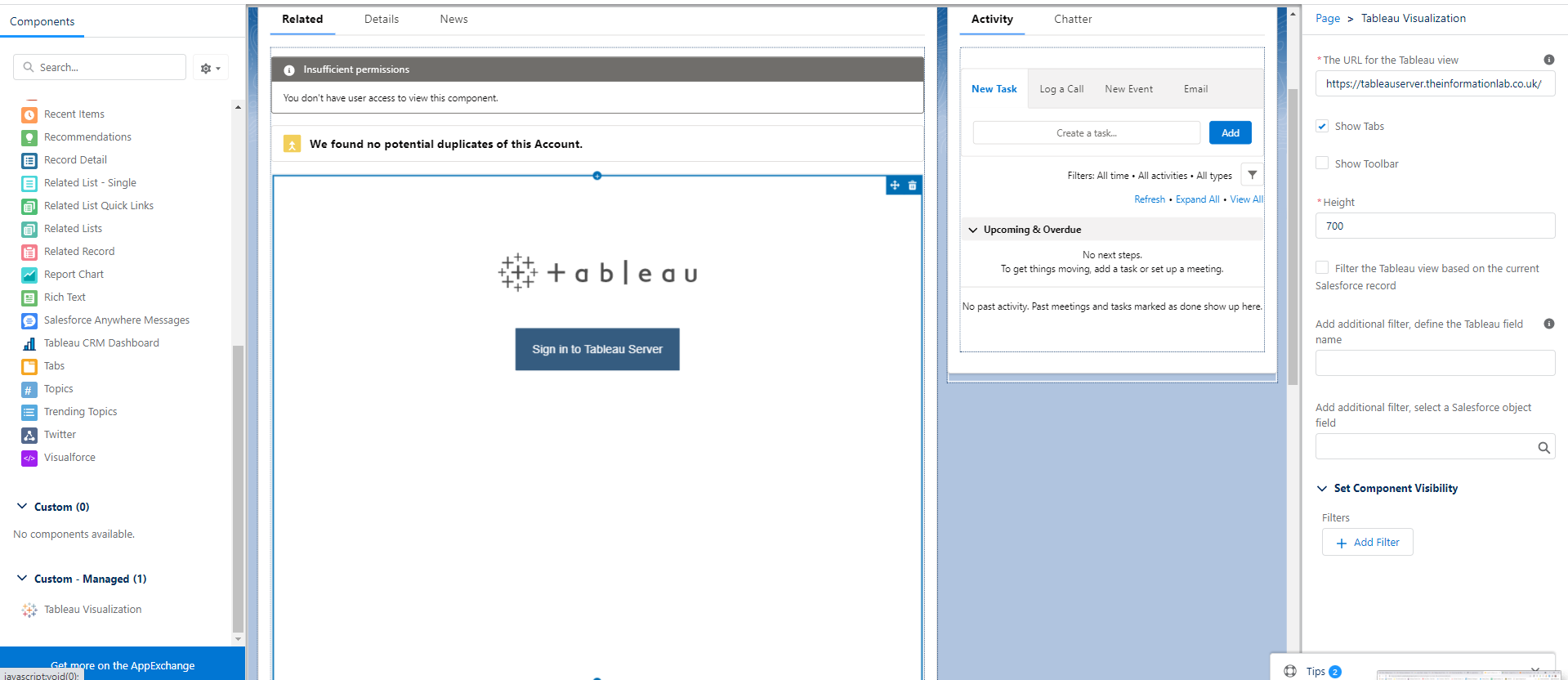
You may need to download a Tableau component, this can be found on the 'Custom - Management' tab. Once this is done, drag your component onto the page in the desired location and enter the share link into the URL box. You can also filter the embedded view depending on the Salesforce page it is on using the tick box on the right-side bar.
Click Save and 'Activate'.
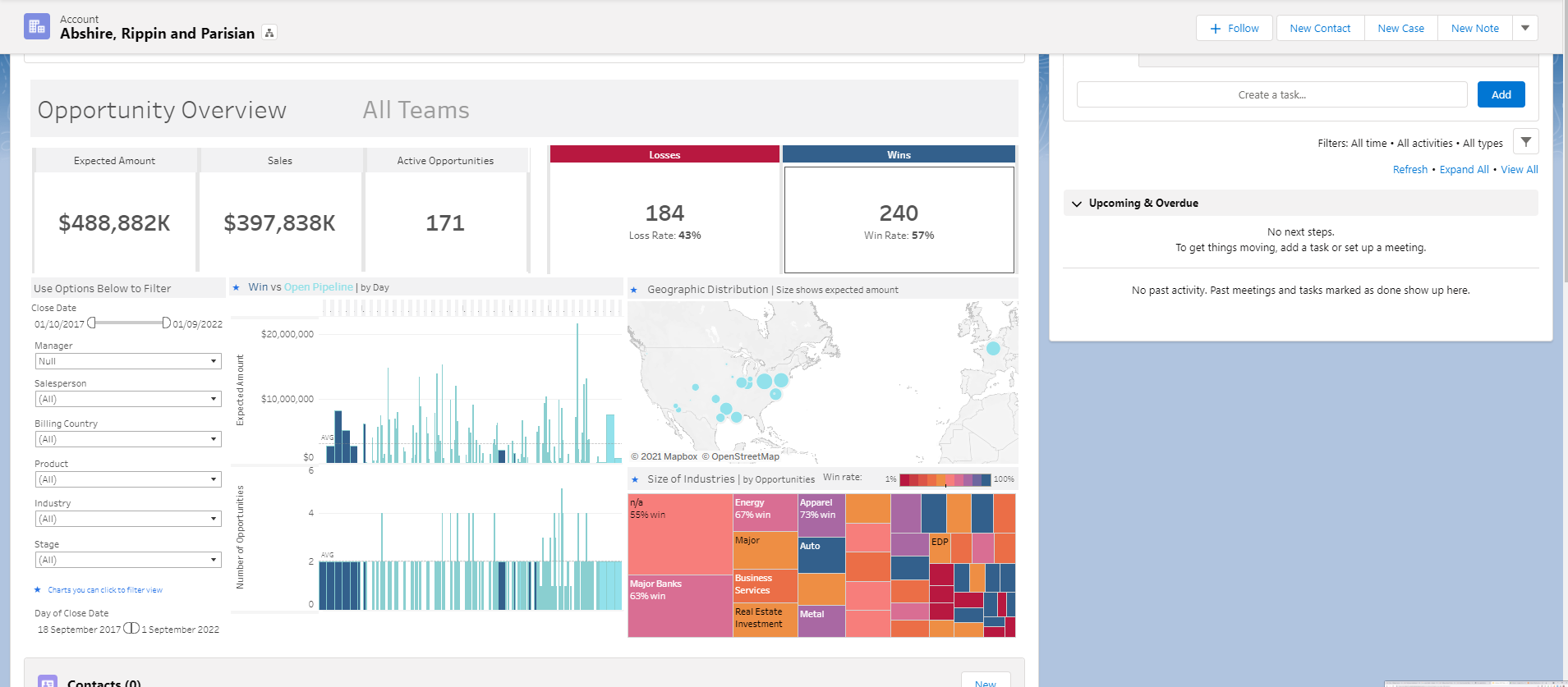
A fully interactive dashboard will now be embedded to your account page.
This is a brief overview of the basics of Salesforce, there are of course more features and more complicated use-cases that can be implemented as you become more familiar with the software.