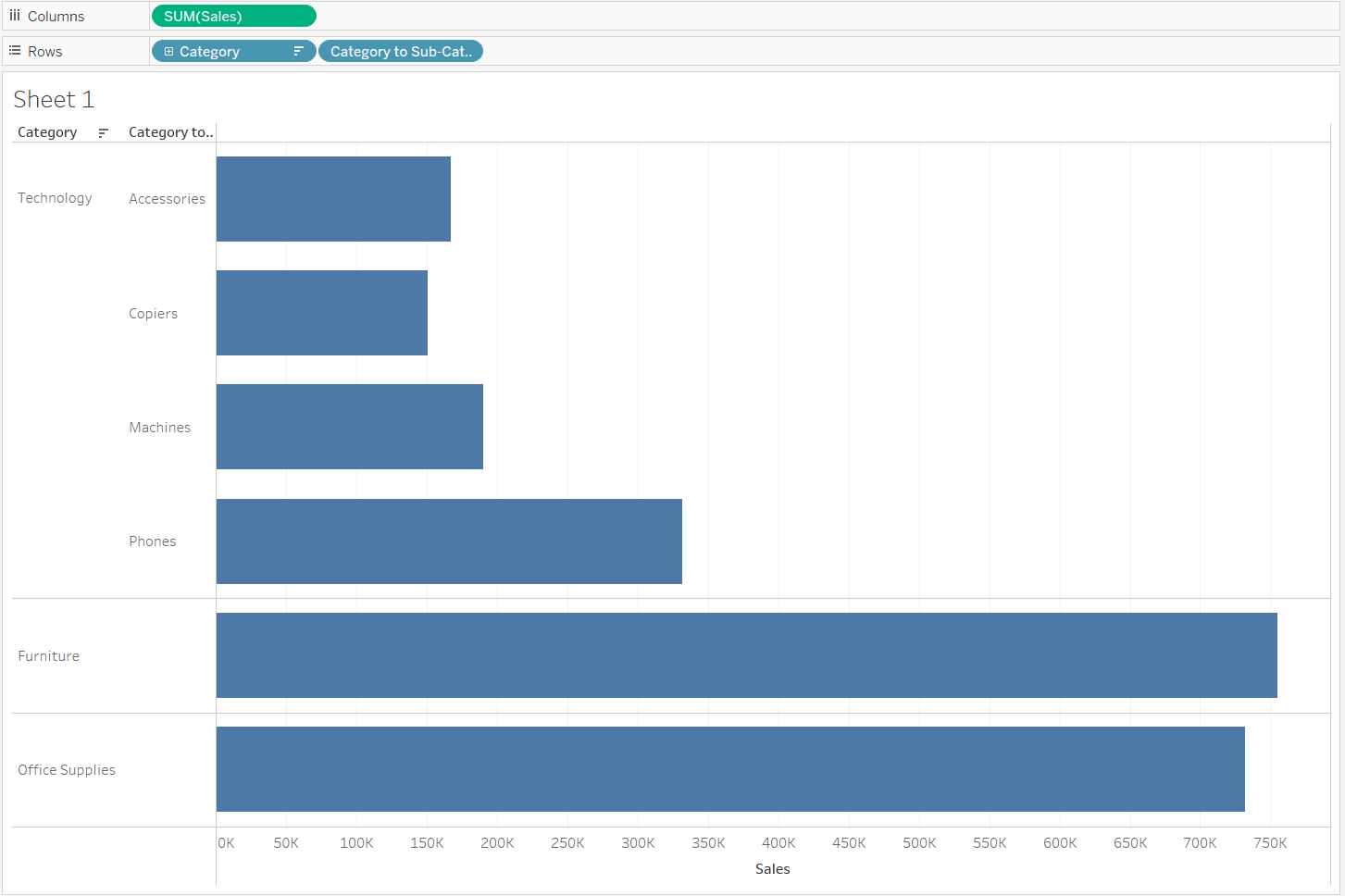After having to use different types of charts in our project, let's go over on how to create a drill down using parameter actions.
We will be using Sample - Superstore data set to show this and we will create a drill down going from category to subcategory in sales.
Let's put sales on columns and category on rows as a beginning point. Your sheet should look like this:

Then, we need to create a parameter that we will use in the drill down. The parameter should be set up like this:
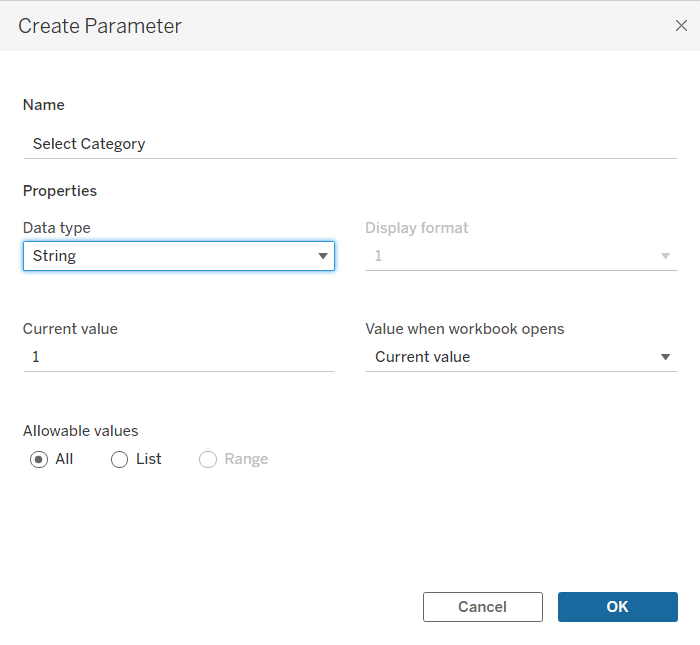
After we have done this, we need to create a calculated field that would call that parameter when needed. This is how the calculated field should look like:
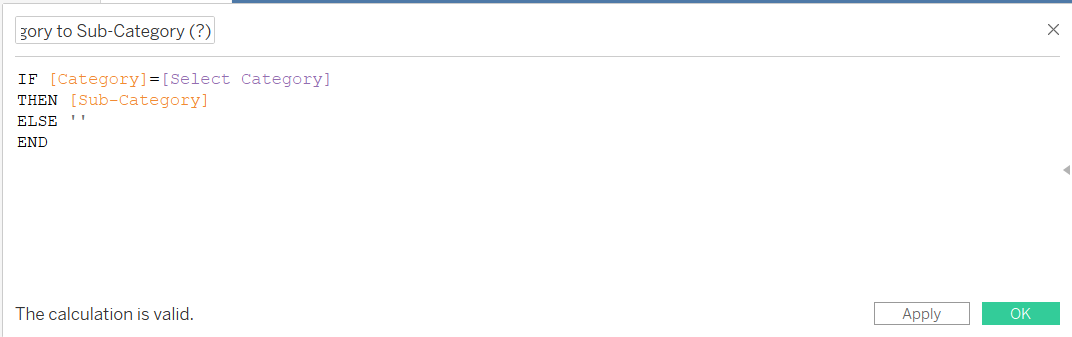
Now, we need to create an action that when we select a specific category, it would give us the sub-categories. For this, we need to go to Worksheet (at the top left of the screen) and select Actions. From there, we need to click Add Action and click on Change Parameter. You should get a pop up that looks like this:
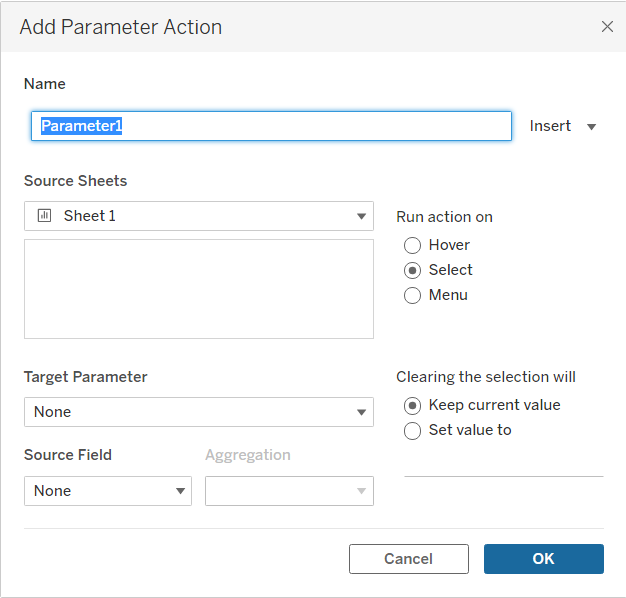
From here, we need to rename the action, preferably into something relatable, i.e. Cat to Sub-Cat Action or something similar. We need to select source sheets as the sheet where the chart is, in this case its Sheet 1. Then, your target parameter should be 'Select Category' or however you named your parameter and the Source Field is Category as that is what you will select. Then, we need to click OK.
After all of this is done, we need to drag the calculated field to the Rows.
And voila! If you click on any of the categories, you will get a drill down that looks like this: