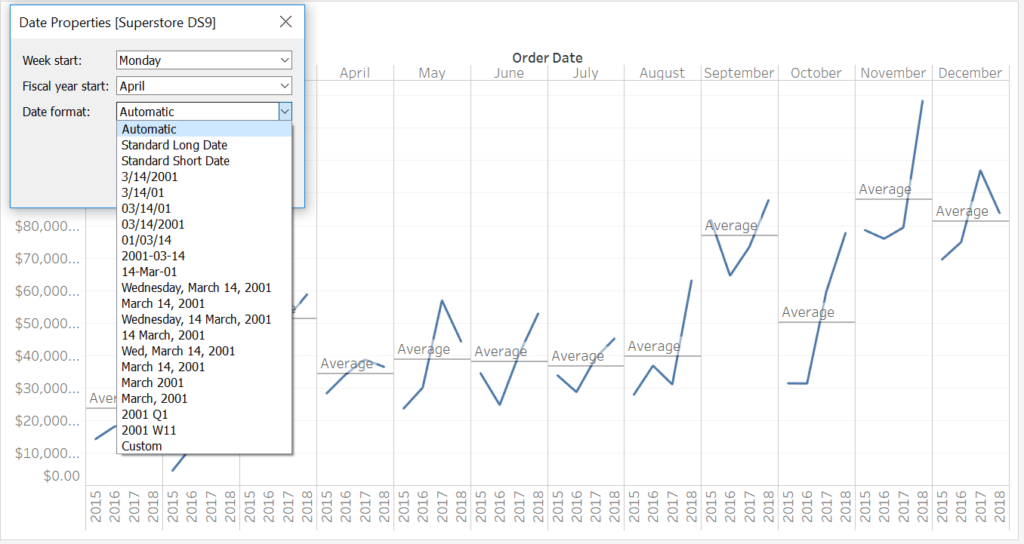A big issue in a commercial environment is that companies do not always start at the beginning of the year but rather decide to start in a fiscal year – a period that a company or government uses for accounting purposes and preparing financial statements.
The question is then how do we configure Tableau do understand a fiscal year or alter starts of the year dynamically? A quick fix to this is by right-clicking our data source and choosing the data properties option. Now we’re able to both change the start of the year based on day and month, as well as, change the date format.
Image 1. Choosing Date Properties
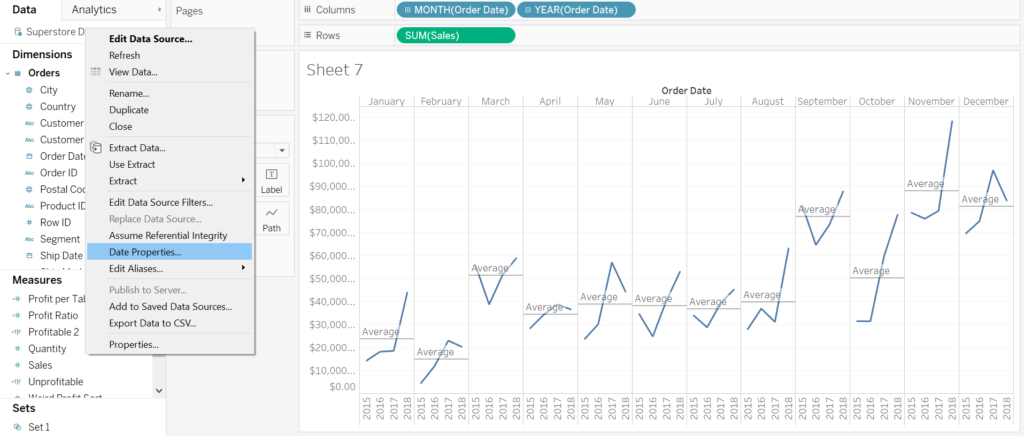
For example, if your date data for some reason is in an American format mm-dd-yyyy… you can change this back to a more logical format dd-mm-yyyy and this will apply to your entire data set!
Image 2. Changing Date Format