By default your Tableau dashboard will highlight anything you click on. This can be very useful in some cases, but what if you don't want your nice custom buttons to highlight when clicked?
That's where dummy variables can be really handy. In this blog, I'll demonstrate how to do this in Tableau.
The Problem
So I've built a map in Tableau of the various boroughs of London, and I have another sheet containing information on each borough. I've put both of these into a dashboard.
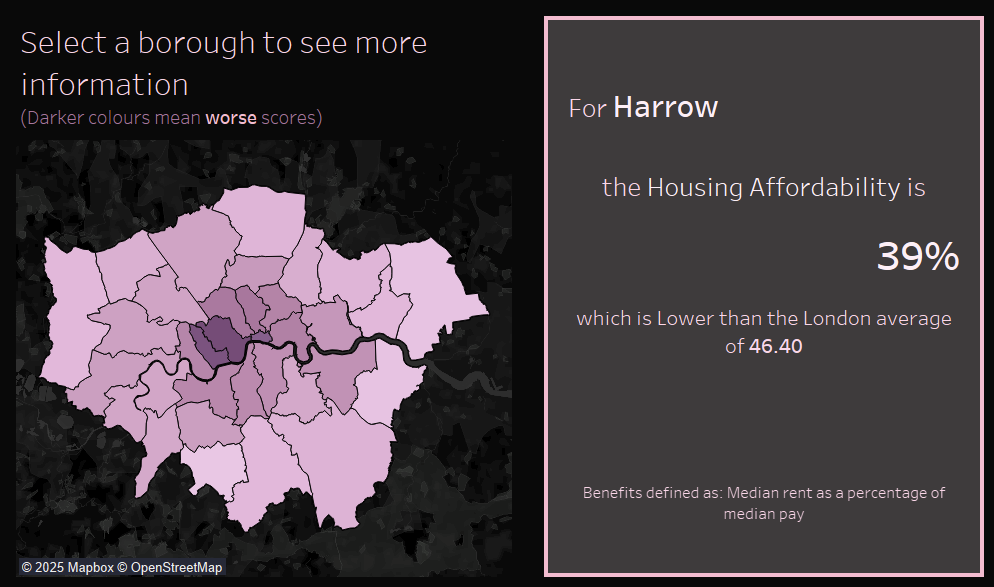
I want to filter that second sheet by whichever borough someone clicks on on the map. But when I click on Westminster...
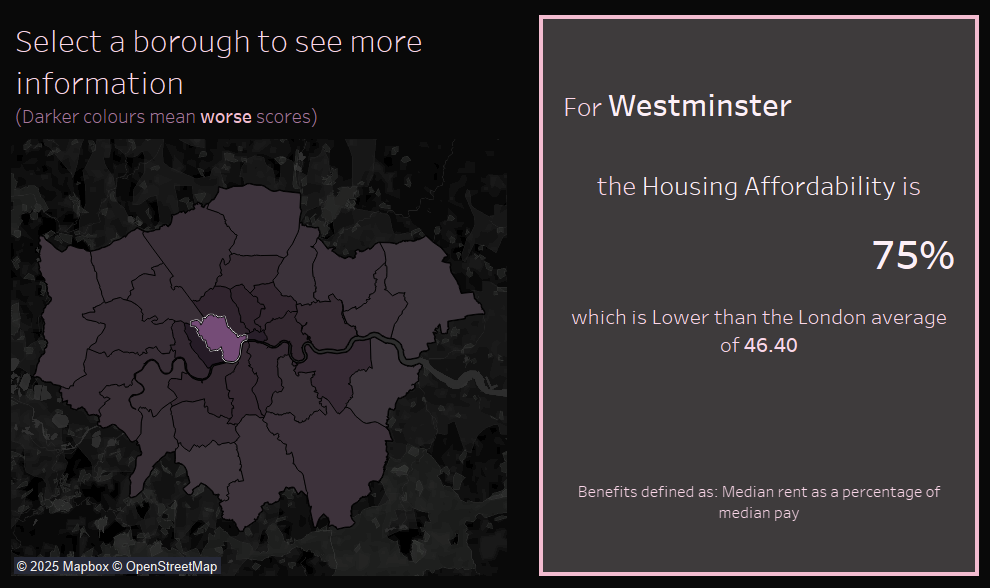
Oh dear! The default highlight in Tableau has made my nice map quite hard to see whenever a borough is selected. In this case, the highlight is working against me. How can I fix this?
The Solution
Probably the easiest way to do this is to create a single calculated field as a dummy variable. For simplicity, we're going to call this field Dummy. The value of this field should be anything that's not in your dataset, but again for simplicity we'll make it the string "Dummy". I'll drag this new variable onto "detail" on my map sheet.
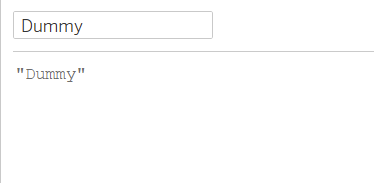
Now go into your dashboard. You can edit the highlight actions for each sheet by selecting the sheet and clicking the icon on the top bar.
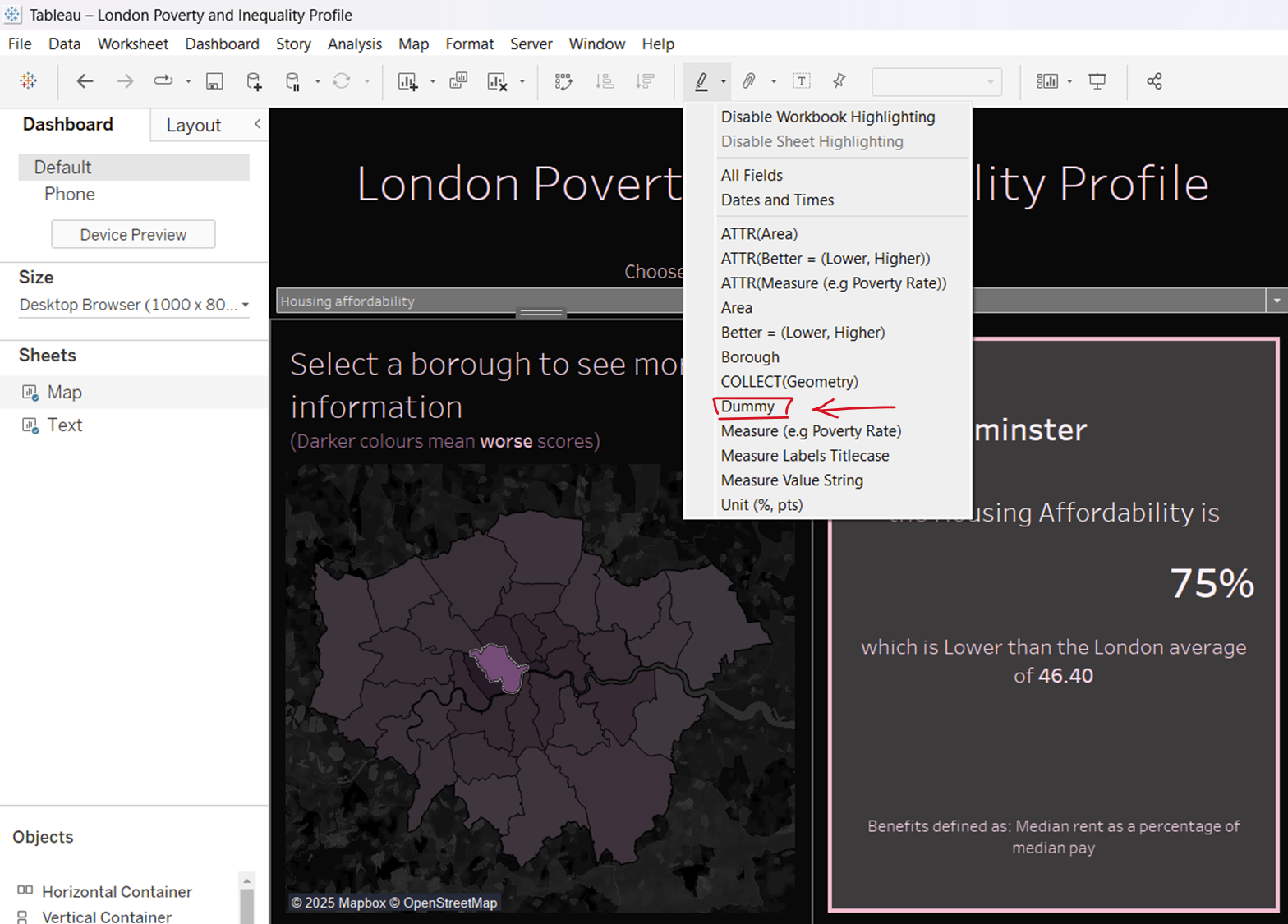
This will produce a dropdown of all the fields that are associated with that sheet. Because we dragged our Dummy field onto detail, it will appear here. If we then select that field...
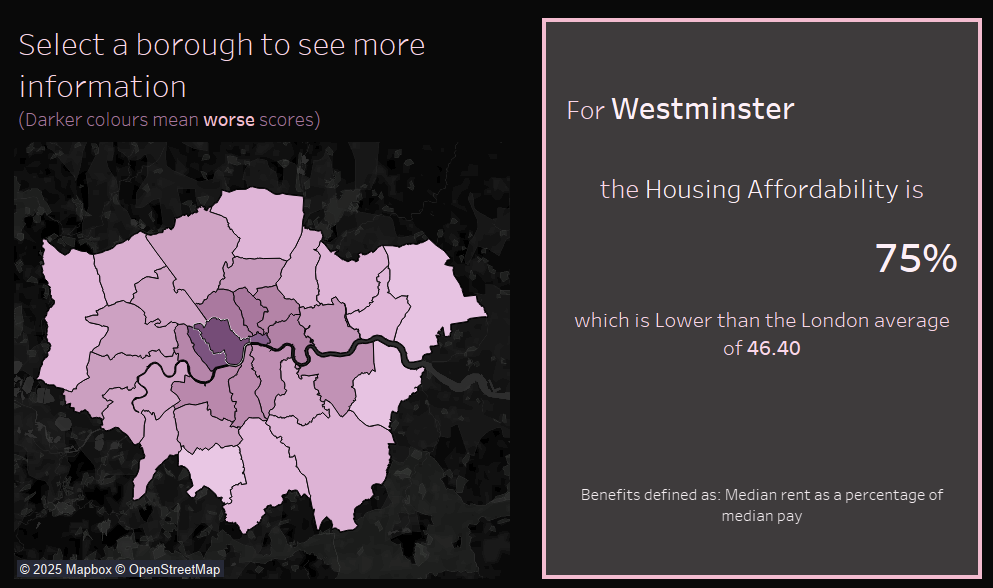
Hurray! Now clicking on a borough will still filter our other sheet, but it won't highlight the selected borough!
We've essentially told Tableau to only highlight when the selected borough is "Dummy", which is obviously never true. It's a little hacky, but a useful workaround for when the highlighting feature is unhelpful!
