The Idea of Pareto Charts
Pareto Charts are a way to display big contributing factors to a measure. This Chart is based on the Pareto Principle, which states that 80% of consequences result out of 20% of the causes. This distribution can be found in nature quite often.
If we, for example, want to determine the biggest customers and how much they contribute to the overall sales of the superstore, a Pareto Chart can be a nice solution. In Fig.1 we see this Chart. We can quickly determine that 20% of the customers make up for about 50% of the total sales. Therefore our chart doesn’t follow the Pareto Principle, but we can see the tendency leaning towards the principle.
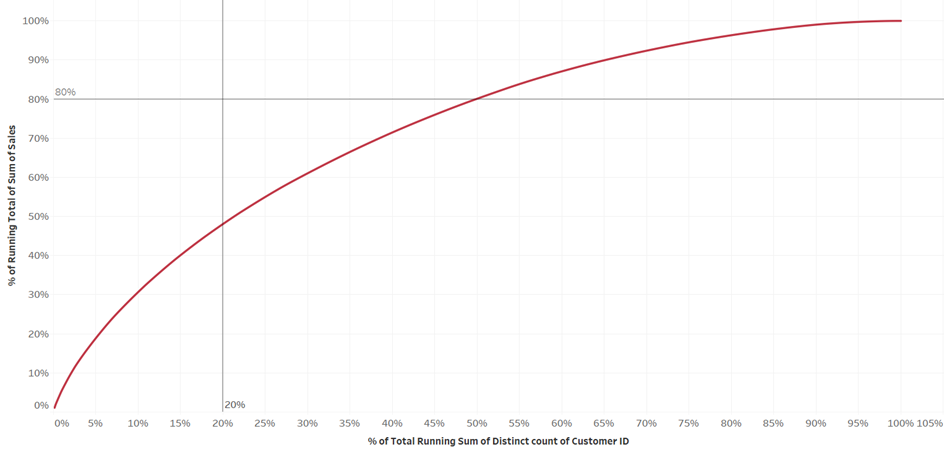
Building the Chart in Tableau
Building such a chart in Tableau is not very complicated, as we can use quick table calculations. You first need to decide which two fields you want to get on the axis. Usually one will be a count/count distinct of a dimension, the other one will be the measure. To build the superstore chart shown in Fig.1, what we need is the distinct count of customers (Customer Name) and the sum of sales. We also are going to need the dimension (Customer Name) on details.
The setup for both measures is similar. Since we are looking at a sum that is building up with each contributing customer, we need to use a Running Sum. And then we need a second table calculation, here we can change our calculation to be displayed as the percentages. The table calculations should look like in Fig.2.
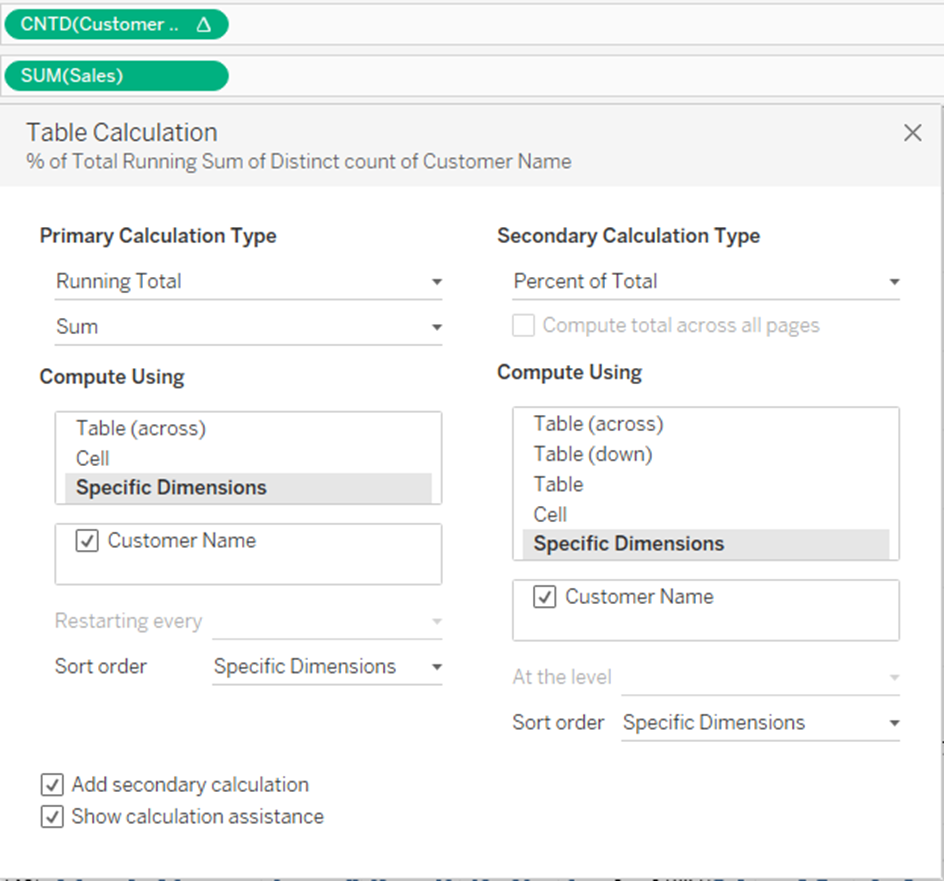
This table calculation can be repeated a second time for the other measure.
When you have configured both measures you will most likely end up with a (more or less) straight line. This is due to the randomized sorting. To display the most contributing customers at the start of the chart, it has to be sorted via the measure on the x-axis. The sort should be descending, so it starts with the highest value.
If you also want to display where the 20 and 80% of the chart are, you can use a constant line from the analytics pane. And then you end up with a nice and easily understandable Pareto Chart that lets you quickly identify the most important contributors to a measure.
