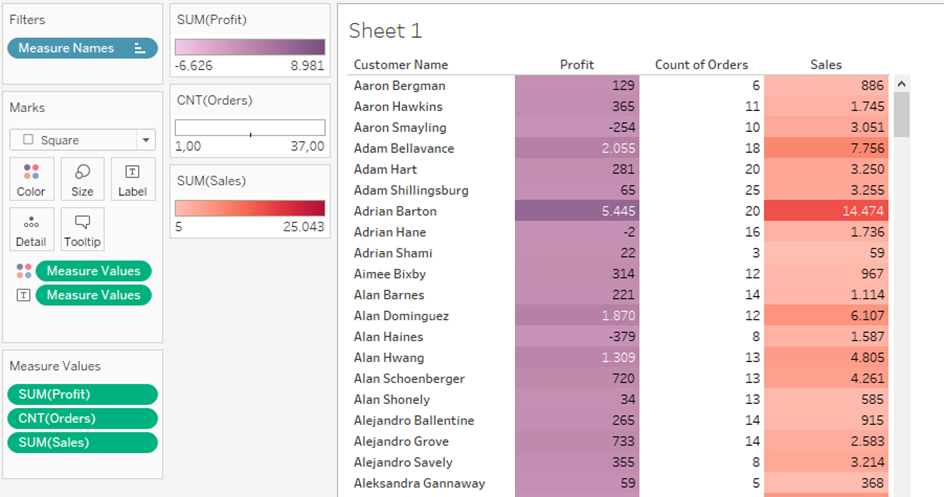Tableau’s strong side aren’t tables. That’s why it is sometimes difficult to find all the different settings to format your table the way you want to.
One of those things is the coloring of tables. Normally you can color the whole table by one Dimension or Measure. If you want to color the columns separately, you have to know where to find the option.
If you just drag your Measure Values to the view, and the Measure Names to the columns, you end up with a table. If you change the Marks Card to be a square and apply the Measure Values to Color, you end up with a table that has one color scheme (Fig.1).
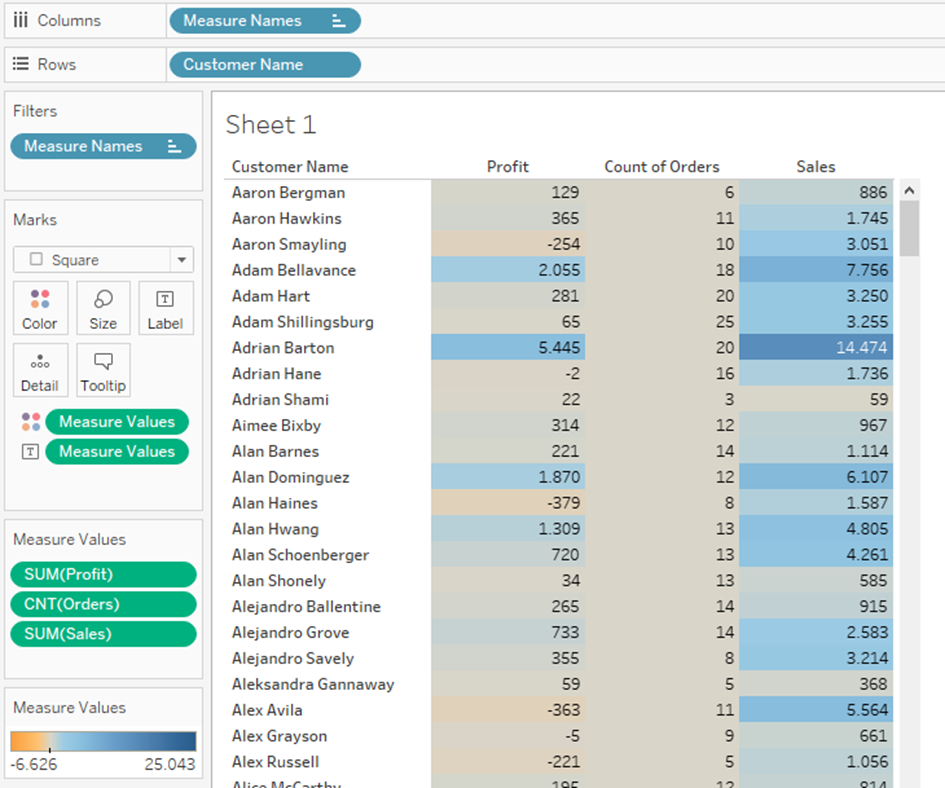
But, of course, coloring Measures like the number of orders and the Sales of a customer the same way is most of the time not what you want.
To turn this off, and use separate Legends for every column, there is this (kind of hidden) option (Fig.2) to use the Legends separately.
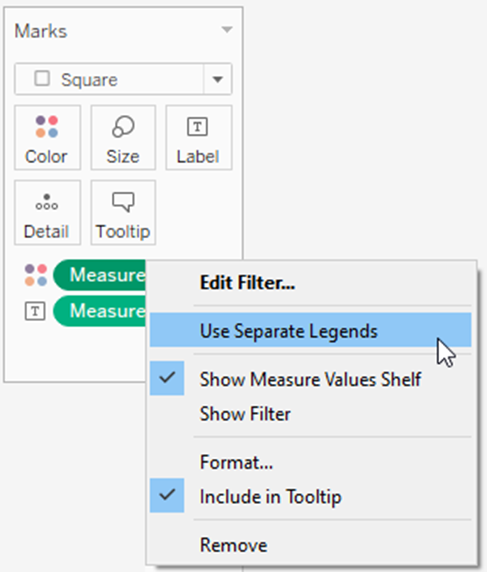
Then you can choose specific color legends for all the individual fields within Measure Values. If you want one field to not change its color, you have to choose a diverging color palette (Fig.3).
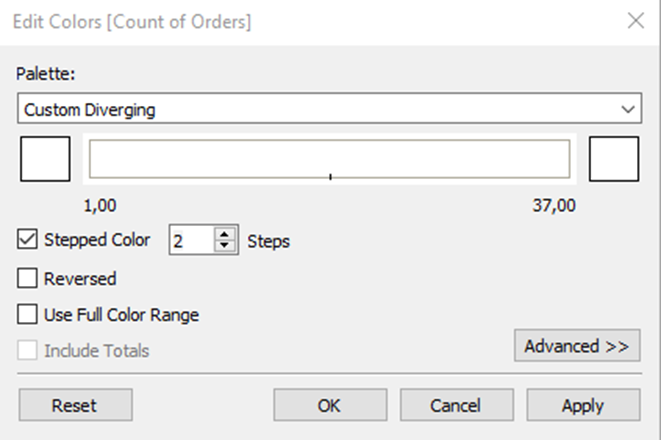
The final table uses different color legends for each column (Fig.4).