How to use the Find Replace tool in Alteryx:
Most people who have ever been exposed to data in their job may be familiar with the trusty VLOOKUP function, a staple in the world of Microsoft Excel. However, if you aren’t very aware with Alteryx there’s a good chance you haven’t heard of the Find Replace tool. It’s the same handy tool as the VLOOKUP but in the world of Alteryx and arguably just as simple! In this guide I will show you to use the Find Replace tool in the Alteryx Designer interface.
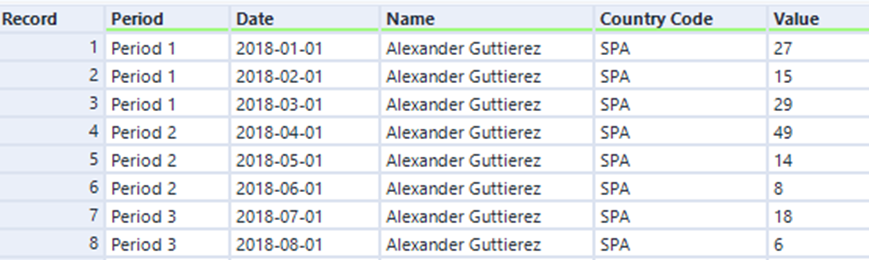
Here are the tables or two separate data sources (above & below) we are using to practice our Find Replace tool, we want the country long name instead of the current 3 letter abbreviation. Therefore we need the lookup table (below) to make this amendment.
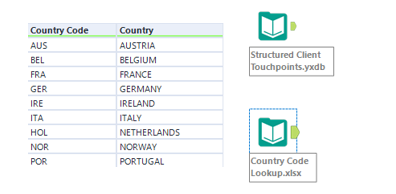
Next we want to drag our Find Replace tool from the ‘Join’ ribbon and individually connect each data source/table into the tool. Connecting our main table to our Find (F) input and lookup table to the Replace (R) input on the left side of our Find Replace tool.
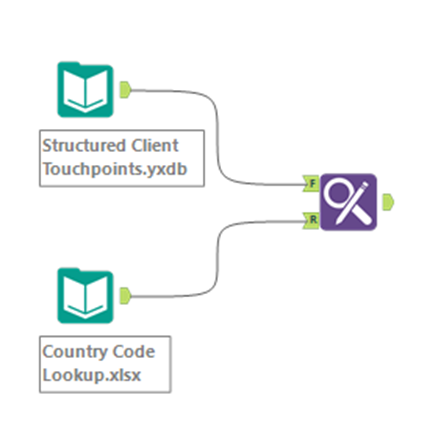
Once you have completed this, select the tool and focus on the left configuration pane. Since the entire field you are matching is the exact same, in the top left of the screenshot it doesn’t matter which option we choose but here we leave the default ‘Any Part of Field’. The ‘Find Within Field’ and ‘Find Value’ dropdowns should be selected as the fields you are matching across your two data sources.
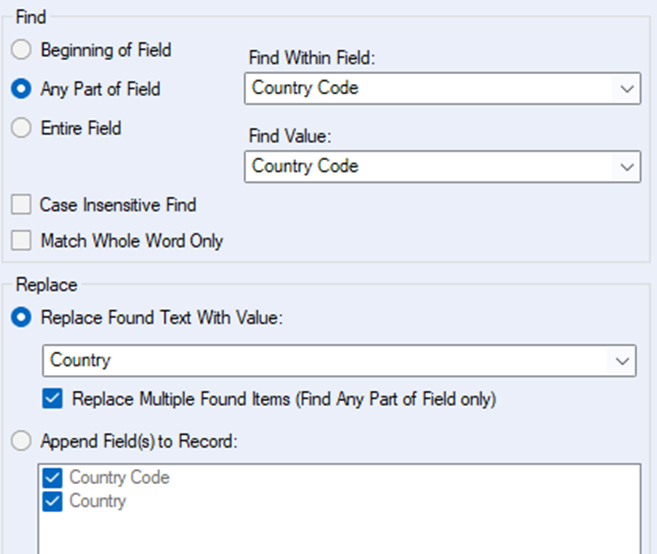
In the same screenshot we select the ‘Replace Found Text With Value’ option and select on the dropdown the field we’d like to take from the lookup table and populate our main table. Finally select run and voila, your output table should look something like the below:
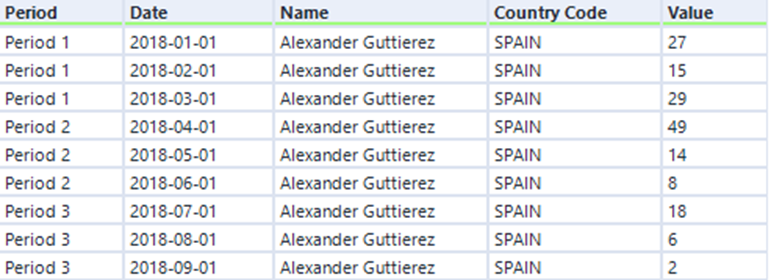
If we wanted to keep this closer to a more traditional VLOOKUP then we could append fields and unselect the country code, this will add the column onto the end of the table and not overwrite any existing fields.
