Today I will share with you all another quick but hopefully handy tips.
If you have been using Tableau for any length of time you’ll know Tableau gives you an array of options when it comes to labels. But you may think this menu below is all there is to it. For those special cases when you want to control exactly which labels are showing, Tableau gives you a few extra options as Peter Gilks taught me on my second week in Data School. I have always been bothered with the repetitive labels when choosing the maximum and minimum labels, it clutters the visualization without adding any further information. But since I’ve discussed that with Peter, he taught me a neat Tableau feature that allows me to remove the extra labels, making all the visualization looking sleek and uncluttered.
Never/Always Show
By right-clicking the data point you are interested in >Mark Label>Never Show you’ll set it so that whatever your options in the labels menu that label will never show. Conversely >Always Show will do what it says and stay there all the time. Very handy you want to bring the attention to specific peaks or troughs in your analysis. Of course if needed you can always revert it back to >Automatic which will take into account your options in the labels menu.

Moving Labels
This is a complete re-tip from Andy Cotgreave but here’s one that you may not know about. To give you an idea how hidden this option is Andy’s been using Tableau since version 3 and he didn’t know about it.
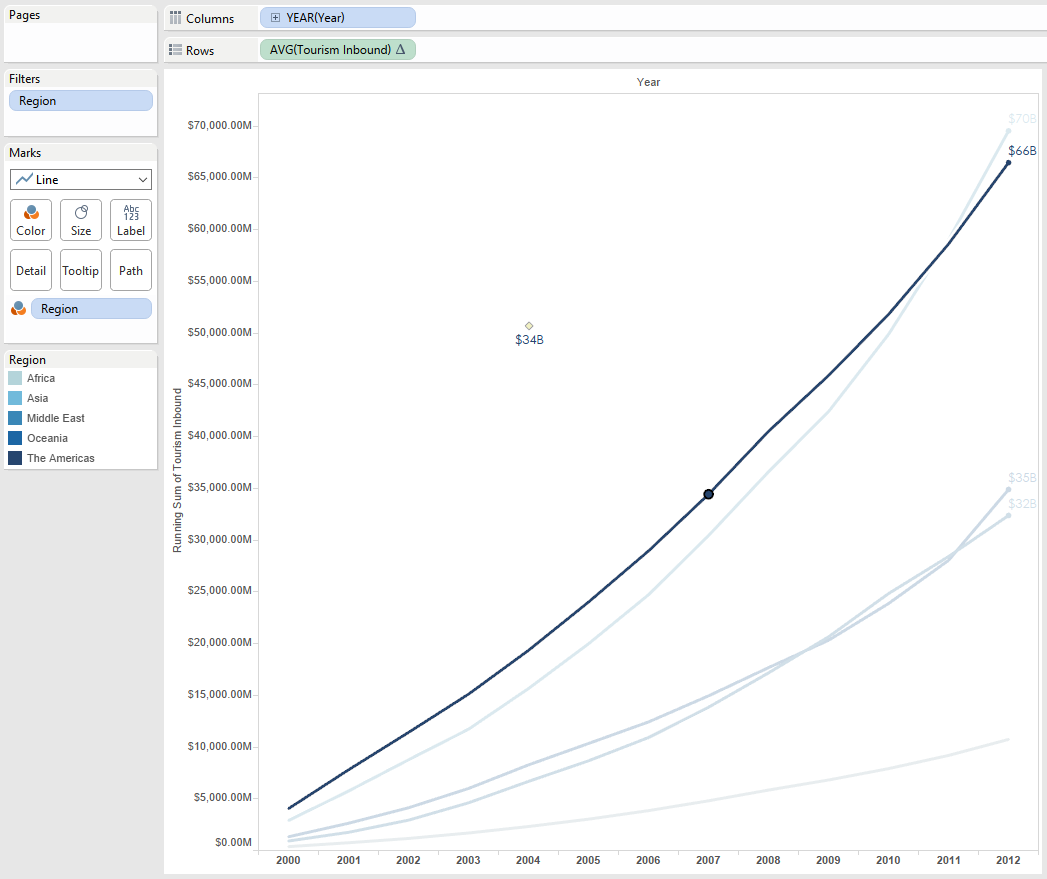
Hover over the label you would like to move and click when you get the cross-roads symbol. Hold and drag the label to where you want. Simple but effective.
