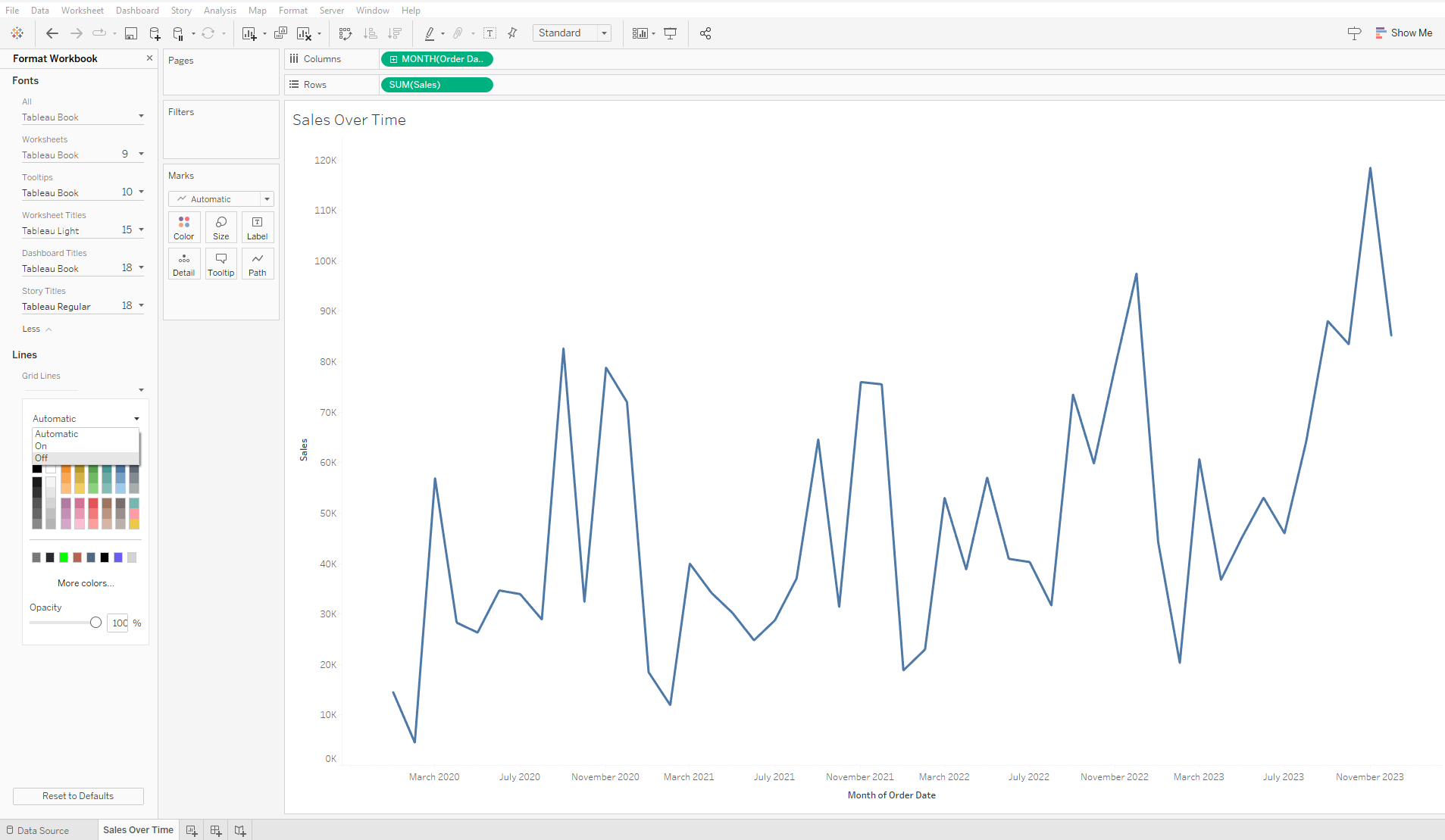When people at the Data School (and the Information Lab more generally) want to pose a question to the company as a whole that they feel they shouldn't have to ask, they occasionally use the hashtag #probablyadaftquestionbut (can you tell it's a British company?). People here are extremely patient and helpful and 'no stupid questions' is a maxim people take seriously. If you're studying Tableau on your own, you've almost certainly found that there was some ostensibly simple thing you didn't know how to do. So in the spirit of our 'no stupid questions' attitude, I'll walk you through removing grid lines in Tableau.
How do I get rid of grid lines on a sheet?
If you've ever heard about chart junk or the data-to-ink ratio, you're probably interested in getting rid of unnecessary elements on your sheets. Grid lines are turned on by default in Tableau and it's not immediately obvious how to get rid of them given the abundance of menus and options available to you within Tableau. Take a look at this simple chart made using the superstore dataset.
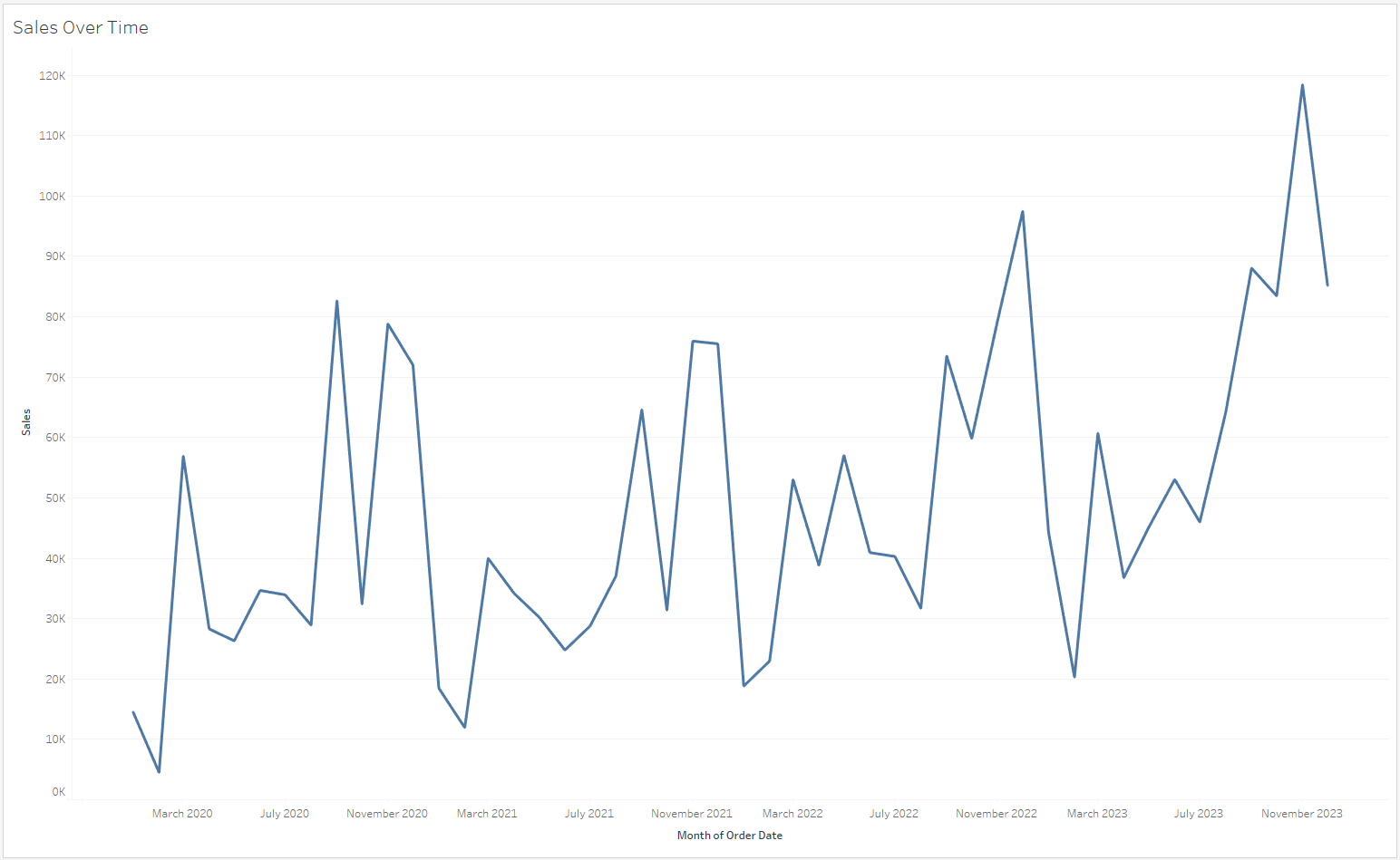
They're fairly faint but you can see grid lines running horizontally in the background of the sheet. This chart was made using Tableau's default settings, with no alterations made on my part. If you want to get rid of these grid lines, you'll need to change the format of the sheet. Right click on the canvas (the area of the screen on which the chart is displayed) and click Format. This will bring up a window on the left side of the screen. In the top of that window, click on the rightmost option with three horizontal lines. This is where you format the lines on that sheet. In the area just below that, click Rows. Then select Grid Lines and click on None. This will turn off grid lines for that sheet.
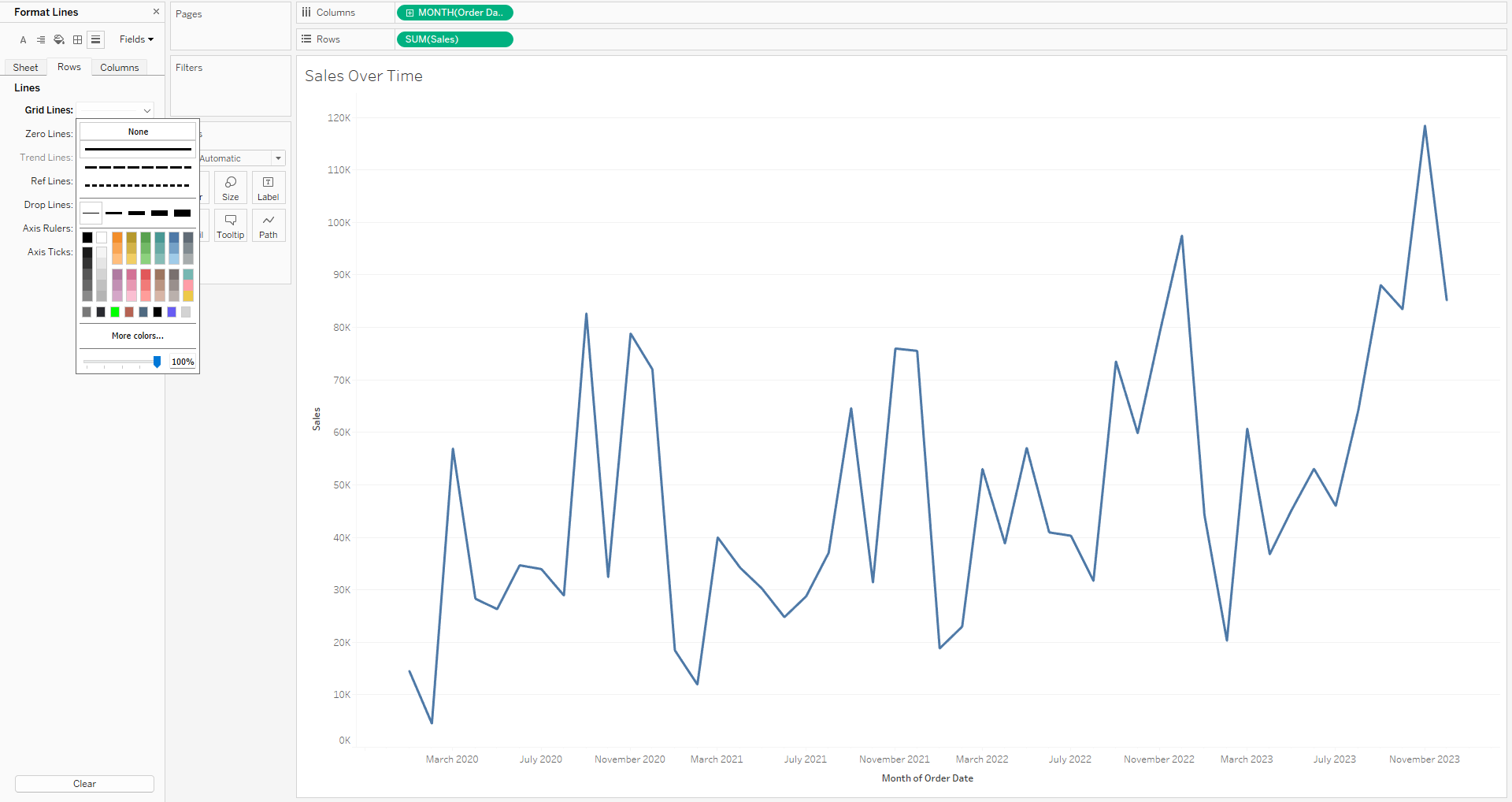
How do I turn off grid lines for my entire workbook?
It can be annoying to have to constantly remove grid lines every time you add a new sheet to your workbook. Instead, you can change the format settings for the whole workbook to turn off the grid lines for every sheet you create. All you have to do is click Format all the way at the top of the screen. Then select Workbook. This will bring up another window at the left side of the screen. In that window, select Grid Lines and click Off. It's as simple as that!